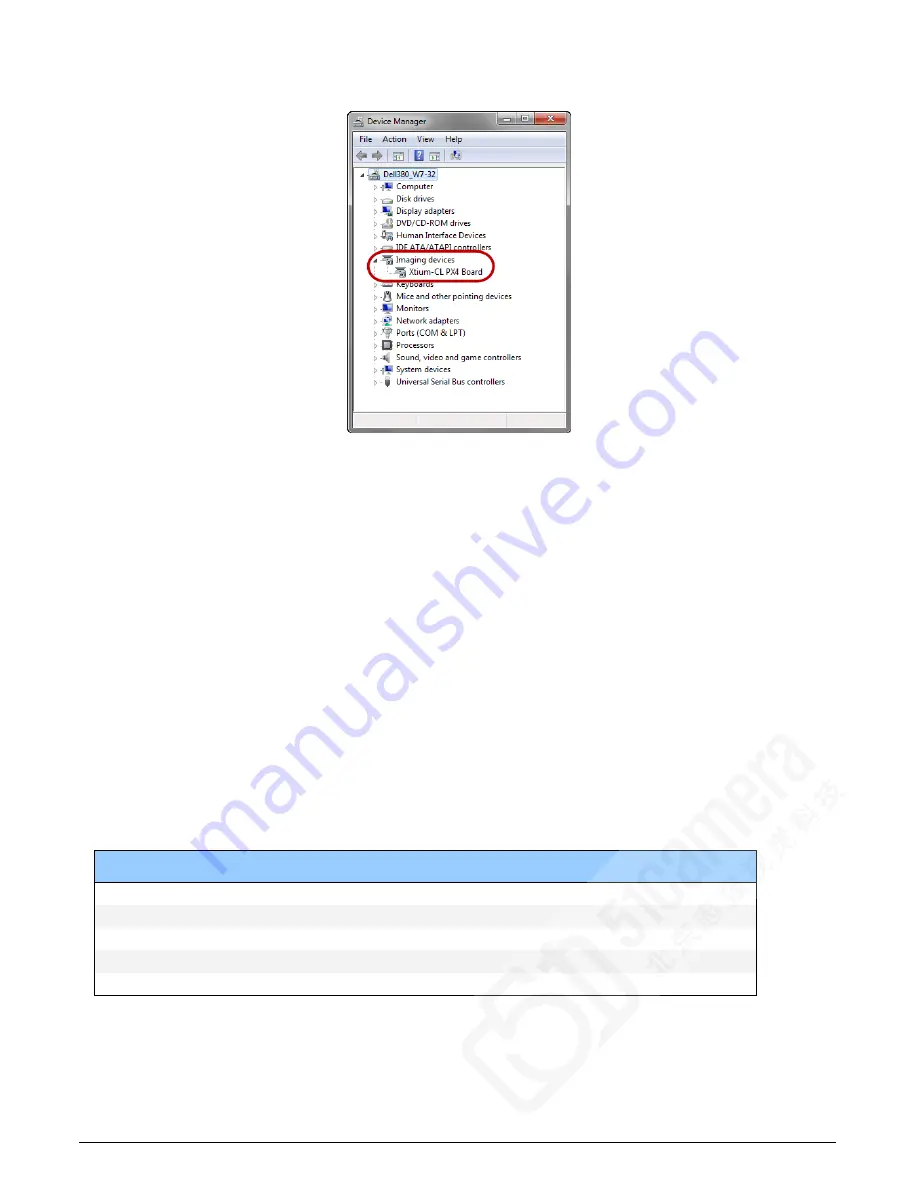
Xtium-CL PX4 User's Manual
Troubleshooting Problems
•
25
working properly.” Go to “Resources” tab and make certain that the device has an interrupt
assigned to it, without conflicts.
Figure 8: Using Windows Device Manager
BSOD (blue screen) Following a Board Reset
Teledyne DALSA engineering has identified cases where a PC will falsely report a hardware
malfunction when the Xtium-CL PX4 board is reset. The symptoms will be a Windows blue screen
or PC that freezes following a board reset.
The 1
st
solution to this problem is to use the Xtium-CL PX4 driver 1.10 or higher along with Sapera
LT 7.40 or higher. If this still does not resolve the issue, then uninstall the driver and reinstall it
using the switch “/cr”, which will not reset the board at the end of the installation but requires a
reboot of the computer instead.
Example: Xtium-CL_PX4_1.00.00.0000.exe /cr
Sapera and Hardware Windows Drivers
Any problem seen after installation, such as an error message running CamExpert, first make
certain the appropriate Teledyne DALSA drivers have started successfully during the boot
sequence. Example, click on the Start • Programs • Accessories • System Tools • System
Information • Software Environment and click on System Drivers. Make certain the following
drivers have started for the Xtium-CL PX4.
Device
Description
Type
Started
CorXtiumCLPX4
Xtium-CL PX4 messaging
Kernel Driver
Yes
CorLog
Sapera Log viewer
Kernel Driver
Yes
CorMem
Sapera Memory manager
Kernel Driver
Yes
CorPci
Sapera PCI configuration
Kernel Driver
Yes
CorSerial
Sapera Serial Port manager
Kernel Driver
Yes
Table 4: Xtium-CL PX4 Device Drivers
Teledyne DALSA Technical Support may request that you check the status of these drivers as part
of the troubleshooting process.






























