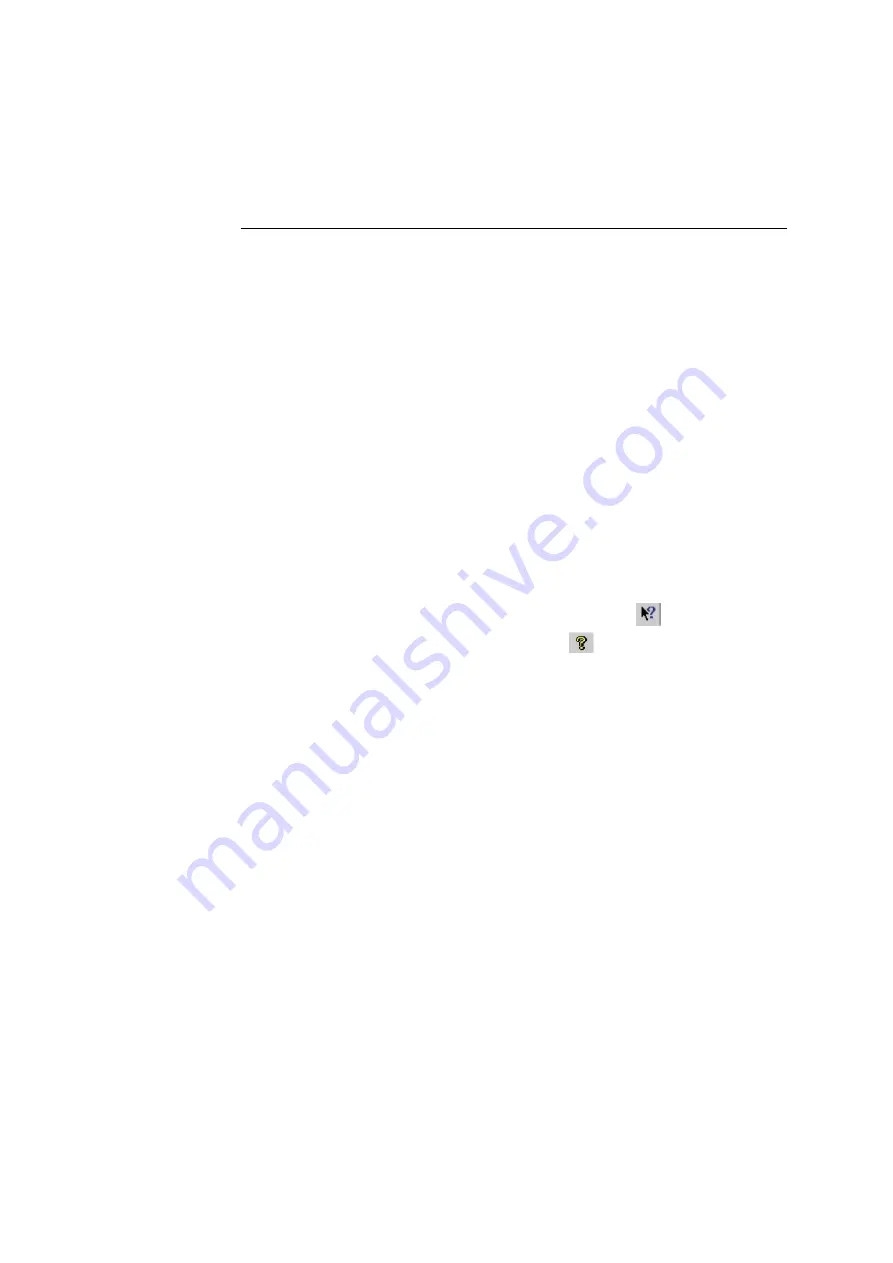
Shad-o-Scan User Manual, Rev04
27
Shad-o-Scan 3001/4501 X-Ray Detector
Teledyne DALSA
5
Operational reference
Using CamExpert with a Shad-o-Scan Detector
The Sapera CamExpert tool is the interfacing tool for GigE Vision detectors and
cameras and is supported by the Sapera library and hardware. When used with a
Shad-o-Scan detector, CamExpert allows a user to test most of the operating modes.
Additionally, CamExpert saves the Shad-o-Scan user settings configuration to the
detector or saves multiple configurations as individual detector parameter files on the
host system (*.ccf).
An important component of CamExpert is its live acquisition display window which
allows immediate verification of timing or control parameters without the need to run
a separate acquisition program.
Click on any parameter and a short description is displayed below the Category pane.
The same context sensitive help is available by clicking on the
button then click
on a detector configuration parameter. Click on the
button to open the help file
for more descriptive information on CamExpert.
CamExpert Panes
The various areas of the CamExpert tool are described in the summary figure
(example) on the next page (for a Shad-o-Scan detector). GigE Vision device
Categories and Parameter features are displayed as per the dev
ice’s XML description
file. The number of parameters shown is dependent on the View mode selected
(Beginner, Expert, Guru
–
see description below).
▪
Device pane:
View and select from any installed GigE Vision or Sapera
acquisition device. After a device is selected CamExpert will only present
parameters applicable to that device.
▪
Parameters pane:
Allows viewing or changing all acquisition parameters
supported by the acquisition device. CamExpert displays parameters only if
those parameters are supported by the installed device. This avoids confusion by
eliminating parameter choices when they do not apply to the hardware in use.
▪
Display pane:
Provides a live or single frame acquisition display. Frame buffer
parameters are shown in an information bar above the image window.






























