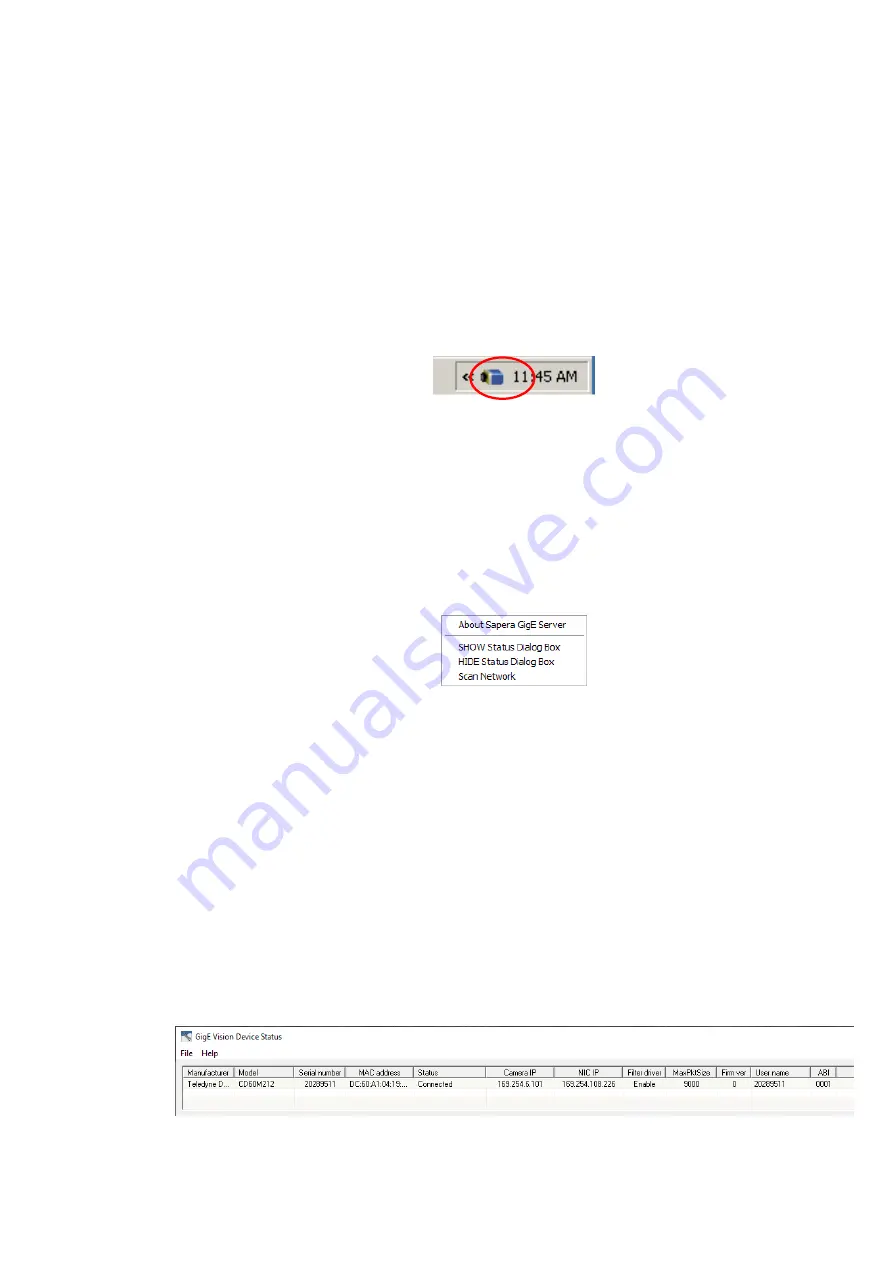
Shad-o-Scan User Manual, Rev04
24
Shad-o-Scan 3001/4501 X-Ray Detector
Teledyne DALSA
Connecting
1.
After the install is complete, plug in the detector
’
s communication cable.
2.
Power up the detector.
3.
After powering up the detector, the application automatically detects the detector.
This may take 30 to 60 seconds. Wait until the detector connected indicator in the
task bar (shown below) has confirmed that a connection has been established (the
red cross over the camera icon disappears).
Checking detector status and information in Gigabit Ethernet
After the detector connection has been established, the status of the connection can be
displayed by right clicking on the camer
a icon in the task bar and selecting “SHOW
Status Dialog Box.”
When you add or remove a detector from the network, it is automatically detected by
the GigE server. A manual network scan can also be launched from this menu by
selecting “Scan Network.” This
action will refresh the information of the device
connected to the network. The “About Sapera GigE Server” option will display the
version of the installed GigE driver.
Selecting the “
SHOW Status Dialog Box
” will open the device status window, which
displays the basic information of the detector
-
Serial Number
-
Model Name
-
MAC Address
-
Packet size, which should be 9000
-
Firmware version (build number)
-
IP addresses of
o
Detector
o
Network Interface Card on host system to which the detector is
connected
The default assigned detector IP address can be modified using the Teledyne DALSA
Network Configuration Tool, which is part of the installation package.






























