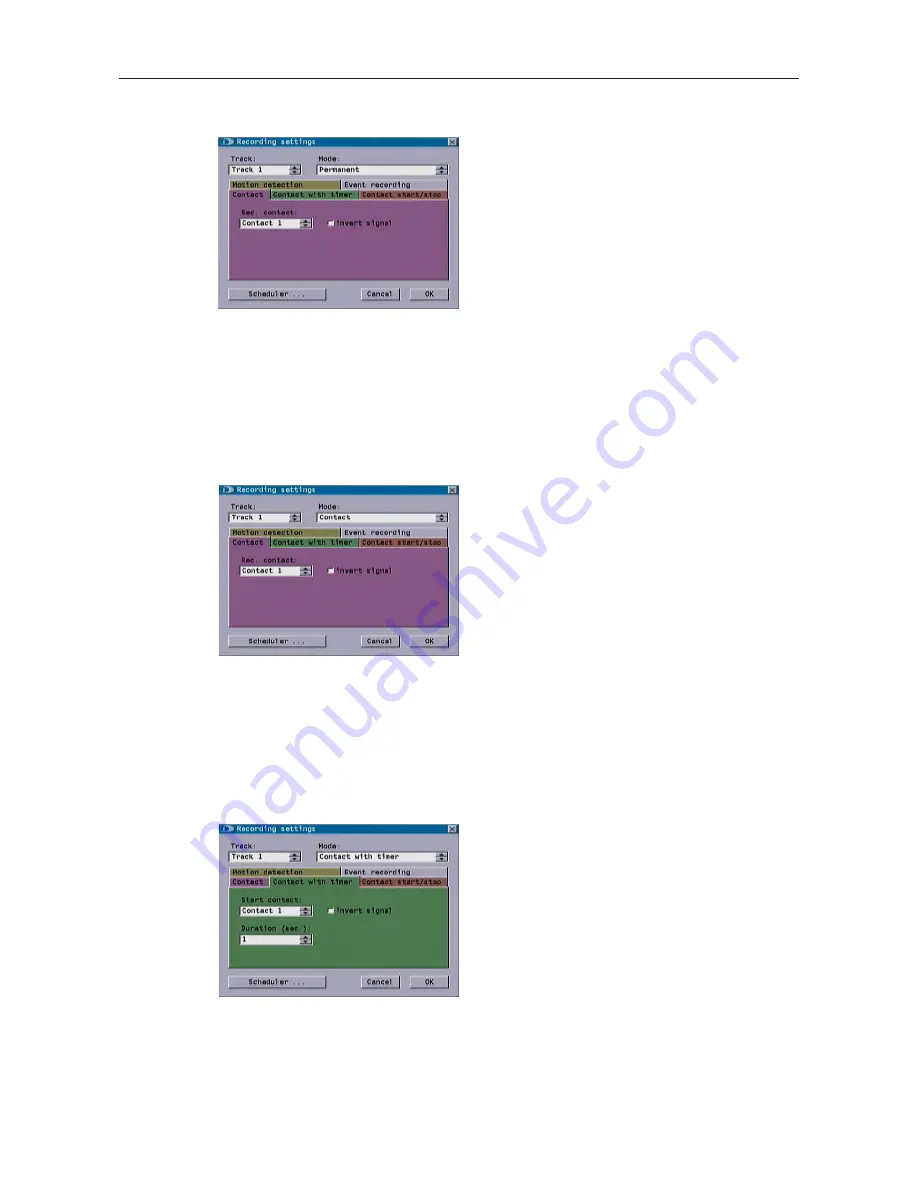
DIS-1/S
37
Dallmeier electronic
10.2.1
Permanent
¾
Select Permanent to record without
interruption.
No other settings are required for this recording
mode.
10.2.2
Contact
If you have selected the Contact mode, recording will only start in response to a
corresponding contact. Recording will then stop again when the contact is canceled.
The contact you wish to use here can be set in the Contact tab.
Settings
¾
Select the Contact tab.
¾
In the Rec. contact field, select the desired
contact on Contact IN.
¾
If the contact used is an
„
opener“ (default
condition = contact closed), check the invert
signal checkbox .
¾
Click OK to apply your settings.
10.2.3
Contact with timer
When Contact with timer is set, recording is triggered in the same way as under the
Contact mode. However, recording will stop after the expiry of a pre-set time - Duration
(sec.) field.
Settings
¾
Select the Contact with timer tab.
¾
In the Start contact field, select the desired
contact on Contact IN.
¾
If the contact used is an
„
opener“ (default
condition = contact closed), check the invert
signal checkbox.
¾
In the Duration (sec.) field set the recording
duration in seconds.
¾
Click on OK to apply your settings.
Fig. 10-10
Fig. 10-11
Fig. 10-12






























