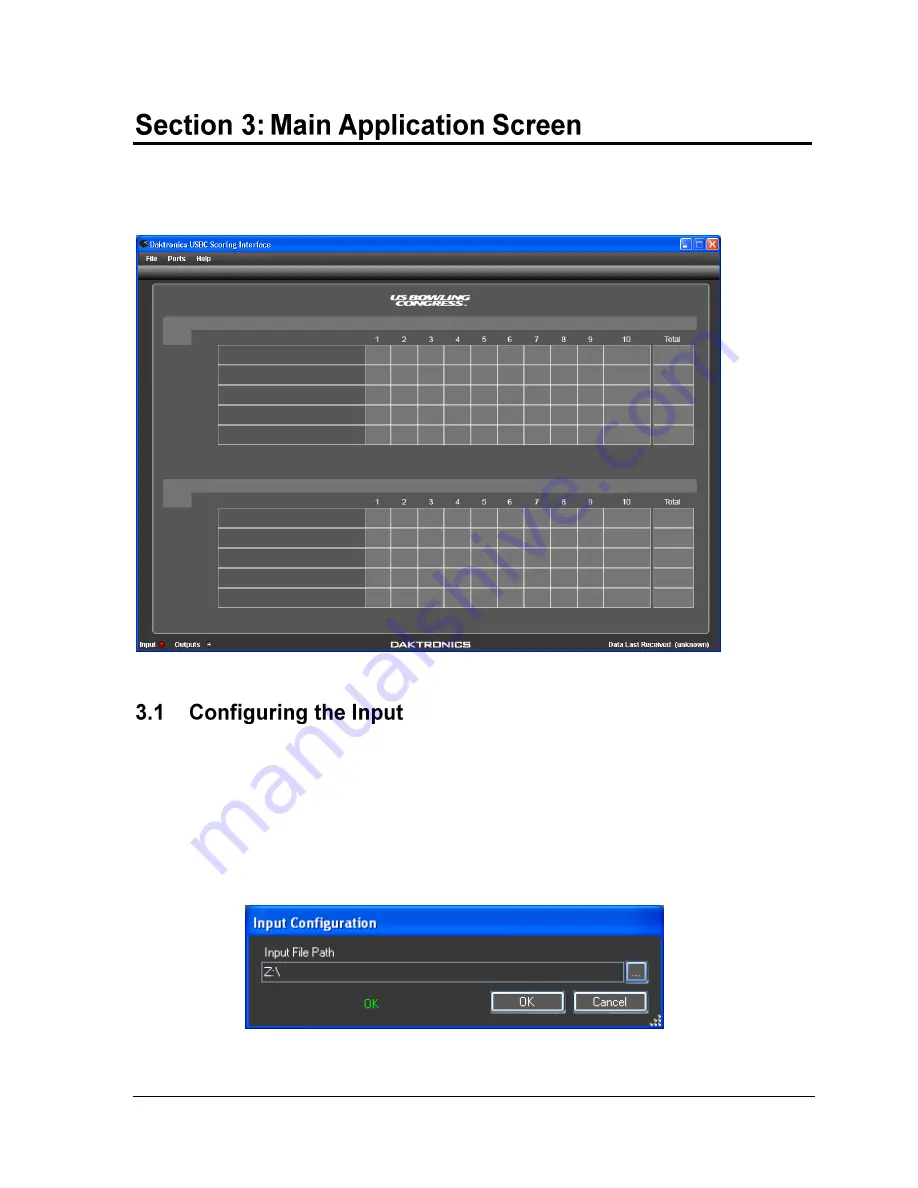
Main Application Screen
5
When the USBC Scoring Interface is opened, the main application screen appears (
).
The screen will remain empty until an appropriate input file is configured.
Configuring the input establishes a connection to the scoring data that is to be shown.
1.
Go to
Ports> Input > Configure
.
2.
In the
Input Configuration
window (
), click the
[…]
button and locate the
directory where the scoring information is located. If it is a valid folder, a green
OK
message appears. If the folder is not valid, a red
Path is not valid
message appears.
This should be set to the “Z:\” network drive where “SCDAK” files are generated.
3.
Click
OK
when a valid file directory has been selected.
Figure 2:
Main Application Screen
Figure 3:
Input Configuration





















