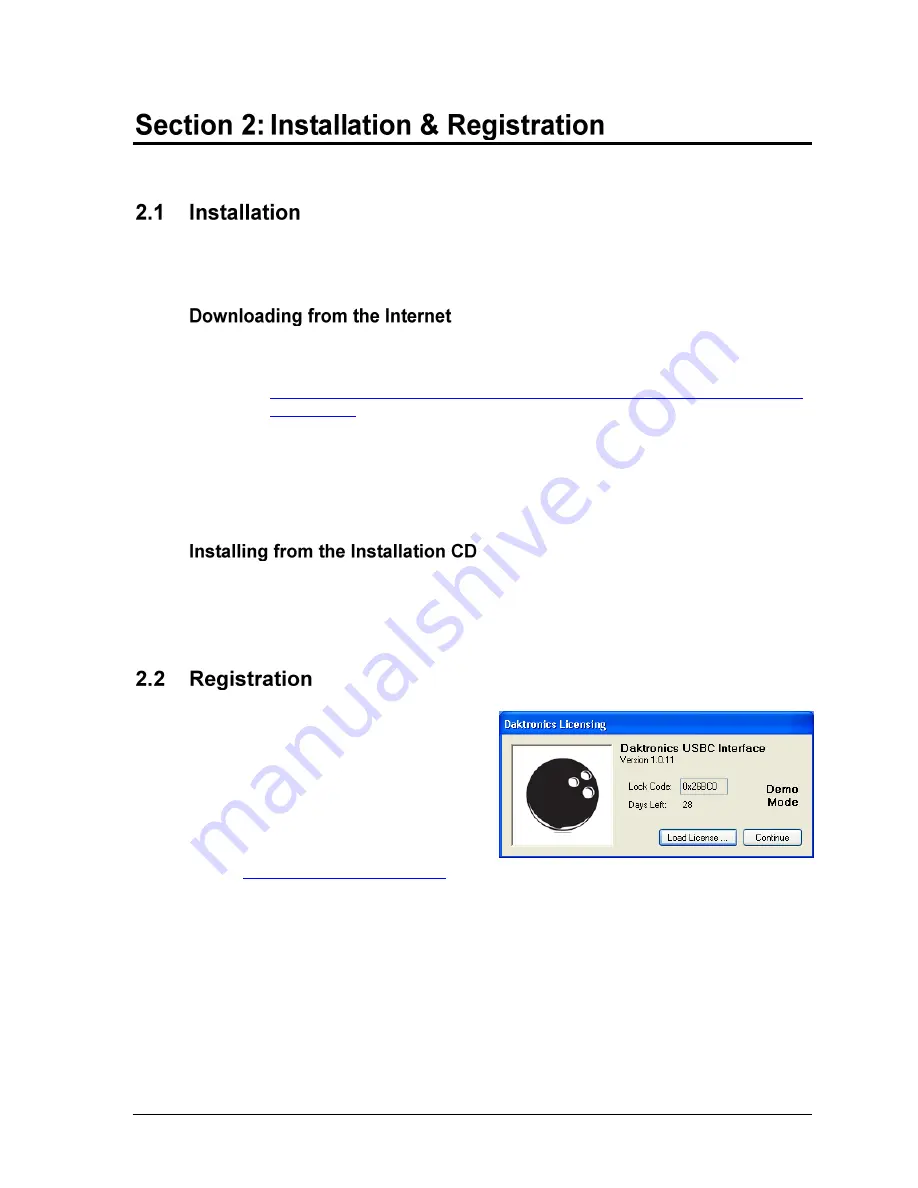
Installation & Registration
3
The following instructions detail the steps for installation of the USBC Scoring Interface.
The application can be downloaded from the Internet or installed from an installation CD.
1.
Download the program.
a.
Open an Internet browser.
b.
Navigate to
http://dakfiles.daktronics.com/downloads/Sports_Products/USBC%20Scoring
%20Interface
c.
Click the “USBCInstall.msi” file.
d.
In the window that appears, click
Run
. If an additional window opens, click
Run
once more.
2.
Follow the onscreen instructions.
3.
Click
Finish
when done.
1.
Insert the installation CD.
2.
Double-click the “USBCInstall.msi” file.
3.
Follow the onscreen instructions.
4.
Click
Finish
when done.
After installing the USBC Scoring Interface
software, users are given a free 30 day trial
period. The main application screen will
display how many days are remaining for
the free trial, as shown in
To obtain a license:
1.
Contact Scott Coleman at
call Daktronics Live Events at
1-866-343-6018 and provide Daktronics with the
Lock Code
.
A license file will be sent via email. Save this file to the computer.
2.
Click
Load License
and browse to the location where the license file was saved.
3.
Highlight the license file and click
Open
4.
If the file is valid, the screen will say
Full Mode
instead of
Demo Mode.
5.
Click
Continue
to begin using the software.
(If the Continue button is not available,
contact Daktronics Live Events at 1-866-343-6018).
Figure 1:
Registration Window





















