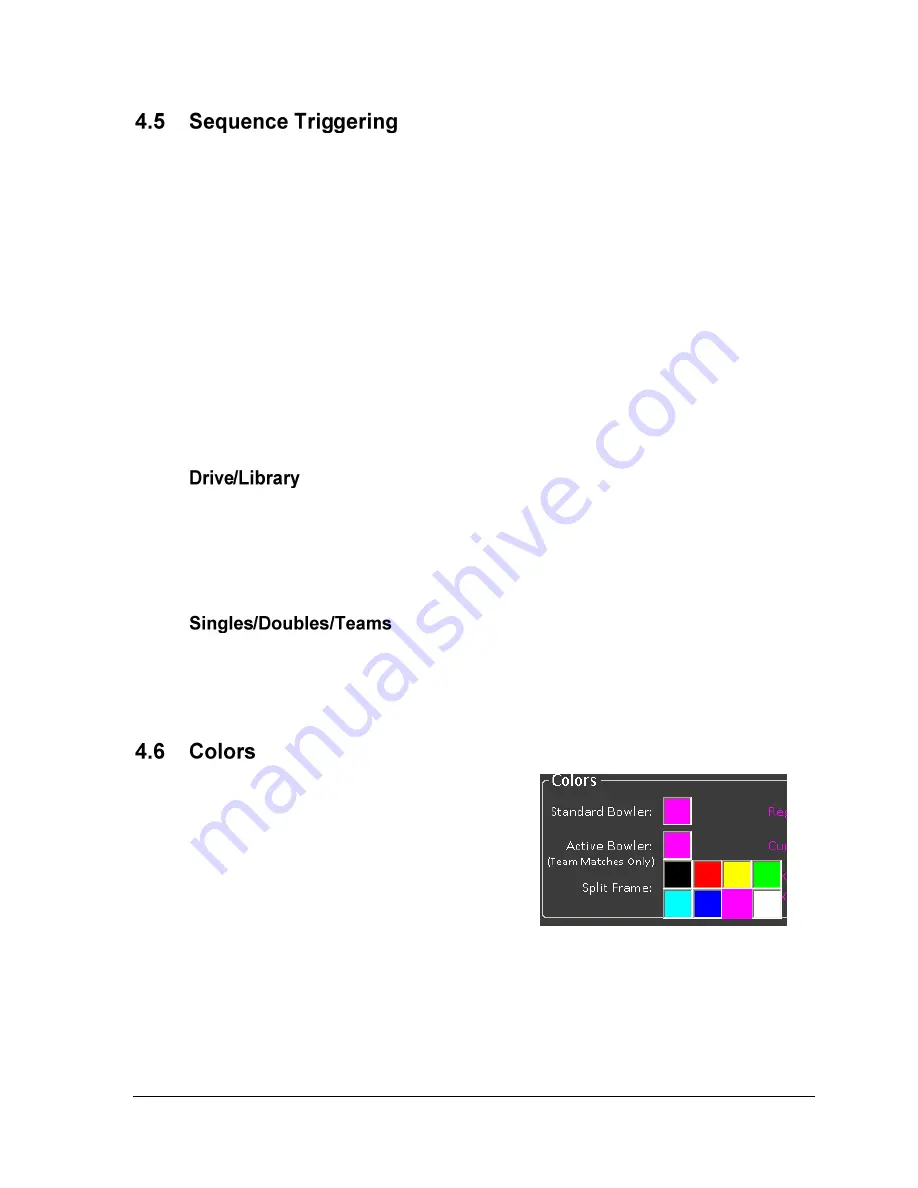
RTD Configuration
11
Each lane pair has three different types of display sequences (Singles/Doubles/Team) that
can be shown depending on which type of match is currently being played. This gives the
display a unique look for each match type.
For example, Lanes 3 & 4 have “singles_3”, “doubles_3”, and “teams_3” sequence files.
Lanes 3/4 are currently hosting a team match (displaying “teams_3” sequence). When the
match finishes, a doubles match is to begin on the same lanes. By specifying a different
sequence for doubles (“doubles_”), the software will automatically trigger the Venus
controller to display that sequence at the start of the next match.
Triggering is dependent on each lane pair being correctly configured to specific sign
numbers. Each lane pair‟s sign number should increase by 1, going down the lanes starting
with Sign 2. (Lanes 1/2 = Sign 2, Lanes 3/4 = Sign 3, Lanes 5/6 = Sign 4…) For more
information about creating Venus sequences and setting up sign numbers, refer to the
Venus
7000 Operator’s Manual (ED-14551)
.
The
Drive
is the drive letter where the Venus 7000 information is stored (typically “D”) and
the
Library
is where the Venus 7000 sequences are located within the particular drive.
Note:
To disable triggering altogether, simply clear the
Library
value. This will allow the
sequences to be manually changed via display scripting buttons.
Enter the name of the Venus sequence to use for singles matches, doubles matches, and team
matches. All three types of match will have a sequence for each lane pair, named using the
lane pair‟s odd lane number. Type the sequence name exactly as it appears in the library,
but
without
the lane number.
If the Venus sequences are using Color RTD, these
settings may be used to specify the font colors for
various pieces of outputted data, including the
standard bowler, the active bowler, and split
frames. Click the colored box next to the
appropriate piece of information to select from one
of 8 standard RTD colors (
). The sample
text will change to reflect the new color setting.
Note:
While Color RTD only allows for 8 color
choices, the Venus computer can have registry settings changed to change any of the 8 colors
to display a different RGB color value. See
Appendix B: Remapping RTD colors
.
Figure 11:
Selecting RTD Colors







































