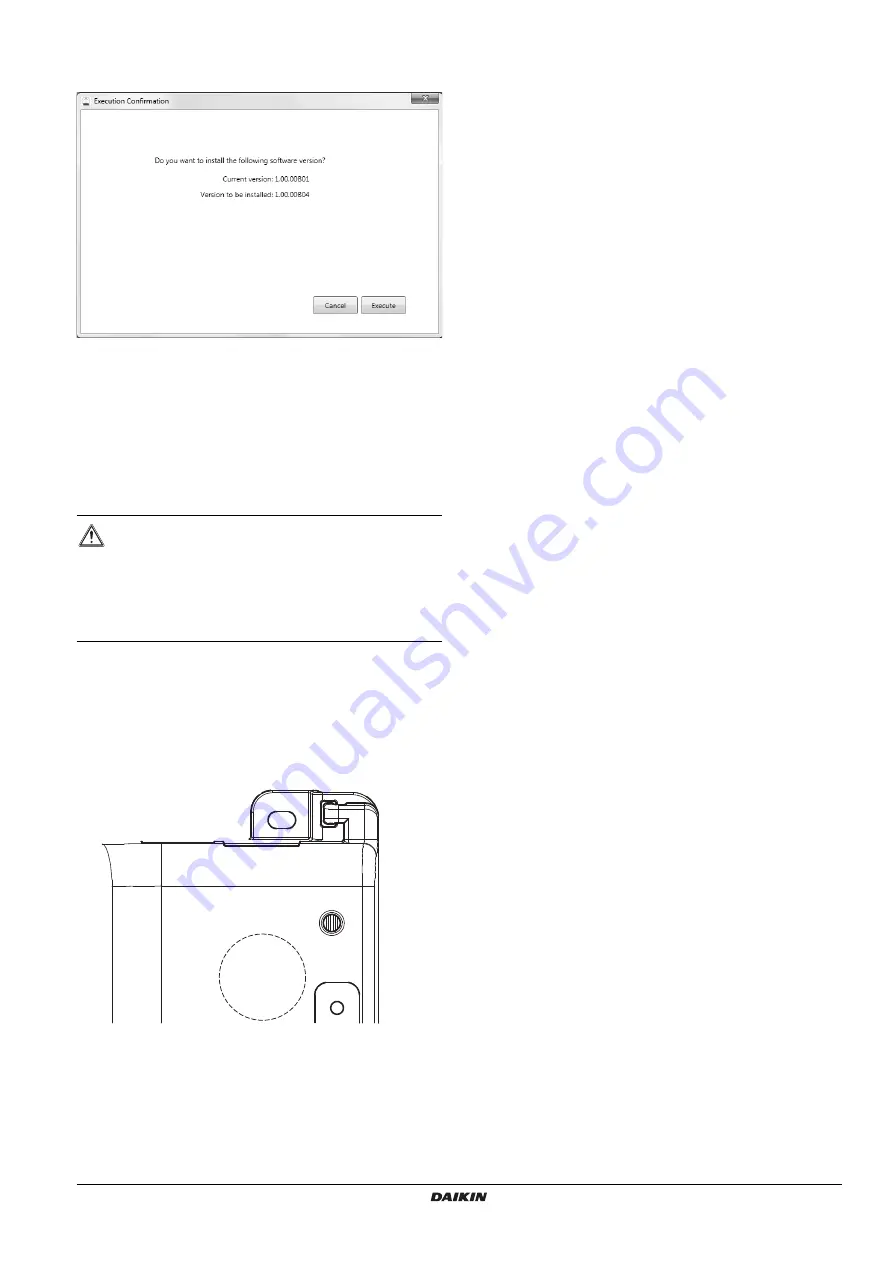
DCC601A51
intelligent Tab Controller
4P420109-1 – 2015.10
Installer reference guide
24
6
In the
Execution Confirmation
window, make sure the version
of the firmware that will be installed is newer than the Current
version.
7
Click
Execute
to confirm the upgrade.
The upgrade will be executed. Wait until you get a confirmation
that the firmware has been completely upgraded.
8
Click
OK
to finish the installation.
The upgrade tool will automatically close.
13. Replacing the data backup battery
The CPU module has an internal battery, used for backup purposes.
To replace the battery, proceed as follows:
1
Disable the power supply to the CPU module.
2
Remove the four screws on the back face of the CPU module.
3
Remove the top cover of the CPU module.
4
Locate the battery on the board and remove it. Use a flat-blade
screwdriver if necessary.
a
Battery location
5
Place the new battery. Make sure the new battery is inserted
correctly (positive side upwards).
6
Mount the top cover again and tighten the screws.
7
Enable the power to the CPU module.
Appendix
14. Known limitations
Compatibility with adapter KRP928 (interface adapter for DIII-
NET)
When an KRP928 adapter is used to connect indoor units, please be
aware of the following behaviour and limitations.
The configurable set points are limited to the values listed below,
regardless of the connected unit.
Heat: 14~28°C
AutoHeat: 14~28°C
AutoCool: 18~32°C
Cool: 18~32°C
However, it is possible to configure a set point outside these
ranges using a wired remote controller. In this case, the
intelligent Tab Controller will display the configured set point,
even if it falls outside the above limit values of the adapter.
Although fan settings can be configured using the intelligent Tab
Controller, the adapter does not support these operations.
Therefore, any configured fan settings will have no effect.
Some "R/C ENABLE/DISABLE" settings configured in the
intelligent Tab Controller are overridden by the adapter.
Refer to the relevant table in the KRP928 documentation.
Unconnected units are listed in the local commissioning tool
The
Search Result List
in the
Auto Search Result
window of the
local commissioning tool might list units that are no longer connected
to the intelligent Tab Controller (see
"9.7. Quick configuration of the
connected devices (local commissioning tool)" on page 13
). Because
of this, 'ghost' units might be displayed on the intelligent Tab
Controller app or cloud interface, with their status icon indicating a
communication error.
To avoid such 'ghost' units, restart the intelligent Tab Controller (by
pressing the
RESET
button on the CPU module) before performing
local commissioning. This clears the list of previously connected
units.
CAUTION
Only use batteries of the type specified in
intelligent Tab Controller specifications" on page 25
is a risk of explosion if the internal battery is replaced by an
incorrect type.
Dispose of used batteries according to the instructions in
"16. Disposal requirements" on page 26
a


















