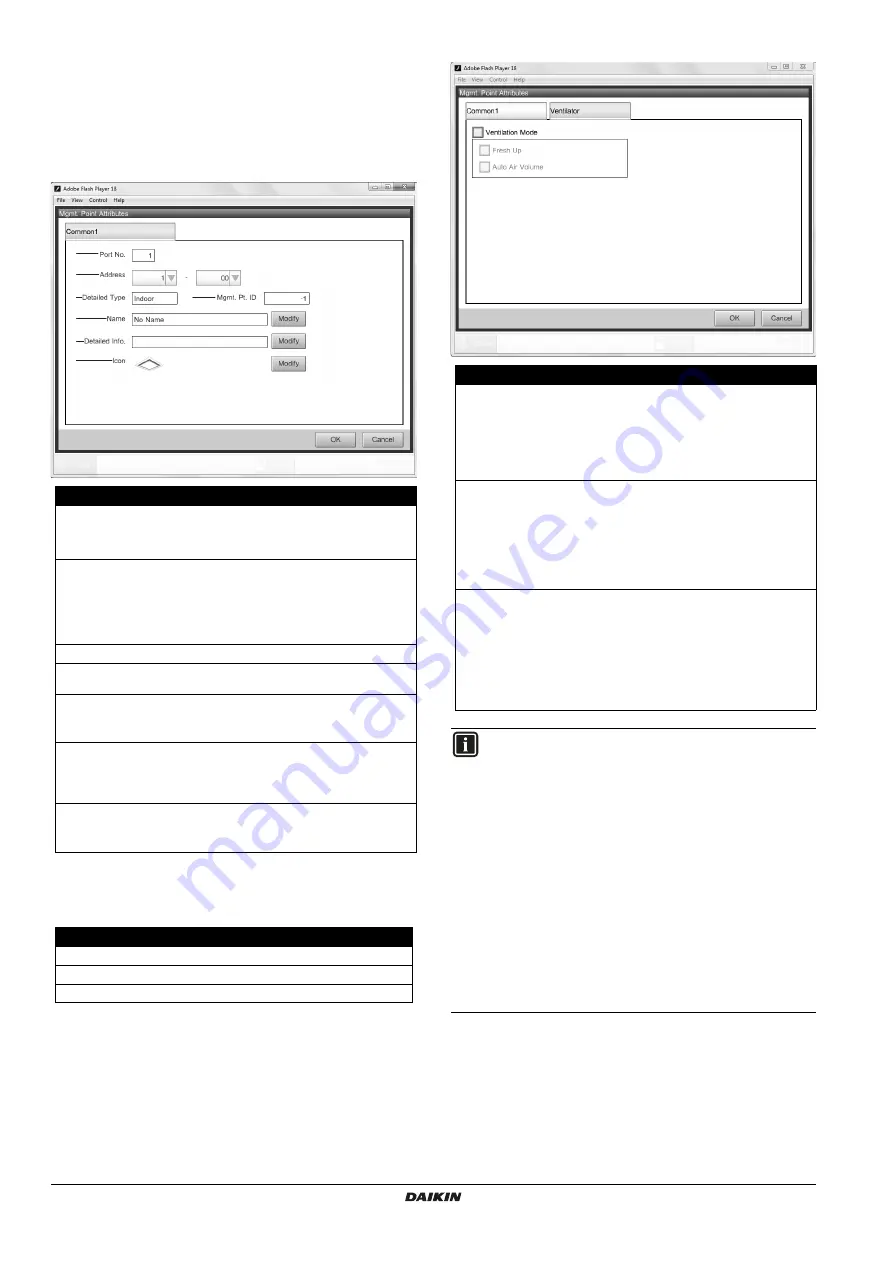
Installer reference guide
19
DCC601A51
intelligent Tab Controller
4P420109-1 – 2015.10
10.2.6. Management points attribute descriptions
The following sections describe the management points attributes
windows in detail.
Common 1 tab
This tab has the common items for any type of management points.
The number of displayed items may vary, depending on the type of
management points.
Acceptable range for management points port numbers and
addresses table
Ventilator tab
Field
Explanation
a
Port No.
The port number of the management point.
For a list of the range of values, refer to
"Acceptable range for management points port
numbers and addresses table" on page 19
b
Address
The port address of the management point.
(a)
To change the value, click the drop-down lists
and choose the desired value.
For a list of the range of values, refer to
"Acceptable range for management points port
numbers and addresses table" on page 19
(a) All addresses must be different. An error will occur if you choose a duplicate
address.
c
Detailed Type
The previously chosen management point type.
d
Mgmt. Pt. ID
The management point ID. This is automatically
chosen by the system and cannot be modified.
e
Name
The management point name (up to
12 characters).
To change this name, click
Modify
.
f
Detailed Info.
Information about the management point, if
deemed necessary (up to 50 characters).
To add more info, or change the info added,
click
Modify
.
g
Icon
The icon of the chosen management point type.
To change this icon, click
Modify
and select the
desired icon.
Type
Port No.
Address
Di / Pi
1
2~4 (default: 2)
Indoor
1
1-00~4-15 (default: 1-00)
Ventilator
1
1-00~4-15 (default: 1-00)
a
b
c
e
f
g
d
Field
Explanation
Ventilation Mode
Selecting ventilation mode will activate the
Ventilator
tab of this ventilation unit in the intelligent
Tab Controller app. If selected, the
Fresh Up
and
Auto Air Volume
fields will be enabled.
Enable this option if you want to give the end-user
control over the ventilation mode of the connected
ventilation units.
Fresh Up
If selected,
Fresh Up
operations will be added to
Ventilation Amount
on the
Ventilator
tab in the
intelligent Tab Controller app.
Enable this option if you want to give the end-user
the possibility to enable/disable
Fresh Up
mode for
the connected ventilation units. For a brief
description of ventilation mode, see the information
box below.
Auto Air Volume
If selected,
Auto
operations will be added to
Ventilation Amount
in the intelligent Tab Controller
app.
Enable this option if you want to give the end-user
the possibility to enable/disable
Auto Air Volume
mode for the connected ventilation units. When
choosing any of the
Auto
options, air pressure will
be automatically regulated in response to CO
2
levels
(if the correct CO
2
sensor is installed).
INFORMATION
Under normal operation, the volume of fresh air supplied
into the room and the air of the room exhausted outdoors is
equivalent.
When any of the
Fresh Up
operations in the intelligent Tab
Controller app is chosen, the amount of fresh air supplied
into the room will be larger or smaller than that of the air
exhausted outdoors (this last choice can be set on the
connected wired remote controller).
When more air is being supplied into the room, a positive
pressure will be created. This can help prevent odours and
moisture from kitchens and toilets from flowing into the
room.
When less air is being supplied into the room, a slightly
negative pressure will be created. This can prevent
hospital odour and floating bacteria from flowing from the
room into the corridors.























