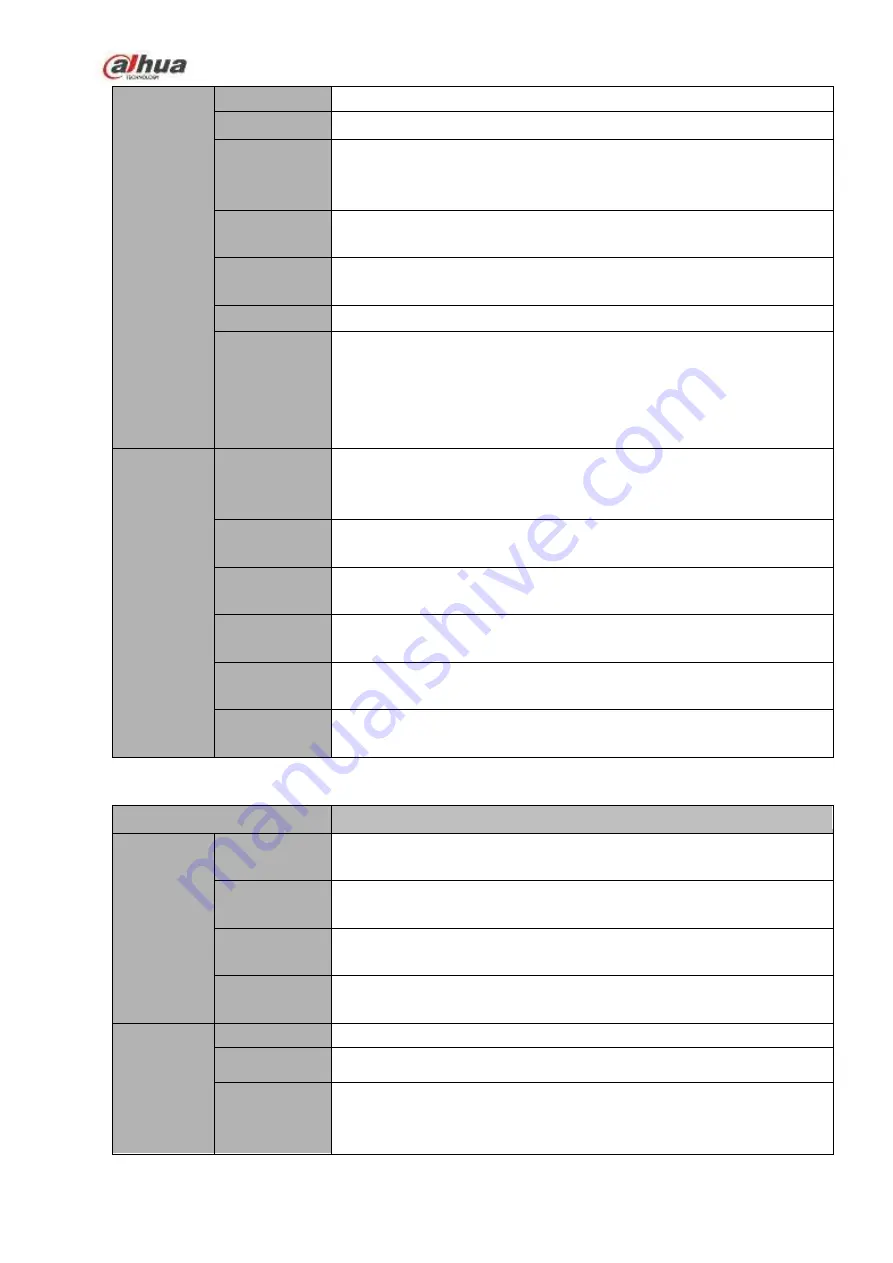
62
HDMI Port
2 HDMI ports
Network Port
1 RJ45 10/100/1000Mbps self-adaptive Ethernet ports
PoE Port
16 PoE ports: Port 1 to port 8 support ePoE function (300
meters@100Mbps
,
800 meters@10Mbps). Port 9 to port 16 are
general PoE ports.
Power Port
One power socket. Power adapter power supplying. Input AC
100V~240V, 50Hz~60Hz.
Power On-off
Button
One at the rear panel.
Fan
Adjustable fan speed
Indicator
Light
4 indicator lights.
1 system running status indicator light
1 HDD indicator light
1 network status indicator light
1 power status indicator light
General
Parameters
Power
Consumptio
n
17.5W
(
No HDD
)
Working
Temperature
-10
℃~
55
℃
Working
Humidity
10%
~
90%
(
No condensation
)
Dimensions
(W
×
H
×
D)
440mm×411mm×76mm (Including cushion)
Weight(No
HDD)
4.65Kg (No HDD)
Installation
Mode
Rack/desktop
1.3.31
NVR58-16P-4KS2E Series
Specifications
NVR58-16P-4KS2E Series
System
Main
Processor
Industrial embedded micro processor
Operation
System
Embedded LINUX system
System
Resources
16/32/64-channel
main
stream
connection:
max
supports
160/320/320Mbps
User
Interface
WEB, local GUI
Audio
Parameters
Audio Input
1-ch MIC bidirectional talk audio input
Audio Output
2-ch MIC bidirectional talk audio output
Audio
Compression
Standard
G.711a, G.711u, PCM, G.726 (The bidirectional talk supports G.711a,
G.711u, PCM only.)
Содержание NVR21-S2 SERIES
Страница 1: ...Dahua Network Video Recorder User s Manual V 4 3 0...
Страница 138: ...124 Figure 3 5 3 6 6 NVR42N Series Please refer to Figure 3 6 for connection sample Figure 3 6...
Страница 142: ...128 Figure 3 11 3 6 12 NVR42V 8P Series Please refer to Figure 3 12 for connection sample...
Страница 143: ...129 Figure 3 12...
Страница 157: ...143 Figure 4 15 Step 2 Click device display edit interface See Figure 4 16...
Страница 220: ...206 Figure 4 93 Figure 4 94...
Страница 240: ...226 Figure 4 110 Figure 4 111 Figure 4 112...
Страница 251: ...237 Figure 4 123 Figure 4 124...
Страница 253: ...239 Figure 4 126 Click draw button to draw the zone See Figure 4 127...
Страница 257: ...243 Figure 4 130 Click Draw button to draw a zone See Figure 4 131 Figure 4 131...
Страница 262: ...248 Figure 4 136 Click draw button to draw the zone See Figure 4 137...
Страница 275: ...261 Figure 4 148 Figure 4 149...
Страница 276: ...262 Figure 4 150 Figure 4 151...
Страница 387: ...373 Figure 5 60 Figure 5 61...
Страница 388: ...374 Figure 5 62 Figure 5 63...
Страница 412: ...398 Figure 5 96 Figure 5 97...
Страница 418: ...404 Figure 5 106 5 10 4 4 Record Control The interface is shown as in Figure 5 107 Figure 5 107...















































