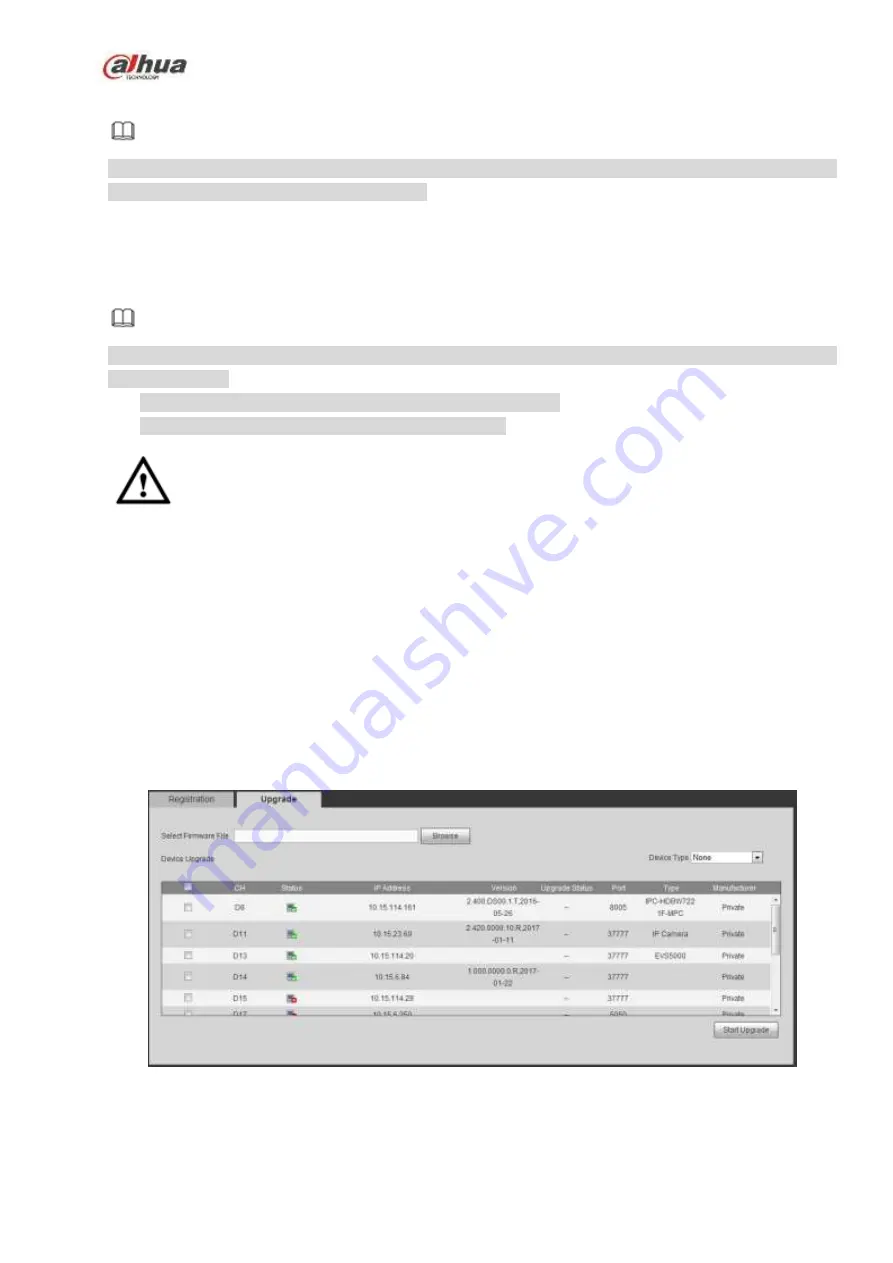
347
You can see
“Backup completed ” prompt.
Note
The export file extension name is .CVS. The file contains IP address, port, remote channel No.
manufacturer, user name, password and etc.
Import IP
You can import the added device list to add the device conveniently.
Click Import button, and then select the import file.
Note
If the imported IP is already in the added device list, system pops up dialogue box for you to confirm
overwrite or not.
Click OK button, the new IP setup can overwrite the old one.
Click Cancel button, system adds the new IP setup.
Important
You can edit the exported file. Please make sure the file format is the same. Otherwise you cannot
import the file again!
System does not support customized protocol import/export.
The import/export function is for the devices of the same language.
5.10.1.1.2 IPC Upgrade
This interface is to upgrade network camera.
From Main menu->Setting->Camera->Registration->IPC upgrade, enter the following interface. See
Click Browse button to select upgrade file. Or you can use filter to select several network cameras at the
same time.
Figure 5-25
5.10.1.2 Image
Содержание NVR21-S2 SERIES
Страница 1: ...Dahua Network Video Recorder User s Manual V 4 3 0...
Страница 138: ...124 Figure 3 5 3 6 6 NVR42N Series Please refer to Figure 3 6 for connection sample Figure 3 6...
Страница 142: ...128 Figure 3 11 3 6 12 NVR42V 8P Series Please refer to Figure 3 12 for connection sample...
Страница 143: ...129 Figure 3 12...
Страница 157: ...143 Figure 4 15 Step 2 Click device display edit interface See Figure 4 16...
Страница 220: ...206 Figure 4 93 Figure 4 94...
Страница 240: ...226 Figure 4 110 Figure 4 111 Figure 4 112...
Страница 251: ...237 Figure 4 123 Figure 4 124...
Страница 253: ...239 Figure 4 126 Click draw button to draw the zone See Figure 4 127...
Страница 257: ...243 Figure 4 130 Click Draw button to draw a zone See Figure 4 131 Figure 4 131...
Страница 262: ...248 Figure 4 136 Click draw button to draw the zone See Figure 4 137...
Страница 275: ...261 Figure 4 148 Figure 4 149...
Страница 276: ...262 Figure 4 150 Figure 4 151...
Страница 387: ...373 Figure 5 60 Figure 5 61...
Страница 388: ...374 Figure 5 62 Figure 5 63...
Страница 412: ...398 Figure 5 96 Figure 5 97...
Страница 418: ...404 Figure 5 106 5 10 4 4 Record Control The interface is shown as in Figure 5 107 Figure 5 107...






























