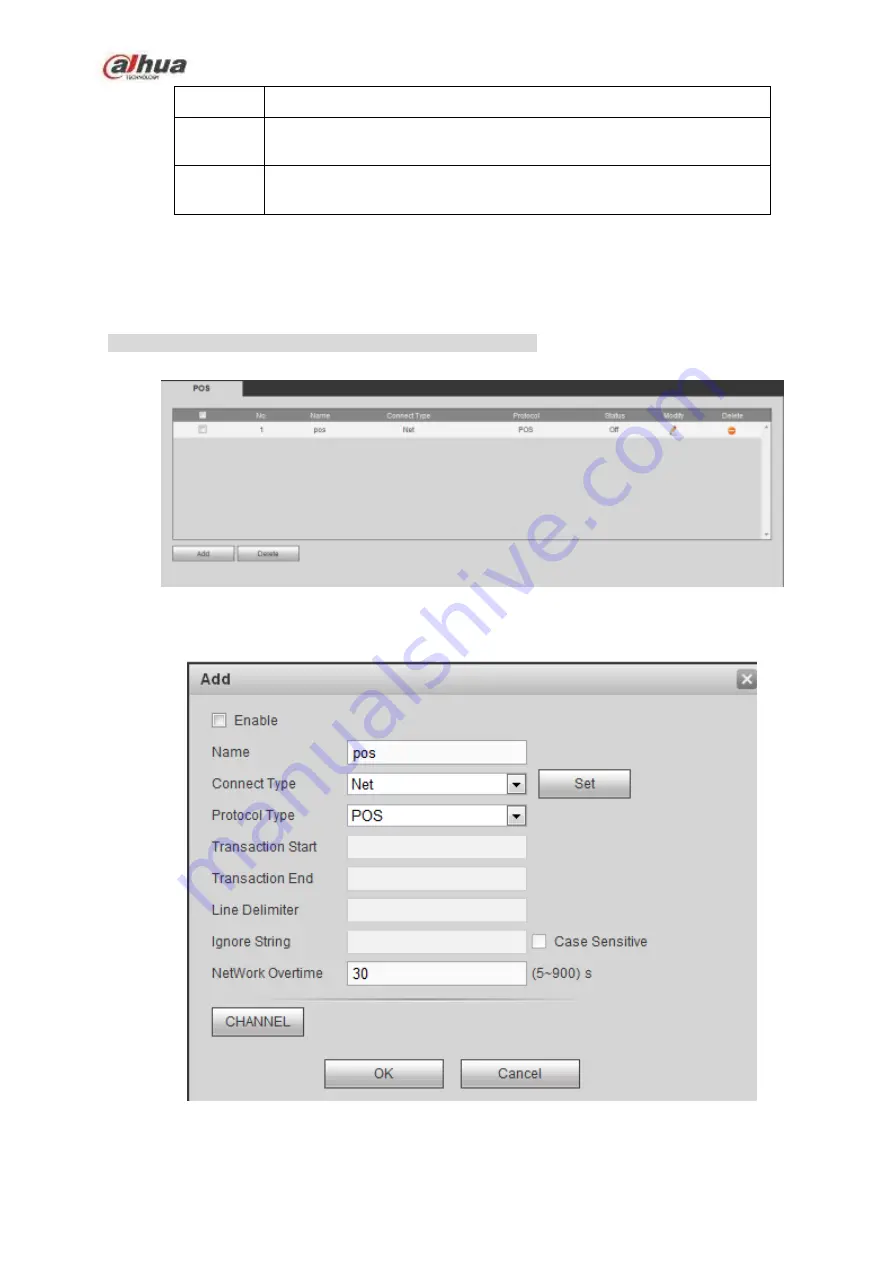
416
Parameter Function
Stop bit
The value ranges from 1 to 2. Default setup is 1. Please set according
to the speed dome dial switch setup.
Parity
The options include non/odd/even/space/null. Default setup is none.
Please set according to the speed dome dial switch setup.
5.10.5.5 POS
Connect the NVR to the POS, it can receive the POS information and overlay on the corresponding
record.
Note
POS info overlay and playback function is for 1-window only.
From main menu->Setting->System->POS, you can go to the following interface. See Figure 5-122.
Figure 5-122
Click Add, you can see the following dialogue box. See Figure 5-123.
Figure 5-123
Check the box to enable POS function, Click Set button; you can see the following interface. See Figure
Содержание NVR21-S2 SERIES
Страница 1: ...Dahua Network Video Recorder User s Manual V 4 3 0...
Страница 138: ...124 Figure 3 5 3 6 6 NVR42N Series Please refer to Figure 3 6 for connection sample Figure 3 6...
Страница 142: ...128 Figure 3 11 3 6 12 NVR42V 8P Series Please refer to Figure 3 12 for connection sample...
Страница 143: ...129 Figure 3 12...
Страница 157: ...143 Figure 4 15 Step 2 Click device display edit interface See Figure 4 16...
Страница 220: ...206 Figure 4 93 Figure 4 94...
Страница 240: ...226 Figure 4 110 Figure 4 111 Figure 4 112...
Страница 251: ...237 Figure 4 123 Figure 4 124...
Страница 253: ...239 Figure 4 126 Click draw button to draw the zone See Figure 4 127...
Страница 257: ...243 Figure 4 130 Click Draw button to draw a zone See Figure 4 131 Figure 4 131...
Страница 262: ...248 Figure 4 136 Click draw button to draw the zone See Figure 4 137...
Страница 275: ...261 Figure 4 148 Figure 4 149...
Страница 276: ...262 Figure 4 150 Figure 4 151...
Страница 387: ...373 Figure 5 60 Figure 5 61...
Страница 388: ...374 Figure 5 62 Figure 5 63...
Страница 412: ...398 Figure 5 96 Figure 5 97...
Страница 418: ...404 Figure 5 106 5 10 4 4 Record Control The interface is shown as in Figure 5 107 Figure 5 107...
















































