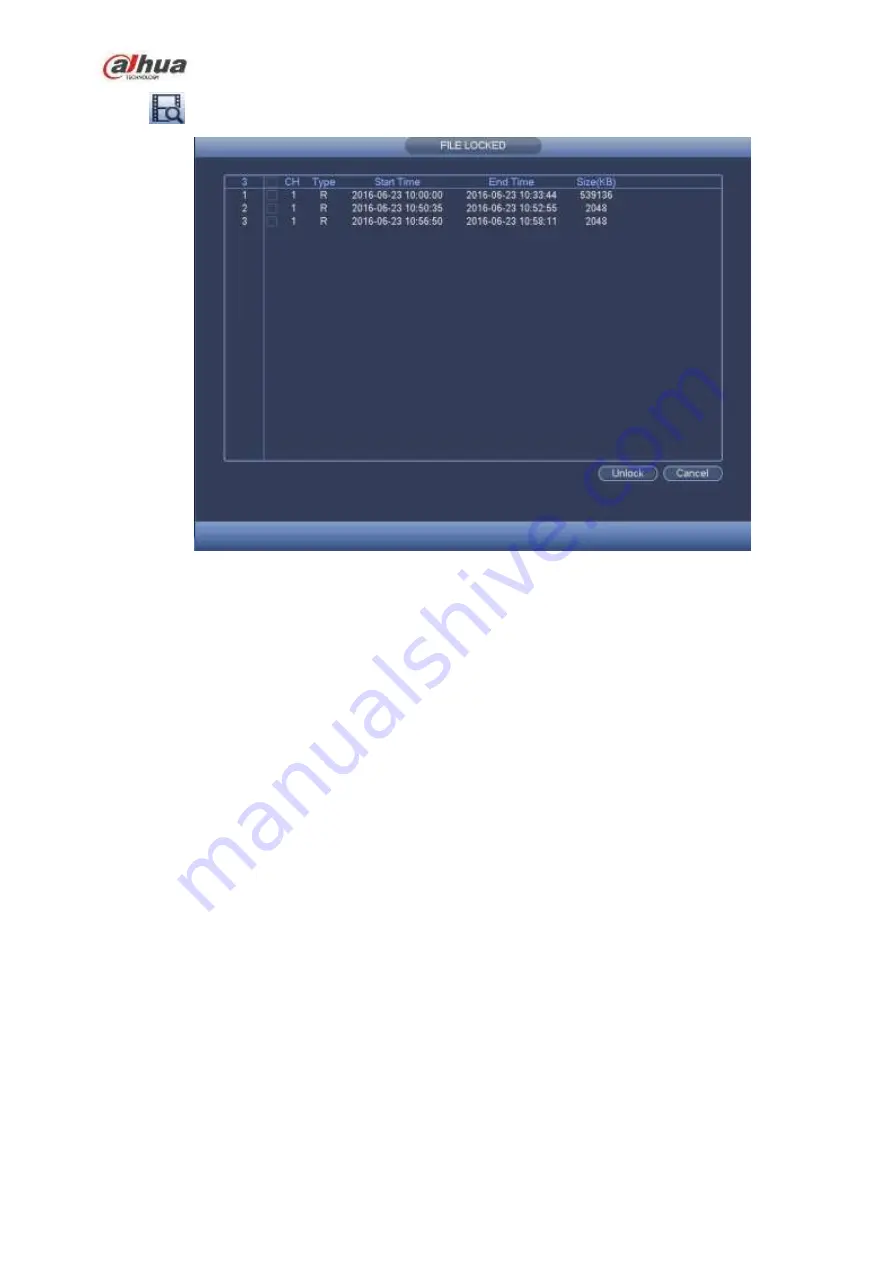
223
Click
you can view the locked file. See Figure 4-108.
Figure 4-108
Select a file in the above figure and then click Unlock, you can unlock it.
4.6.9
Other Aux Functions
4.6.9.1 Digital Zoom
In 1-window playback mode, left click mouse to select any zone on the screen, you can zoom in
current zone. Right click mouse to exit.
4.6.9.2 Switch Channel
During playback mode, select from the dropdown list to switch playback channel. This function is not
for the channel of no record. The smart search channel does not support this function either.
4.7 Event Manager
4.7.1
Video Detect
The video detect adopts the computer image and graphics process technology. It can analyze the
video and check there is considerable changing degree or not. Once video has changed considerably
(such as there is any moving object, video is distorted), system can trigger the corresponding alarm
activation operations.
In the main menu, from Setting to Detect, you can see motion detect interface. See Figure
4-109.There are four detection types: motion detection, video loss, tampering and scene changing.
4.7.1.1 Motion Detect
After analysis video, system can generate a motion detect alarm when the detected moving signal
reached the sensitivity you set here.
Detection menu is shown as below. See Figure 4-109.
Event type: From the dropdown list you can select motion detection type.
Channel: Select a channel from the dropdown list to set motion detect function.
Содержание NVR21-S2 SERIES
Страница 1: ...Dahua Network Video Recorder User s Manual V 4 3 0...
Страница 138: ...124 Figure 3 5 3 6 6 NVR42N Series Please refer to Figure 3 6 for connection sample Figure 3 6...
Страница 142: ...128 Figure 3 11 3 6 12 NVR42V 8P Series Please refer to Figure 3 12 for connection sample...
Страница 143: ...129 Figure 3 12...
Страница 157: ...143 Figure 4 15 Step 2 Click device display edit interface See Figure 4 16...
Страница 220: ...206 Figure 4 93 Figure 4 94...
Страница 240: ...226 Figure 4 110 Figure 4 111 Figure 4 112...
Страница 251: ...237 Figure 4 123 Figure 4 124...
Страница 253: ...239 Figure 4 126 Click draw button to draw the zone See Figure 4 127...
Страница 257: ...243 Figure 4 130 Click Draw button to draw a zone See Figure 4 131 Figure 4 131...
Страница 262: ...248 Figure 4 136 Click draw button to draw the zone See Figure 4 137...
Страница 275: ...261 Figure 4 148 Figure 4 149...
Страница 276: ...262 Figure 4 150 Figure 4 151...
Страница 387: ...373 Figure 5 60 Figure 5 61...
Страница 388: ...374 Figure 5 62 Figure 5 63...
Страница 412: ...398 Figure 5 96 Figure 5 97...
Страница 418: ...404 Figure 5 106 5 10 4 4 Record Control The interface is shown as in Figure 5 107 Figure 5 107...






























