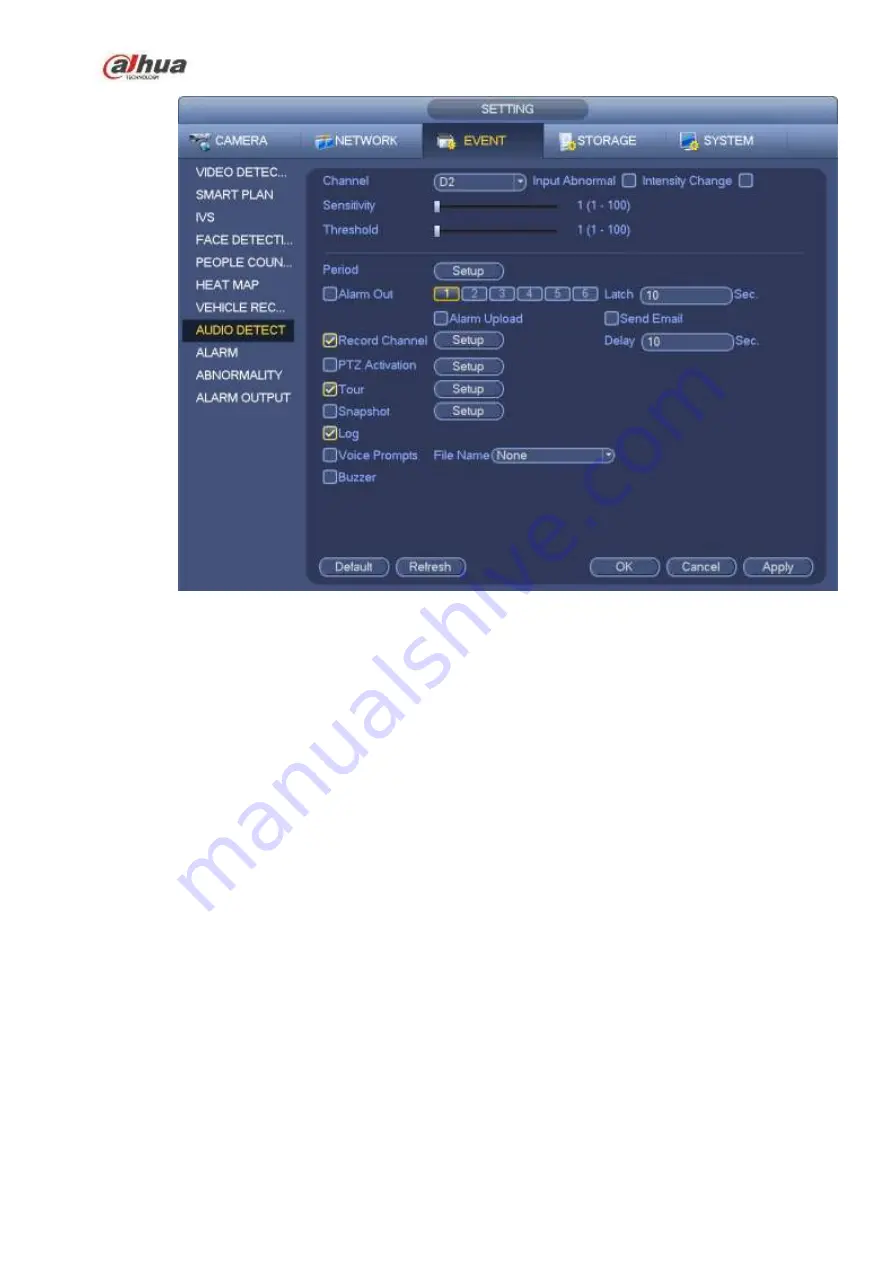
258
Figure 4-146
4.7.9
Alarm Settings
In the main menu, from Setting->Event->Alarm, you can see alarm setup interface.
Alarm in: Here is for you to select channel number.
In the main menu, from Setting->Event->Alarm, you can see alarm setup interface. See Figure 4-147.
There are four alarm types. See Figure 4-147 to Figure 4-150.
Local alarm: After connect the alarm device to the NVR alarm input port, system can trigger the
corresponding alarm operations when there is alarm signal from the alarm input port to the NVR.
Network alarm: NVR trigger corresponding alarm operations when it receives the alarm signal via the
network transmission.
IPC external alarm: When the network camera connected peripheral device has triggered an alarm ,
it can upload the alarm signal to the NVR via the network transmission. The system can trigger the
corresponding alarm operations.
IPC offline alarm: When the network connection between the NVR and the network camera is off, the
system can trigger the corresponding alarm operations.
Enable: Please you need to highlight this button to enable current function.
Type: normal open or normal close.
Period: Click set button, you can see an interface is shown as in Figure 4-152. There are two ways
for you to set periods. There are max 6 periods in one day. There are four record types: regular,
motion detection (MD), Alarm, MD & alarm.
Содержание NVR21-S2 SERIES
Страница 1: ...Dahua Network Video Recorder User s Manual V 4 3 0...
Страница 138: ...124 Figure 3 5 3 6 6 NVR42N Series Please refer to Figure 3 6 for connection sample Figure 3 6...
Страница 142: ...128 Figure 3 11 3 6 12 NVR42V 8P Series Please refer to Figure 3 12 for connection sample...
Страница 143: ...129 Figure 3 12...
Страница 157: ...143 Figure 4 15 Step 2 Click device display edit interface See Figure 4 16...
Страница 220: ...206 Figure 4 93 Figure 4 94...
Страница 240: ...226 Figure 4 110 Figure 4 111 Figure 4 112...
Страница 251: ...237 Figure 4 123 Figure 4 124...
Страница 253: ...239 Figure 4 126 Click draw button to draw the zone See Figure 4 127...
Страница 257: ...243 Figure 4 130 Click Draw button to draw a zone See Figure 4 131 Figure 4 131...
Страница 262: ...248 Figure 4 136 Click draw button to draw the zone See Figure 4 137...
Страница 275: ...261 Figure 4 148 Figure 4 149...
Страница 276: ...262 Figure 4 150 Figure 4 151...
Страница 387: ...373 Figure 5 60 Figure 5 61...
Страница 388: ...374 Figure 5 62 Figure 5 63...
Страница 412: ...398 Figure 5 96 Figure 5 97...
Страница 418: ...404 Figure 5 106 5 10 4 4 Record Control The interface is shown as in Figure 5 107 Figure 5 107...















































