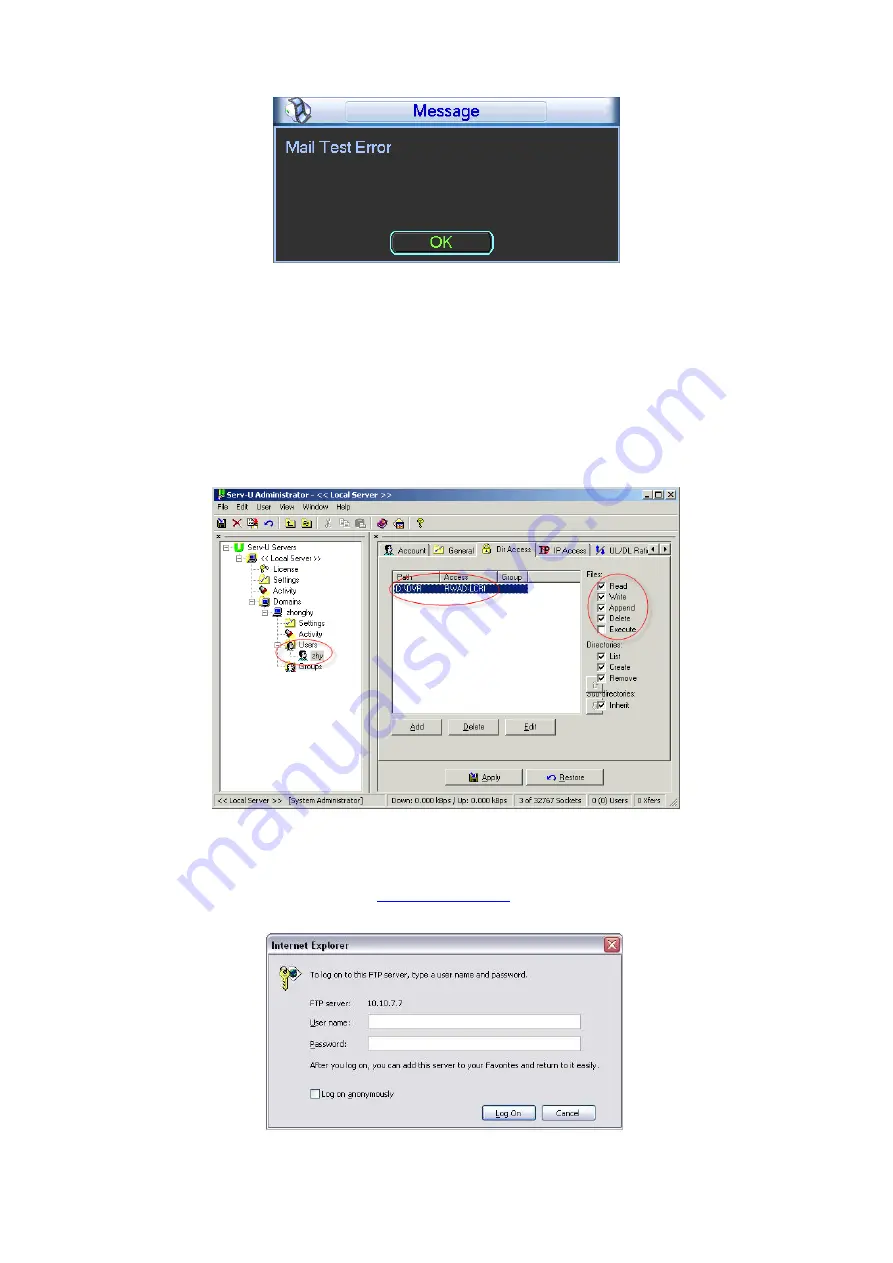
57
Figure 4-53
4.9.5.5 FTP
You need to download or buy FTP service tool (such as Ser-U FTP SERVER) to establish FTP
service.
Please install Ser-
U FTP SERVER first. From “start” -> “program” -> Serv-U FTP Server -> Serv-U
Administator. Now you can set user password and FTP folder. Please note you need to grant write
right to FTP upload user. See Figure 4-54.
Figure 4-54
You can use a PC or FTP login tool to test setup is right or not.
For example, you can login user ZHY t
and then test it can modify or delete
folder or not. See Figure 4-55.
Figure 4-55






























