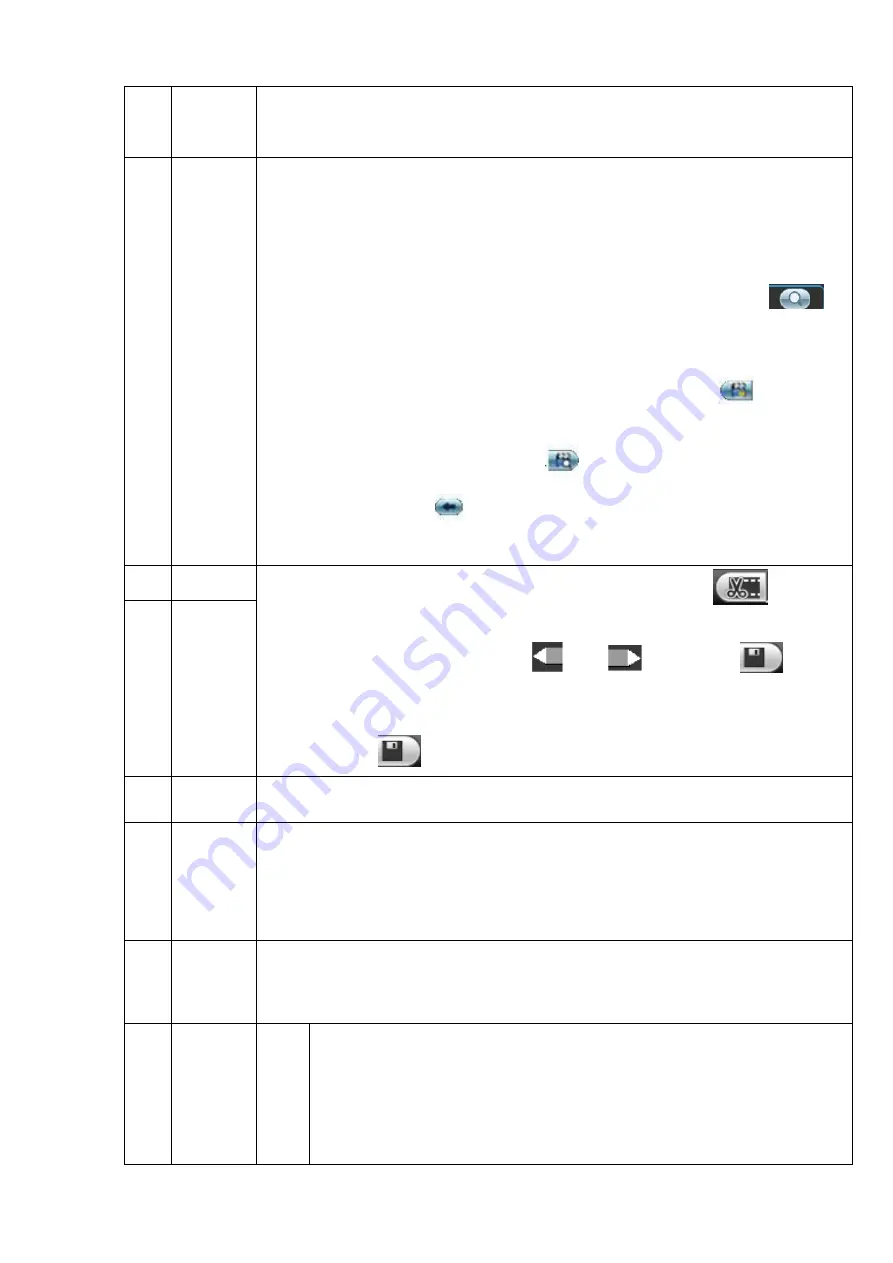
28
channel
selection
pane.
5
File
list
switch
button
Double click it; you can view the picture/record file list of current day.
The file list is to display the first channel of the record file.
The system can display max 128 files in one time. Use the
/
or the mouse
to view the file. Select one item, and then double click the mouse or click the
ENTER button to playback.
You can input the period in the following interface and click button
to
begin accurate search.
File type
:
R
—regular record
;
A
—external alarm record.
Lock file. Click the file you want to lock and click the button
to lock. The
file you locked will not be overwritten.
Search locked file: Click the button
to view the locked file.
Return: Click button
, system goes back to the calendar and channel setup
interface.
6
Clip
Please play the file you want to edit and then click button
when you
want to edit. You can see the corresponding slide bar in the time bar of the
corresponding channel such as
and
. Click button
to save
current contents in a new file.
You can adjust the slide bar or input the accurate time to set the file end time.
Click button
to save current contents in a new file.
7
Save
8
Time bar
Display current record type and its corresponding period.
9
Time bar
unit
The option includes: 24H, 12H, 1H and 30M. The smaller the unit, the larger
the zoom rate. You can accurately set the time in the time bar to playback the
record.
The time bar is beginning with 0 o'clock when you are setting the configuration.
The time bar zooms in the period of the current playback time when you are
playing the file.
10
Record
type
There are three modes: Alarm/regular/all.
In any play mode, the time bar will change once you change record type.
11
Playback
control
pane.
►/
Play/Pause
There are three ways for you to begin playback.
The play button
Double click the valid period of the time bar.
Double click the item in the file list.
In slow play mode, click it to switch between play/pause.






























