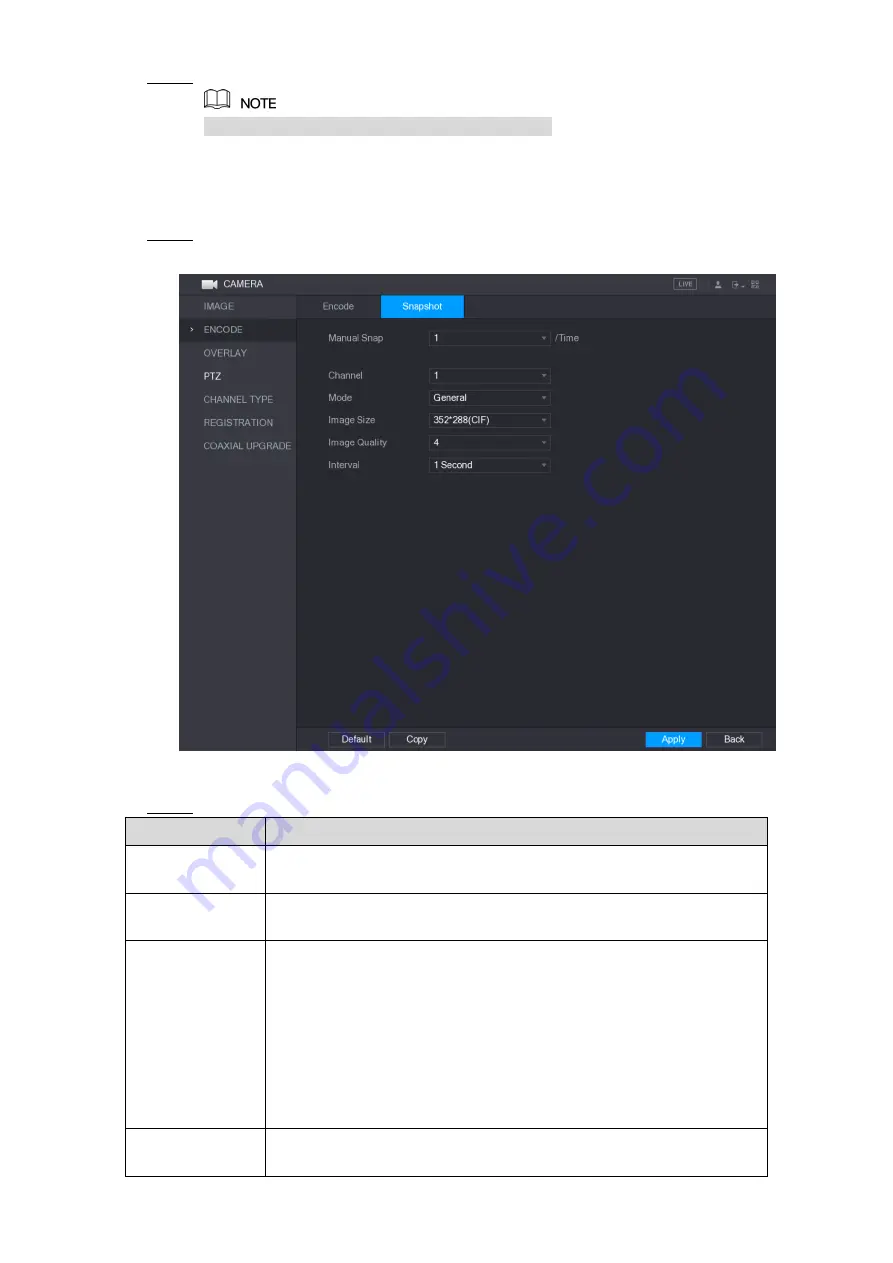
Local Configurations
80
Click
Apply
to complete the settings.
Step 3
Click
Copy
to copy the settings to other channels.
5.5.3 Configuring Snapshot Settings
Select
Main Menu > CAMERA > ENCODE > Snapshot
.
Step 1
The
Snapshot
interface is displayed. See Figure 5-67.
Figure 5-67
Configure the settings for the snapshot parameters. See Table 5-25.
Step 2
Parameter
Description
Manual Snap
In the
Manual Snap
list, select how many snapshots you want to take
each time.
Channel
In the
Channel
list, select the channel that you want to configure the
settings for.
Mode
In the
Mode
list, you can select
General
,
Event
, or
Human Face
as
the event type for which you want to take a snapshot.
General
: The snapshot is taken during the scheduled period.
Event
: The snapshot is taken when there is an alarm event
occurs, such as motion detection event, video loss, and local
alarms.
Human Face:
The snapshot is taken when the face is detected.
The face detection function is support only with the Channel 1.
Image Size
In the
Image Size
list, select a value for the image. The bigger the
value is, the better the image will become.
Содержание D-XVR8208A-4K-I
Страница 1: ...AI DIGITAL VIDEO RECORDER User s Manual V1 0 0 ZHEJIANG DAHUA VISION TECHNOLOGY CO LTD ...
Страница 14: ...Introduction 3 Camera Self adaptive Auto recognize and work with the PAL or NTSC camera and HD camera ...
Страница 76: ...Local Configurations 65 Figure 5 52 ...
Страница 189: ...Local Configurations 178 Figure 5 172 Click the picture that you want to play back See Figure 5 173 Step 4 Figure 5 173 ...
Страница 295: ...Glossary 284 Abbreviations Full term VGA Video Graphics Array WAN Wide Area Network ...
Страница 313: ...Earthing 302 ...






























