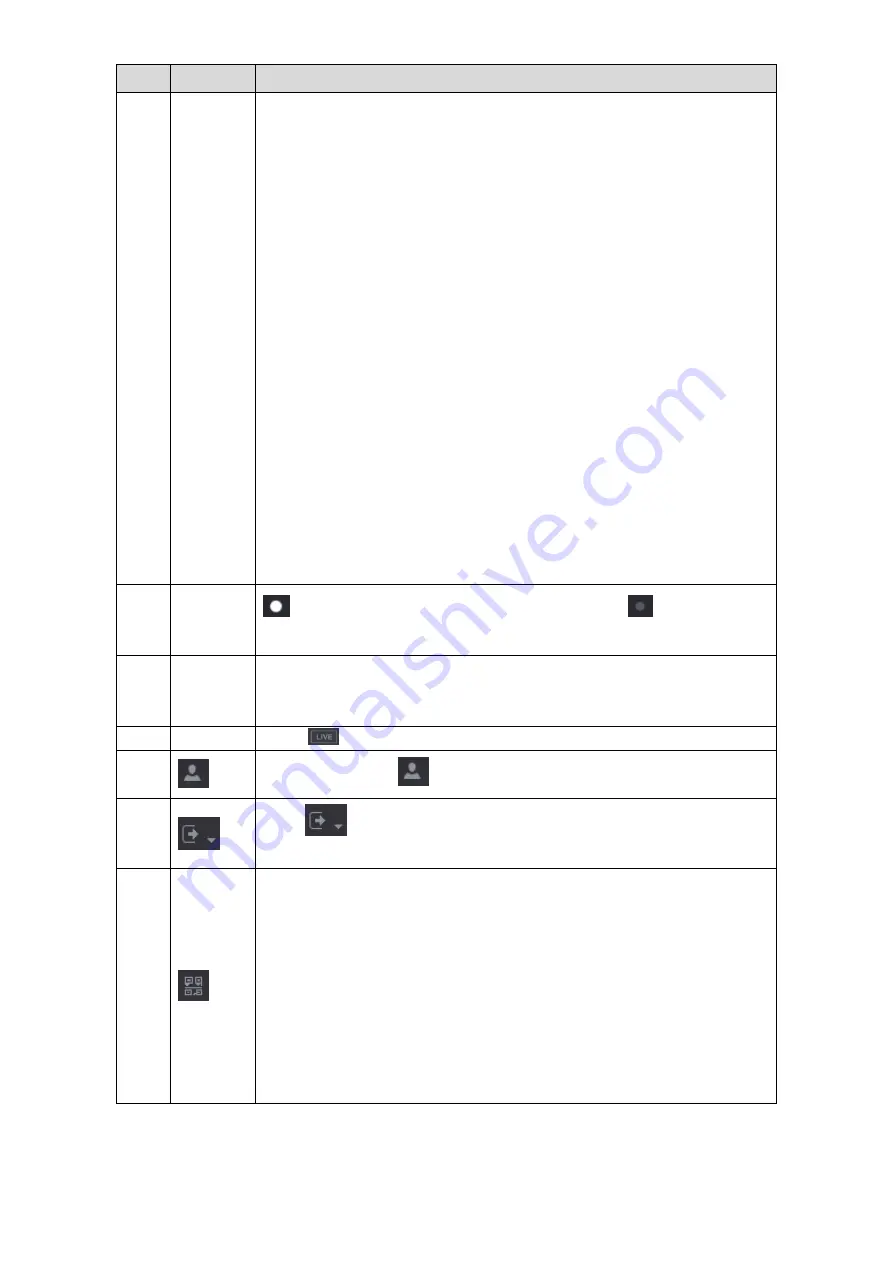
Local Configurations
66
No.
Icon
Description
1
Function
tiles
Includes eight function tiles:
VIDEO
,
ALARM
,
POS
,
IoT
,
AI
,
BACKUP
,
DISPLAY
, and
AUDIO
. Click each tile to open the configuration interface
of the tile.
VIDEO
: Search for and play back the recorded video saved on the
Device.
ALARM
: Search for alarm information and configure alarm event
actions.
POS
: You can connect the Device to the POS (Point of Sale)
machine and receive the information from it.
IoT
: View, search and export the temperature and humidity data of
camera, connect sensors and wireless siren, and configure the
alarm event linkage settings.
AI
: Configure face detection, face recognition, and IVS functions.
BACKUP
: Search and back up the video files to the external storage
device such as USB storage device.
DISPLAY
: Configure the display effect such as displaying content,
image transparency, and resolution, and enable the zero-channel
function.
AUDIO
: Manage audio files and configure the playing schedule. The
audio file can be played in response to an alarm event if the voice
prompts function is enabled.
2
Switch
icon
indicates the current page of main menu. Click
to switch to the
next page.
3
Configura
tion menu
Includes six configurations through which you can configure camera
settings, network settings, storage settings, system settings, account
settings, and view information.
4
Live
Click
to go to the live view screen.
5
When you point to
, the current user account is displayed.
6
Click
, select
Logout
,
Reboot
, or
Shutdown
according to your
actual situation.
7
Displays
Cell Phone Client
and
Device SN
QR Code.
Cell Phone Client: Use your mobile phone to scan the QR code to
add the device into the Cell Phone Client, and then you can start
accessing the Device from your cell phone.
Device SN: Obtain the Device SN by scanning the QR code. Go to
the P2P management platform and add the Device SN into the
platform. Then you can access and manage the device in the WAN.
For details, refer to the P2P operation manual. You can also
configure P2P function in the local configurations. See "5.1.4.5
Table 5-19
Содержание D-XVR8208A-4K-I
Страница 1: ...AI DIGITAL VIDEO RECORDER User s Manual V1 0 0 ZHEJIANG DAHUA VISION TECHNOLOGY CO LTD ...
Страница 14: ...Introduction 3 Camera Self adaptive Auto recognize and work with the PAL or NTSC camera and HD camera ...
Страница 76: ...Local Configurations 65 Figure 5 52 ...
Страница 189: ...Local Configurations 178 Figure 5 172 Click the picture that you want to play back See Figure 5 173 Step 4 Figure 5 173 ...
Страница 295: ...Glossary 284 Abbreviations Full term VGA Video Graphics Array WAN Wide Area Network ...
Страница 313: ...Earthing 302 ...
















































