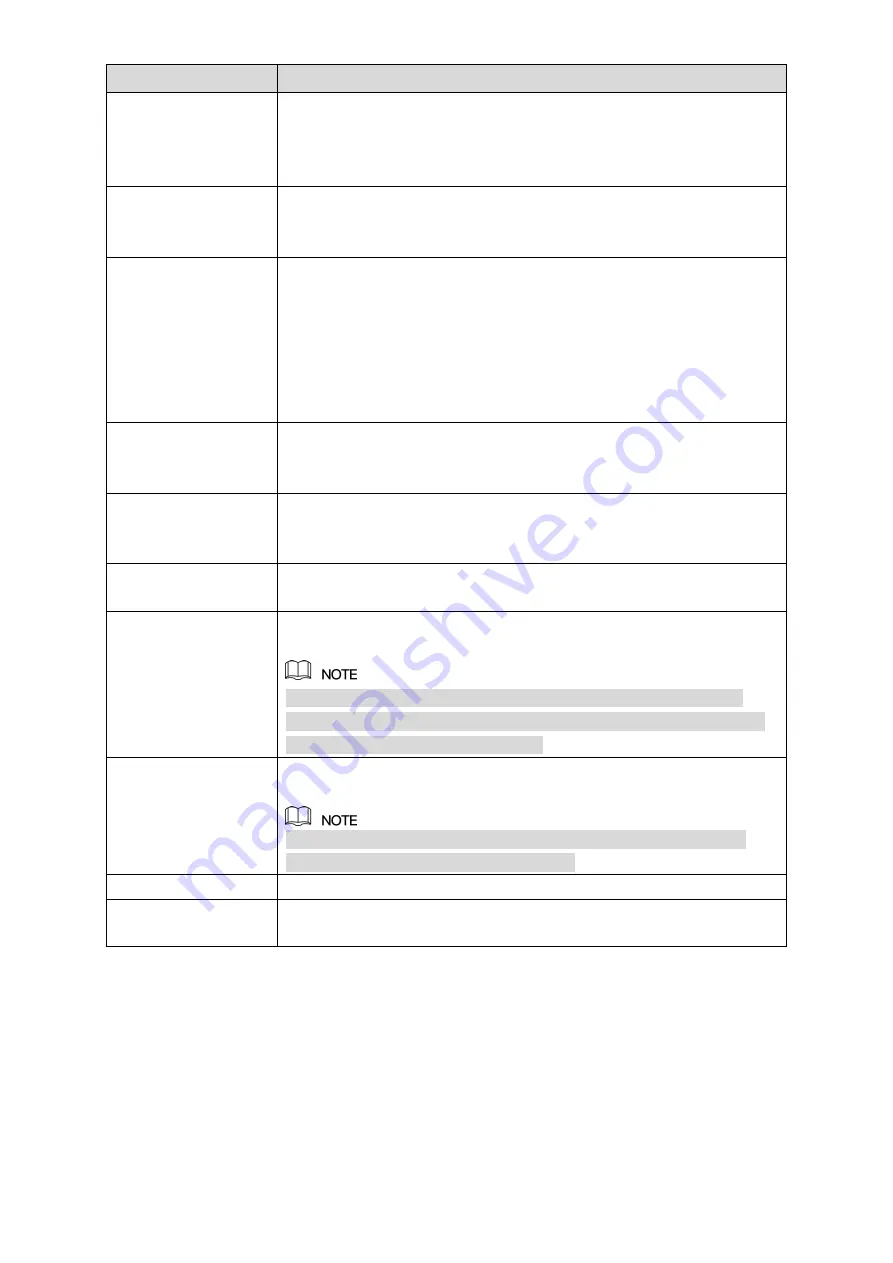
Local Configurations
186
Parameter
Description
Period
Click
Setting
to display setting interface.
Define a period during which the motion detection is active. For details,
see "Setting Motion Detection Period" section in "5.10.4.1 Configuring
PTZ
Click
Setting
to display the PTZ interface.
Enable PTZ linkage actions, such as selecting the preset that you want
to be called when an alarm event occurs.
Alarm Out
Click
Setting
to display setting interface.
General Alarm: Enable alarm activation through the alarm devices
connected to the selected output port.
External Alarm: Enable alarm activation through the connected
alarm box.
Wireless Siren: Enable alarm activation through devices
connected by USB gateway or camera gateway.
Latch
Set a length of time for the Device to delay turning off alarm after the
external alarm is cancelled. The value ranges from 0 seconds to 300
seconds, and the default value is 10 seconds.
Post Record
Set a length of time for the Device to delay turning off recording after
the alarm is cancelled. The value ranges from 10 seconds to 300
seconds, and the default value is 10 seconds.
Anti-Dither
Configure the time period from end of event detection to the stop of
alarm.
Record Channel
Select the channel(s) that you want to record. The selected channel(s)
starts recording after an alarm event occurs.
The recording for alarm and auto recording must be enabled. For
details, see "5.1.4.9 Configuring Recorded Video Storage Schedule"
and "5.9.1 Enabling Record Control."
Snapshot
Select the
Snapshot
check box to take a snapshot of the selected
channel.
To use this function, select
Main Menu > CAMERA > ENCODE >
Snapshot
, in the
Mode
list, select
Event
.
Tour
Select the
Tour
check box to enable a tour of the selected channels.
Voice Prompts
Select to enable audio broadcast/voice prompts in response to a local
alarm event.
Содержание D-XVR8208A-4K-I
Страница 1: ...AI DIGITAL VIDEO RECORDER User s Manual V1 0 0 ZHEJIANG DAHUA VISION TECHNOLOGY CO LTD ...
Страница 14: ...Introduction 3 Camera Self adaptive Auto recognize and work with the PAL or NTSC camera and HD camera ...
Страница 76: ...Local Configurations 65 Figure 5 52 ...
Страница 189: ...Local Configurations 178 Figure 5 172 Click the picture that you want to play back See Figure 5 173 Step 4 Figure 5 173 ...
Страница 295: ...Glossary 284 Abbreviations Full term VGA Video Graphics Array WAN Wide Area Network ...
Страница 313: ...Earthing 302 ...
















































