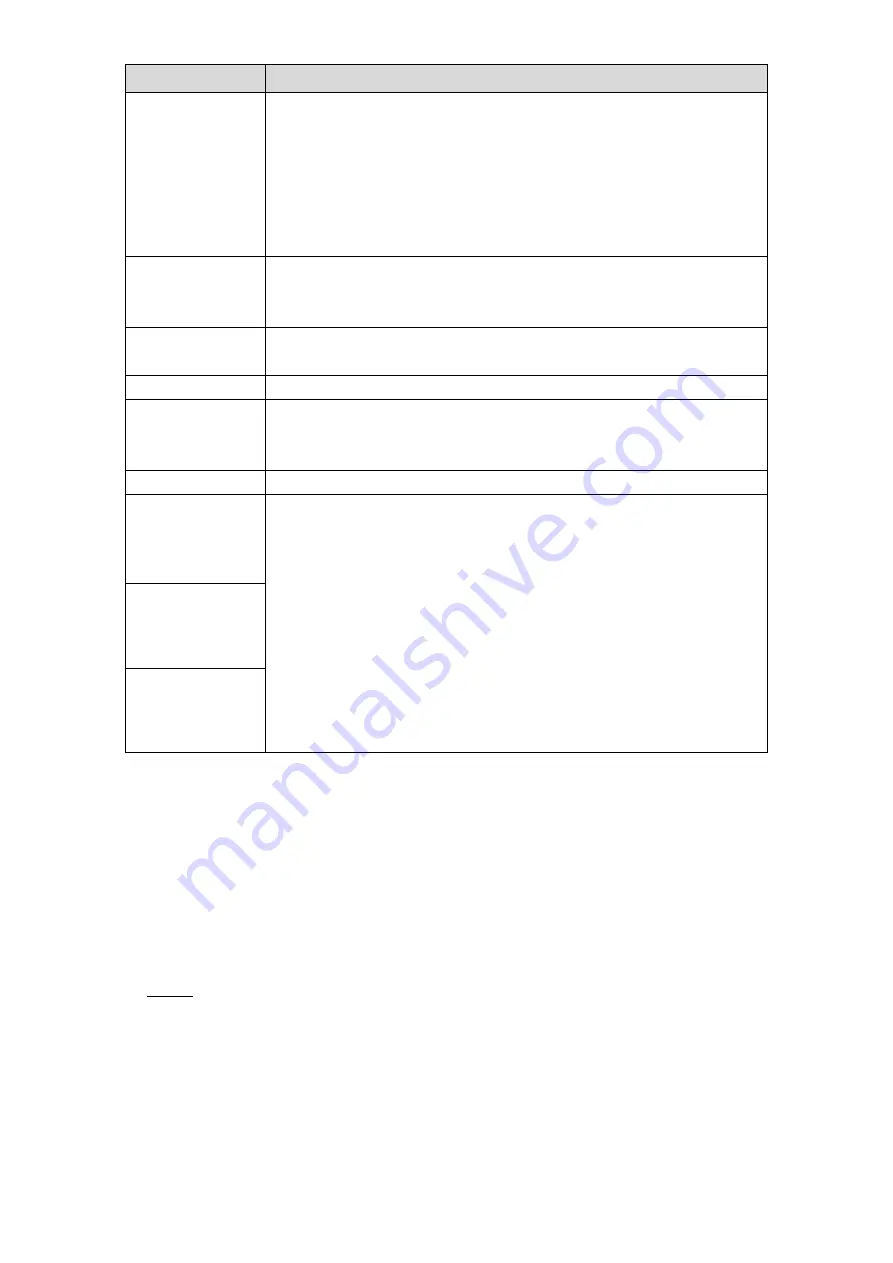
Local Configurations
38
Parameter
Description
Frame Rate
(FPS)
Configure the frames per second for the video. The higher the value
is, the clearer and smoother the image will become. Frame rate
changes along with the resolution.
Generally, in PAL format, you can select the value from 1 through 25;
in NTSC format, you can select the value from 1 through 30. However,
the actual range of frame rate that you can select depends on the
capability of the Device.
Bit Rate Type
In the
Bit Rate
Type
list, select
CBR
(Constant Bit Rate) or
VBR
(Variable Bit Rate). If you select
CBR
, the image quality cannot be
configured; if you select
VBR
, the image quality can be configured.
Quality
This function is available if you select
VBR
in the
Bit Rate
List.
The bigger the value is, the better the image will become.
I Frame Interval
The interval between two reference frames.
Bit Rate (Kb/S)
In the
Bit Rate
list, select a value or enter a customized value to
change the image quality. The bigger the value is, the better the
image will become.
Video
Enable the function for sub stream.
Audio Encode
Click
More Setting
, the
More Setting
interface is displayed.
Audio Encode: This function is enabled by default for main
stream. You need to manually enable it for sub stream 1. Once
this function is enabled, the recorded video file is composite
audio and video stream.
Audio Source: In the
Audio Source
list, you can select
LOCAL
and
HDCVI
.
1. LOCAL: The audio signal is input from Audio In port.
2. HDCVI: The audio signal is input from HDCVI camera.
Audio Format: In the
Audio Forma
t list, select a format that you
need.
Audio Source
Audio Format
Table 5-6
5.1.4.7 Configuring Snapshot Settings
You can configure the basic snapshot settings such as quantity of snapshot each time,
channel(s) to take snapshot, and image size and quality of snapshot.
You can also configure general settings by selecting
Main Menu > CAMERA > ENCODE >
Snapshot
.
For more information about snapshot settings, see "5.8 Configuring Snapshot Settings."
After you have configured the encode settings, on the
Encode
interface, click
Next
.
Step 1
The
SNAPSHOT
interface is displayed. See Figure 5-25.
Содержание D-XVR8208A-4K-I
Страница 1: ...AI DIGITAL VIDEO RECORDER User s Manual V1 0 0 ZHEJIANG DAHUA VISION TECHNOLOGY CO LTD ...
Страница 14: ...Introduction 3 Camera Self adaptive Auto recognize and work with the PAL or NTSC camera and HD camera ...
Страница 76: ...Local Configurations 65 Figure 5 52 ...
Страница 189: ...Local Configurations 178 Figure 5 172 Click the picture that you want to play back See Figure 5 173 Step 4 Figure 5 173 ...
Страница 295: ...Glossary 284 Abbreviations Full term VGA Video Graphics Array WAN Wide Area Network ...
Страница 313: ...Earthing 302 ...















































