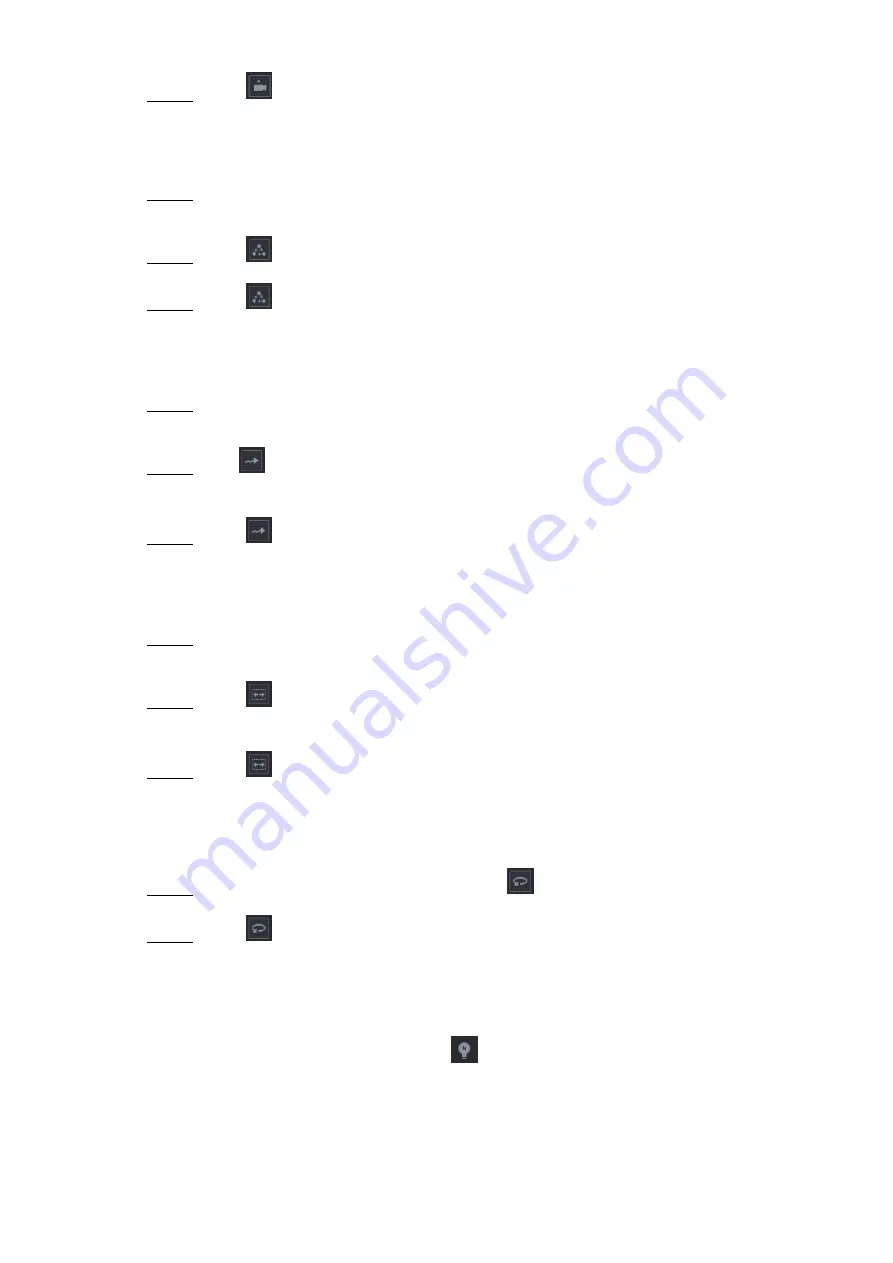
Local Configurations
73
Click
again to stop calling the preset.
Step 3
5.4.4.2 Calling Tours
On the Expanded PTZ Control Panel, in the
No.
box, enter the value of the tour that
Step 1
you want to call.
Click
to call the tour.
Step 2
Click
again to stop calling the tour.
Step 3
5.4.4.3 Calling Patterns
On the Expanded PTZ Control Panel, in the
No.
box, enter the value of the pattern that
Step 1
you want to call.
Call
to call the pattern.
Step 2
The PTZ camera moves according to the configured pattern repeatedly.
Click
again to stop calling the pattern.
Step 3
5.4.4.4 Calling AutoScan
On the Expanded PTZ Control Panel, in the
No.
box, enter the value of the border that
Step 1
you want to call.
Click
.
Step 2
The PTZ camera performs scanning according to the configured borders.
Click
again to stop auto scanning.
Step 3
5.4.4.5 Calling AutoPan
On the Expanded PTZ Control Panel, click
to start moving in horizontal direction.
Step 1
Click
again to stop moving.
Step 2
5.4.4.6 Using AUX Button
On the Expanded PTZ Control Panel, click
, the AUX setting interface is displayed. See
In the
Direct Aux
list, select the option that corresponds to the applied protocol.
In the
Aux Num
box, enter the number that corresponds to the AUX switch on the decoder.
Содержание D-XVR8208A-4K-I
Страница 1: ...AI DIGITAL VIDEO RECORDER User s Manual V1 0 0 ZHEJIANG DAHUA VISION TECHNOLOGY CO LTD ...
Страница 14: ...Introduction 3 Camera Self adaptive Auto recognize and work with the PAL or NTSC camera and HD camera ...
Страница 76: ...Local Configurations 65 Figure 5 52 ...
Страница 189: ...Local Configurations 178 Figure 5 172 Click the picture that you want to play back See Figure 5 173 Step 4 Figure 5 173 ...
Страница 295: ...Glossary 284 Abbreviations Full term VGA Video Graphics Array WAN Wide Area Network ...
Страница 313: ...Earthing 302 ...






























