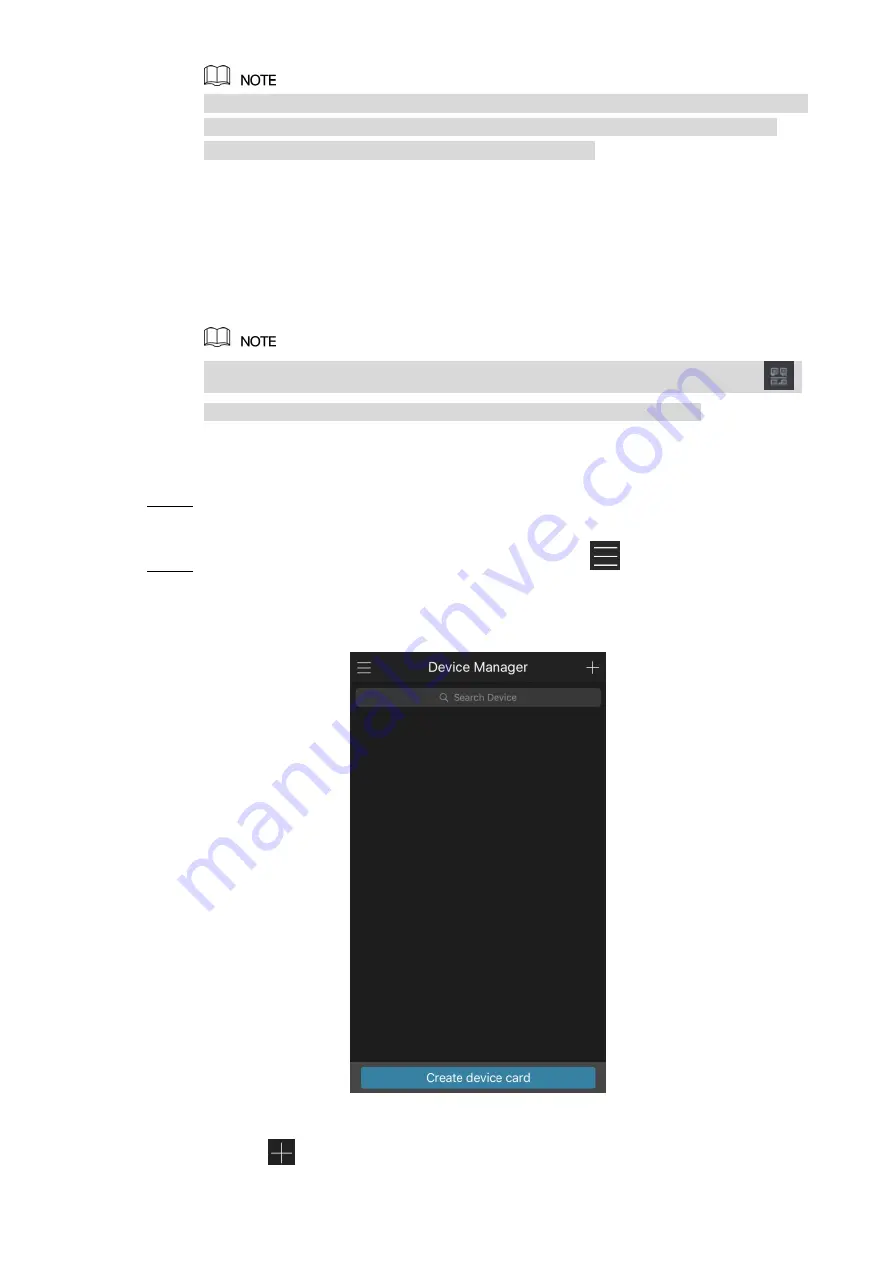
Local Configurations
34
After the P2P function is enabled and connected to the Internet, the system will collects
your information for remote access, and the information includes but not limited to
email address, MAC address, and device serial number.
You can start adding the device.
Cell Phone Client: Use your mobile phone to scan the QR code to add the device
into the Cell Phone Client, and then you can start accessing the Device.
Platform: Obtain the Device SN by scanning the QR code. Go to the P2P
management platform and add the Device SN into the platform. Then you can
access and manage the device in the WAN. For details, refer to the P2P operation
manual.
You can also enter the QR code of Cell Phone Client and Device SN by clicking
on the top right of the interfaces after you have entered the Main Menu.
To use this function, take adding device into Cell Phone Client as an example.
Adding Device into Cell Phone Client
Use your cell phone to scan the QR code under Cell Phone Client to download the
Step 1
application.
On your cell phone, open the application, and then tap
.
Step 2
The
menu is displayed. You can start adding the device.
Tap
Device Manager
.
1)
The
Device Manager
interface is displayed. See Figure 5-20.
Figure 5-20
Tap
on the top right corner.
2)
Содержание D-XVR8208A-4K-I
Страница 1: ...AI DIGITAL VIDEO RECORDER User s Manual V1 0 0 ZHEJIANG DAHUA VISION TECHNOLOGY CO LTD ...
Страница 14: ...Introduction 3 Camera Self adaptive Auto recognize and work with the PAL or NTSC camera and HD camera ...
Страница 76: ...Local Configurations 65 Figure 5 52 ...
Страница 189: ...Local Configurations 178 Figure 5 172 Click the picture that you want to play back See Figure 5 173 Step 4 Figure 5 173 ...
Страница 295: ...Glossary 284 Abbreviations Full term VGA Video Graphics Array WAN Wide Area Network ...
Страница 313: ...Earthing 302 ...






























