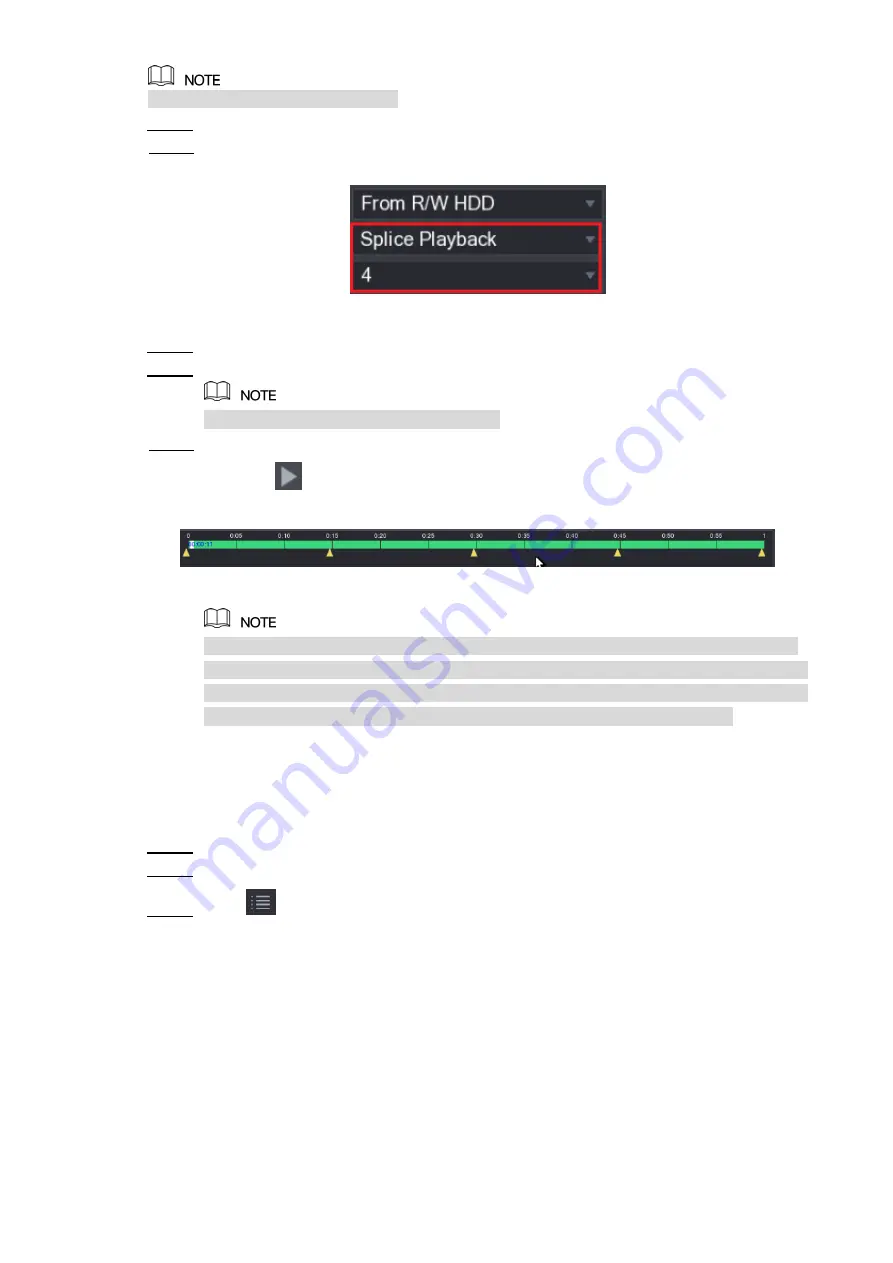
Local Configurations
117
Not all models support this function.
Select
Main Menu > VIDEO
, the video search interface is displayed.
Step 1
In the
Search Type
list, select
Splice Playback
; In the Split Mode list, select
4
,
9
, or
Step 2
16
Figure 5-106
In the
Calendar
area, select a date.
Step 3
In the
CAM NAME
list, select a channel.
Step 4
Only single-channel supports this function.
Start playing back splices. See Figure 5-107.
Step 5
Click
, the playback starts from the beginning.
Double-click anywhere on the time bar, the playback starts from where you click.
Figure 5-107
Every recorded video file must be at least five minutes. If a recorded video file is less
than 20 minutes but still choose to split into four windows, the system will automatically
adjust the windows quantity to ensure every splice is more than five minutes, and in this
case it is possible that there are no images are displaying in some windows.
5.9.8 Using the File List
You can view all the recorded videos within a certain period from any channel in the
File List
.
Select
Main Menu > VIDEO
, the video search interface is displayed.
Step 1
Select a channel(s).
Step 2
Click
.
Step 3
The
File List
interface is displayed. See Figure 5-108.
Содержание D-XVR8208A-4K-I
Страница 1: ...AI DIGITAL VIDEO RECORDER User s Manual V1 0 0 ZHEJIANG DAHUA VISION TECHNOLOGY CO LTD ...
Страница 14: ...Introduction 3 Camera Self adaptive Auto recognize and work with the PAL or NTSC camera and HD camera ...
Страница 76: ...Local Configurations 65 Figure 5 52 ...
Страница 189: ...Local Configurations 178 Figure 5 172 Click the picture that you want to play back See Figure 5 173 Step 4 Figure 5 173 ...
Страница 295: ...Glossary 284 Abbreviations Full term VGA Video Graphics Array WAN Wide Area Network ...
Страница 313: ...Earthing 302 ...
















































