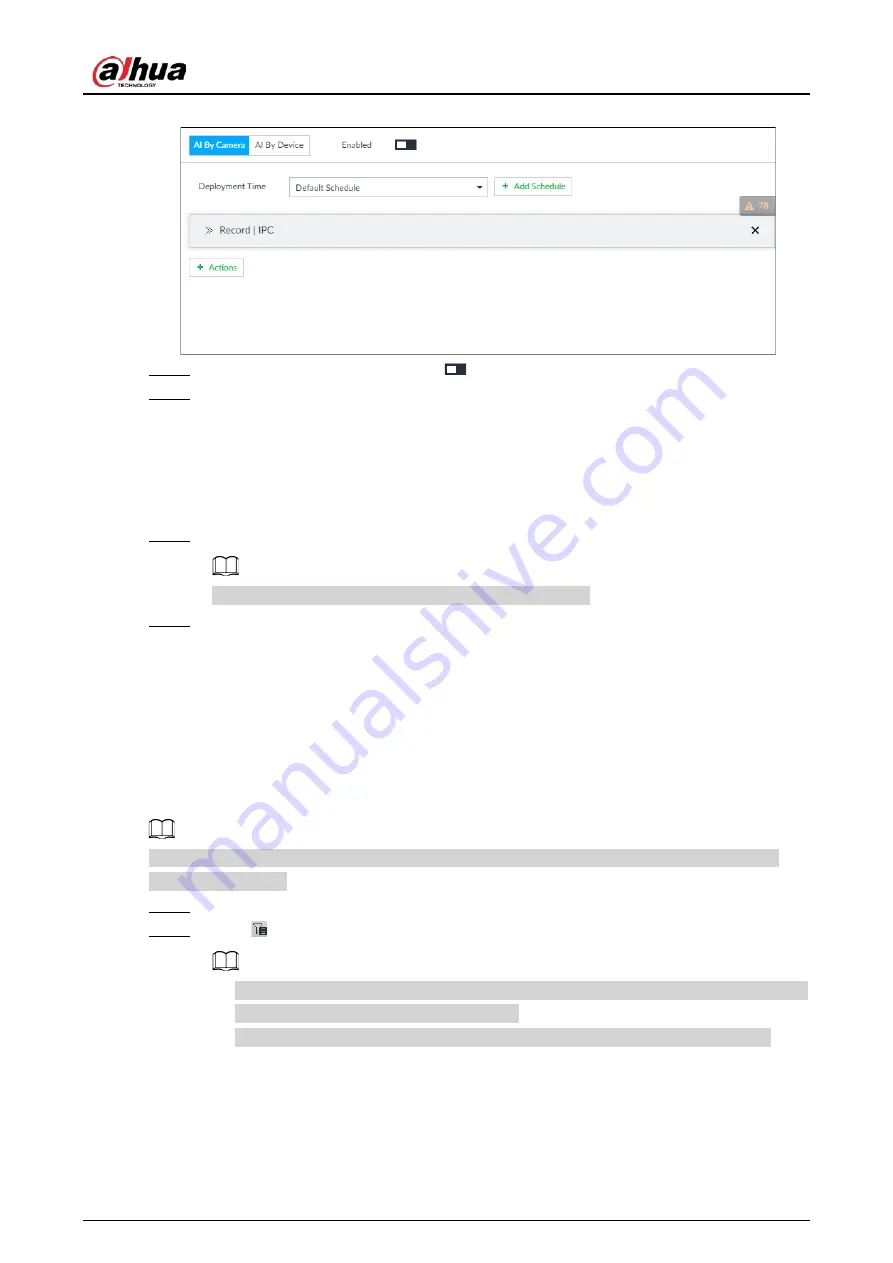
User's Manual
79
Figure 6-28 Face recognition (AI by Camera)
Step 4
Click AI by Camera, and then click
.
Step 5
Click Deployment Time to select schedule from the drop-down list.
After setting arm period, system triggers actions when there is a motion detection alarm in
the specified period.
●
Click View Schedule to view detailed schedule settings.
●
If the schedule is not added or the added schedule does not meet actual needs, click
Add Schedule. See "8.8.4 Schedule" for detailed information.
Step 6
Click Actions to set alarm actions. See "8.4.1 Alarm Actions" for detailed information.
Make sure that you have set face database on the camera.
Step 7
Click Save.
6.3.2.5 Live View of Face Recognition
Smart panel display. You can view real-time face detection and human face recognition images.
6.3.2.5.1 Setting AI Display
You can configure display rule of AI detection results.
Before using this function, ensure that view has been created. See "7.1.1 View Management" for
detailed information.
Step 1
On the LIVE page, open a view window.
Step 2
Click
and select the Face tab.
●
Click Sync from AI-Dis., obtain global smart detection display rule of IVSS. See "8.4.2.4.2
Setting AI Display" for detailed information.
●
Click Apply to all windows, it is to copy current configuration to other window(s).
Содержание IVSS Series
Страница 1: ...IVSS User s Manual ZHEJIANG DAHUA VISION TECHNOLOGY CO LTD V5 0 2...
Страница 42: ...User s Manual 22 Figure 2 32 Dimensions without LCD mm inch...
Страница 328: ...User s Manual 308 Figure 8 106 Enter email address Figure 8 107 Scan QR code Step 4 Reset the password...
Страница 361: ...User s Manual 341 Figure 11 2 Unlock the client...
Страница 376: ...User s Manual...






























