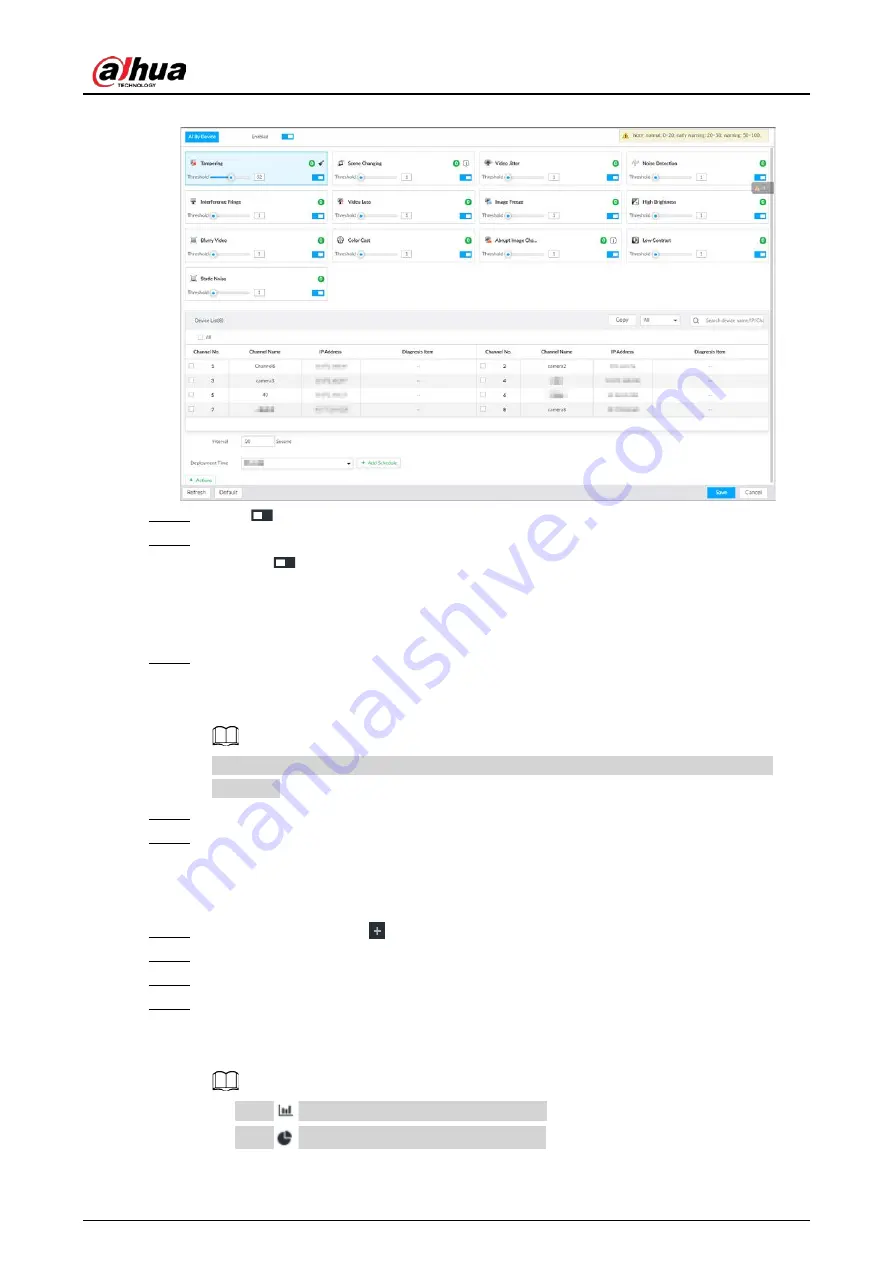
User's Manual
266
Figure 8-58 Video diagnosis
Step 5
Click
to enable video quality analysis.
Step 6
Configure the parameters
1) Click
to enable a type of video quality analysis, for example, tampering.
2) Set the threshold.
3) On the device list, select one or more devices.
4) Set the interval.
Step 7
Click the Deployment Time drop-down list to select a schedule.
After setting the deployment time, only an alarm occurring within the schedule triggers
linkage actions.
If no schedule is added or the added schedule does not meet actual needs, click Add
Schedule.
Step 8
Click Actions to set alarm linkage actions.
Step 9
Click Save.
Viewing AI Report
You can view the daily, monthly, or yearly video diagnosis statistics report of specific devices.
Step 1
On the Live page, click
, and then select AI Report > Video Diagnosis.
Step 2
Select a device and diagnosis type.
Step 3
Select Daily, Monthly, Yearly and then set a specific date, month or year.
Step 4
Click OK.
The diagnosis statistics are displayed in a statistical chart. You can view the channel name
and diagnosis time on the list below the chart.
●
Click
to display the statistics in a bar chart.
●
Click
to display the statistics in a pie chart.
Содержание IVSS Series
Страница 1: ...IVSS User s Manual ZHEJIANG DAHUA VISION TECHNOLOGY CO LTD V5 0 2...
Страница 42: ...User s Manual 22 Figure 2 32 Dimensions without LCD mm inch...
Страница 328: ...User s Manual 308 Figure 8 106 Enter email address Figure 8 107 Scan QR code Step 4 Reset the password...
Страница 361: ...User s Manual 341 Figure 11 2 Unlock the client...
Страница 376: ...User s Manual...






























