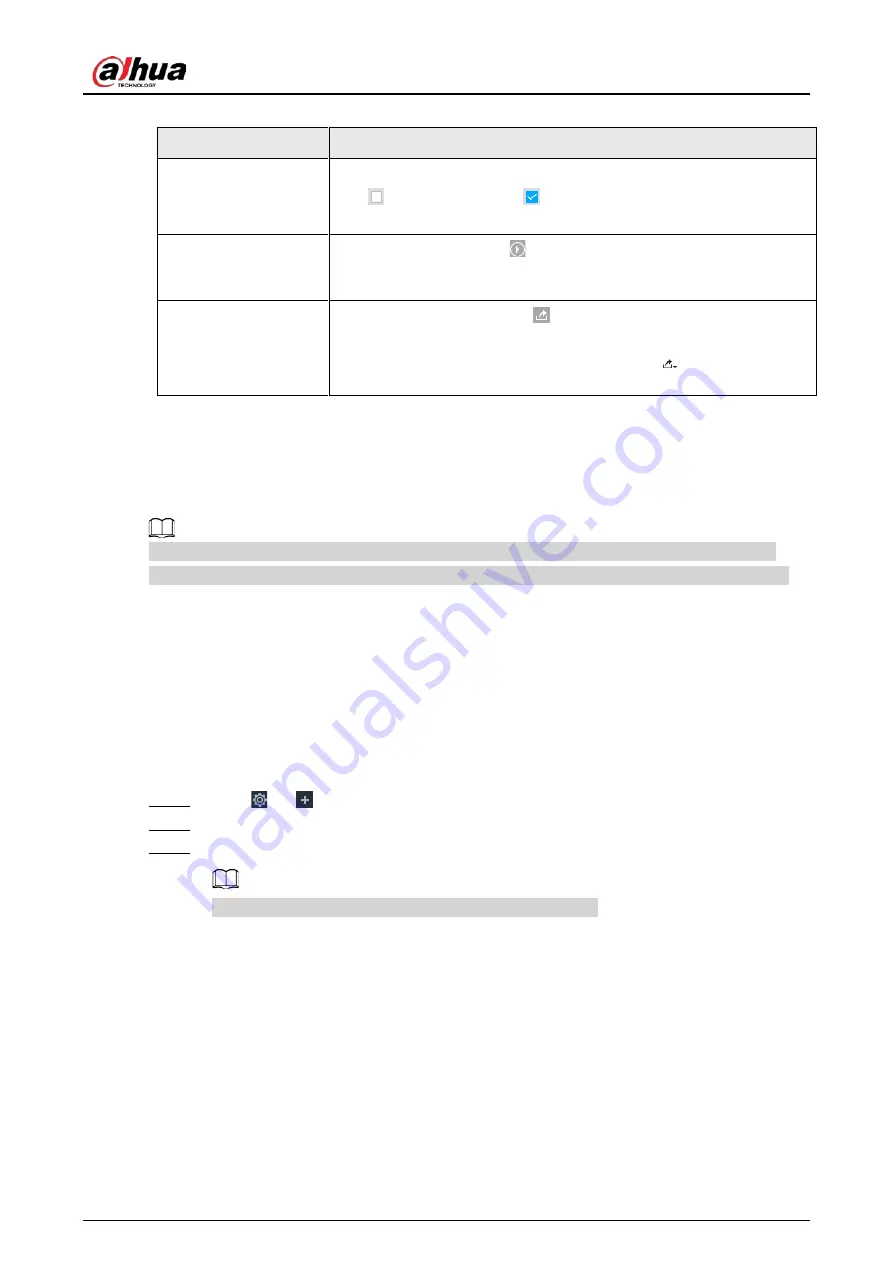
User's Manual
138
Table 6-20 More operations
Name
Operation
Select a panel
●
Select one by one: Move the mouse pointer onto the panel. Click
to select the panel.
means it is selected.
●
Click ALL to select all the panels.
Playback
Click the panel, and click
or double-click the panel. The system
starts to play back the recorded videos (10 s before and after the
snapshot).
Export file
●
Export one by one: Click
to export picture, video and video
player. For details, see "6.2.4.3 Exporting Face Records".
●
Export in batches: Select the panel and click
to export picture,
video or excel. For details, see "6.2.4.3 Exporting Face Records".
6.7 Vehicle Recognition
Alarm is triggered when vehicle property that meets detection rule is detected.
The Device supports only vehicle recognition through AI by camera. Make sure that the vehicle
recognition parameters of camera are configured. For details, see the user's manual of the camera.
6.7.1 Enabling AI Plan
Before using AI by camera, AI plan needs to be enabled first. For details, see "6.2.1 Enabling AI Plan".
6.7.2 Setting Vehicle Recognition
Set the deployment time of vehicle recognition and alarm linkage event.
Step 1
Click
or
, and then select EVENT.
Step 2
Select device from the device tree at the left side.
Step 3
Select AI Application > Vehicle Recognition.
AI by camera is enabled by default and cannot be disabled.
Содержание IVSS Series
Страница 1: ...IVSS User s Manual ZHEJIANG DAHUA VISION TECHNOLOGY CO LTD V5 0 2...
Страница 42: ...User s Manual 22 Figure 2 32 Dimensions without LCD mm inch...
Страница 328: ...User s Manual 308 Figure 8 106 Enter email address Figure 8 107 Scan QR code Step 4 Reset the password...
Страница 361: ...User s Manual 341 Figure 11 2 Unlock the client...
Страница 376: ...User s Manual...






























