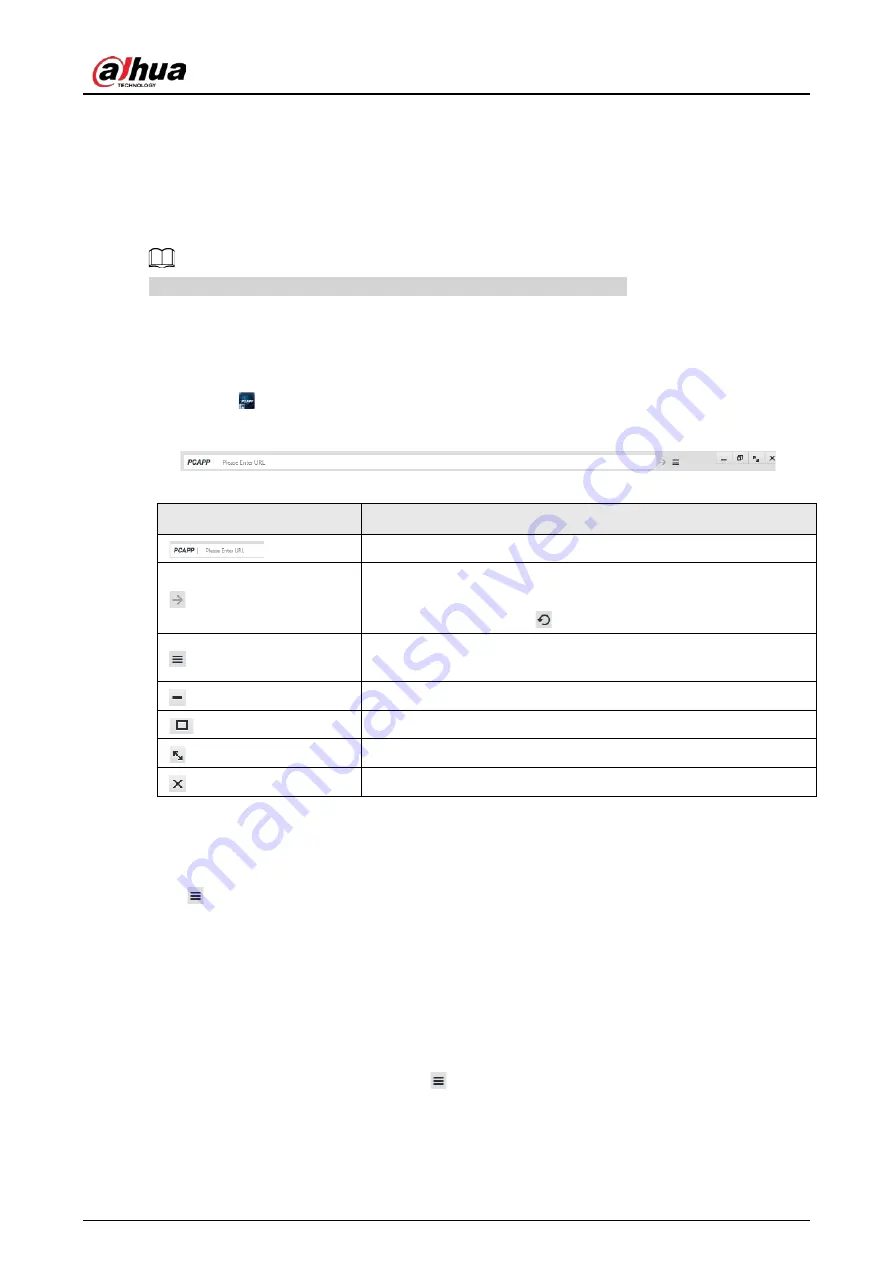
User's Manual
337
10 PCAPP Introduction
After installing PCAPP, system supports to access the Device remotely to carry out system
configuration, function operations and system maintenance.
For details about installing PCAPP, see "5.3.1 Logging in to PCAPP Client".
10.1 Page Description
Double-click
on the PC desktop.
Figure 10-1 Task column
Table 10-1 Icons
Icons
Description
Address bar: Enter the IP address of remote device.
Enter device IP address and then click the button to go to the
login page.
Now the icon turns into
. Click to refresh the page.
Click to view history login record, view downloads, set
compatibility mode and view device version information.
Click to minimize PCAPP.
Click to maximize PCAPP.
Click to display PCAPP at full screen.
Click to close PCAPP.
10.2 History Record
Click
, and then select History.
You can view history access record and clear buffer.
●
Click Clear History to clear all history records.
●
Click Clear Buffer to clear buffer data, and reboot PCAPP.
10.3 Viewing Downloads
To view and clear history downloads, click
, and then select Download. The Downloads page is
displayed.
●
Double-click file name to open it.
●
Click Displayed in Folder to open the folder where the file is located.
Содержание IVSS Series
Страница 1: ...IVSS User s Manual ZHEJIANG DAHUA VISION TECHNOLOGY CO LTD V5 0 2...
Страница 42: ...User s Manual 22 Figure 2 32 Dimensions without LCD mm inch...
Страница 328: ...User s Manual 308 Figure 8 106 Enter email address Figure 8 107 Scan QR code Step 4 Reset the password...
Страница 361: ...User s Manual 341 Figure 11 2 Unlock the client...
Страница 376: ...User s Manual...






























