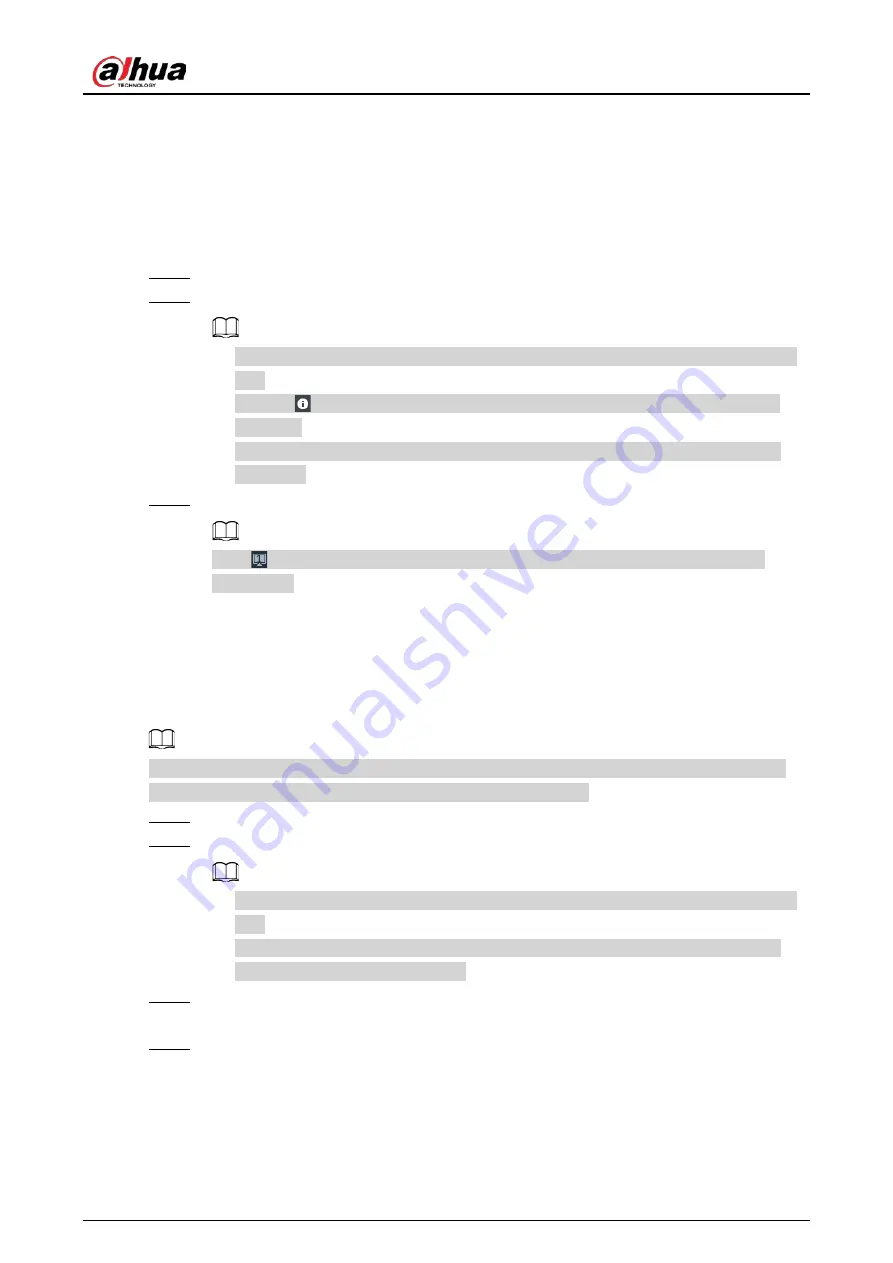
User's Manual
43
5.3.2.1 Preparation
Ensure that the Device is connected with display, mouse and keyboard. For cable connection, see
"3.4 Cable Connection".
5.3.2.2 Operation Steps
Step 1
Turn on the Device.
Step 2
Enter username and password.
●
Click Login. For your device safety, change the admin password regularly and keep it
well.
●
Point to
to view the password prompt information. It is to help you remember
password.
●
In case you forgot password, click Forgot Password to reset. See "8.7.3.2 Resetting
Step 3
Click Login.
Click
to control the local screen. See "7.7.1 Multiple-screen Control" for detailed
information.
5.3.3 Logging in to Web Interface
System supports general browser such as Google Chrome, Firefox to access the web to manage the
device remotely, operate and maintain the system.
When you are using general browser to access the web, system supports setting function only. It
cannot display the view. It is suggested that PCAPP should be used.
Step 1
Open the browser, input IP address, and press Enter.
Step 2
Enter username and password.
●
Click Login. For your device safety, change the admin password regularly and keep it
well.
●
In case you forgot password, click Forgot Password to reset. See "8.7.3.2 Resetting
Password" for detailed information.
Step 3
Select the login type among TCP, UDP and Multicast. Keep it as TCP if you have no special
requirement for TCP or UDP.
Step 4
Click Login.
System displays LIVE page.
Содержание IVSS Series
Страница 1: ...IVSS User s Manual ZHEJIANG DAHUA VISION TECHNOLOGY CO LTD V5 0 2...
Страница 42: ...User s Manual 22 Figure 2 32 Dimensions without LCD mm inch...
Страница 328: ...User s Manual 308 Figure 8 106 Enter email address Figure 8 107 Scan QR code Step 4 Reset the password...
Страница 361: ...User s Manual 341 Figure 11 2 Unlock the client...
Страница 376: ...User s Manual...






























