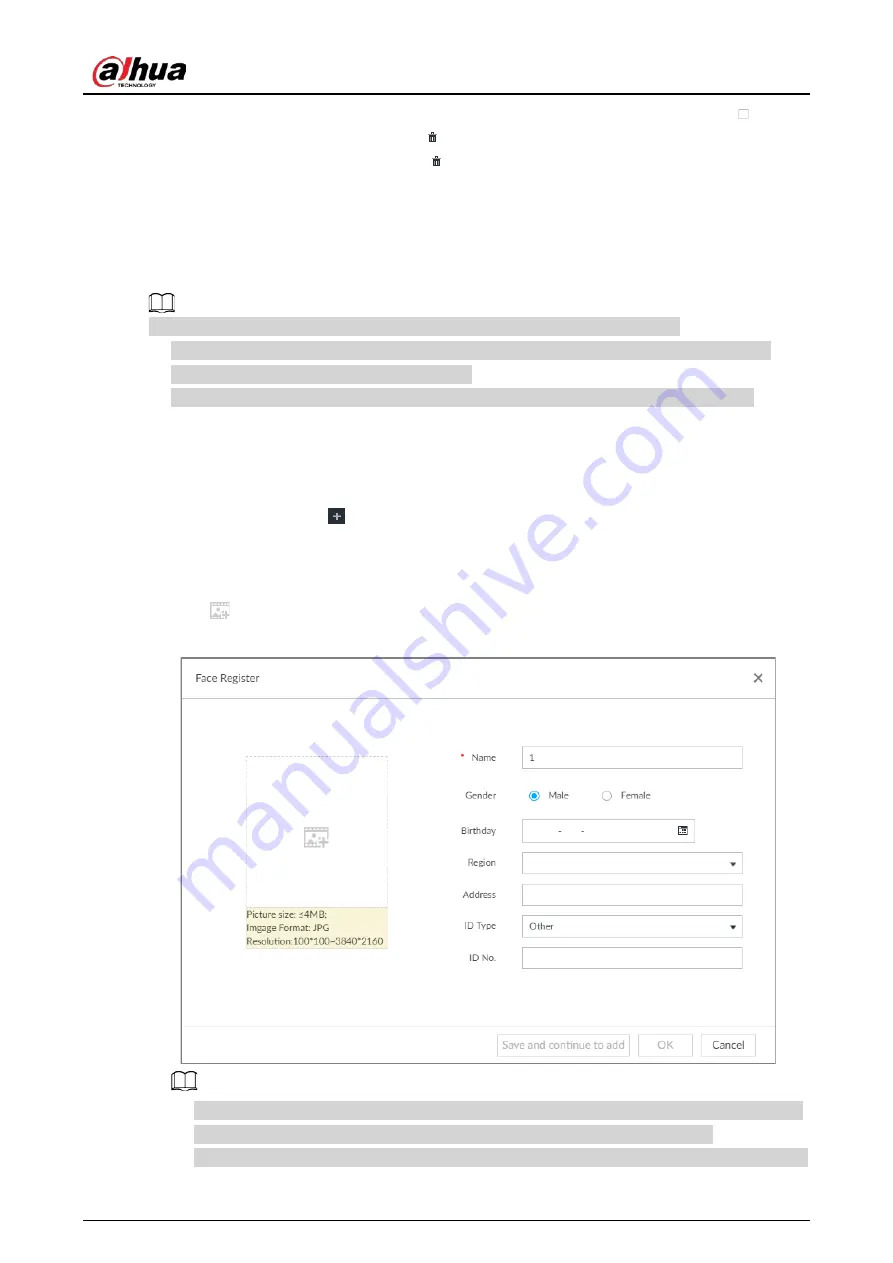
User's Manual
75
◇
In batches: Hover over the face database, and then select the database by clicking
. After
selecting multiple databases, click
.
◇
Delete all: Select All, and then click
.
●
To clear a face database, select the face database, and then click Clear.
6.3.2.3.2 Adding Face Images for Remote Devices
Add face images to the created face database in the way of manual add, batch import, or bin import.
Make sure that you have obtained the face image and saved it in the proper path.
●
When operating on the local interface, save the images in the USB storage device and then
connect the USB storage device to the Device.
●
When operating on the web or PCAPP interface, save the images on the PC you are using.
Manual Add
You can add human face image one by one. If the registered human face image quantity is small,
you can use manual add mode.
1. On the LIVE page, click
, and then select FILE > Face Management > Face Database >
Remote.
2. Double-click a face database.
3. Click Manual Add.
4. Click
and select face image.
Figure 6-24 Face register
●
When the uploaded image is half-length photo or full-body photo, the system automatically
selects the frame of the uploaded image and only the face area will be retained.
●
When there are multiple faces in the uploaded images, the system automatically identifies the
Содержание IVSS Series
Страница 1: ...IVSS User s Manual ZHEJIANG DAHUA VISION TECHNOLOGY CO LTD V5 0 2...
Страница 42: ...User s Manual 22 Figure 2 32 Dimensions without LCD mm inch...
Страница 328: ...User s Manual 308 Figure 8 106 Enter email address Figure 8 107 Scan QR code Step 4 Reset the password...
Страница 361: ...User s Manual 341 Figure 11 2 Unlock the client...
Страница 376: ...User s Manual...






























