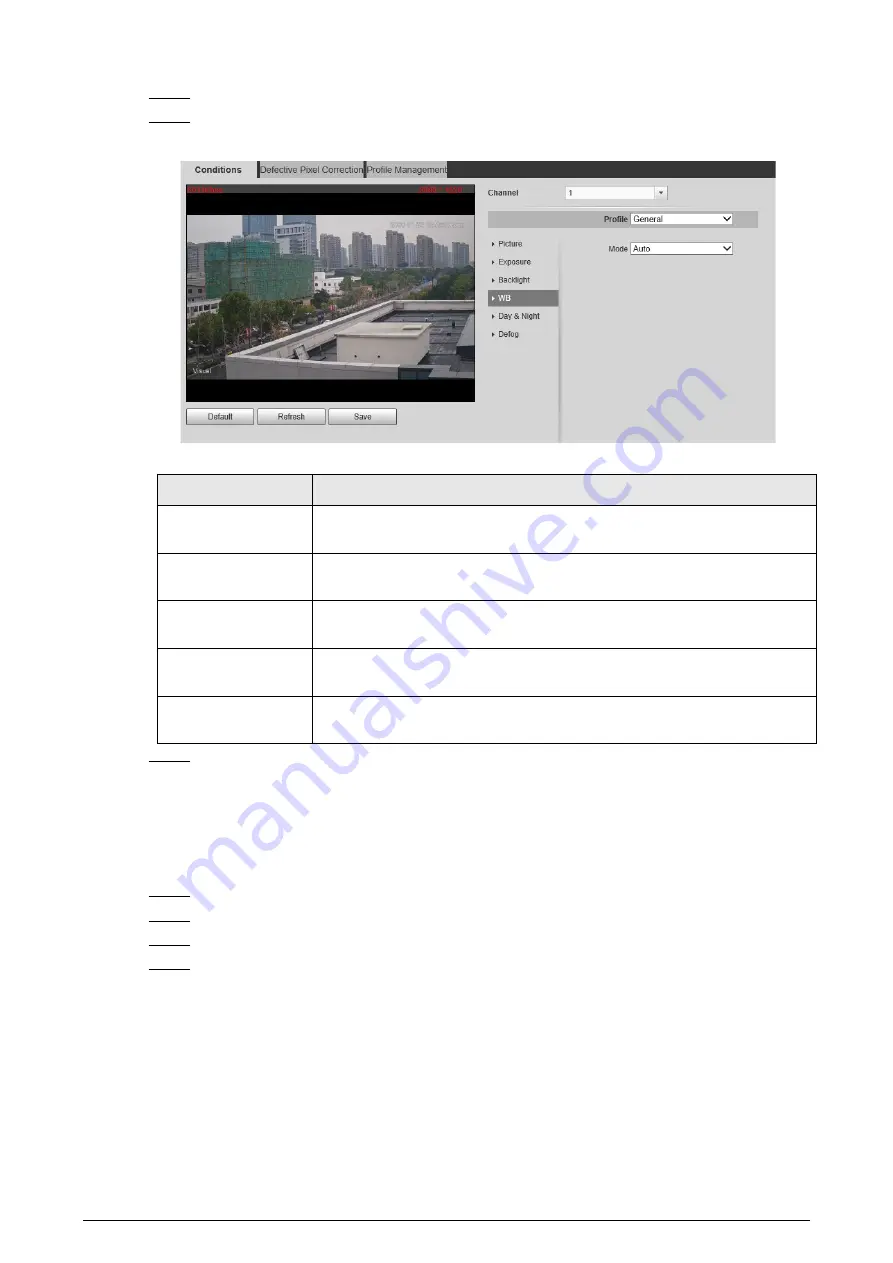
80
Step 3
Click the
WB
tab.
Step 4
Configure white balance parameters.
Figure 6-5 White balance
Table 6-4 White balance mode description
WB Mode
Description
Auto
The system compensates WB according to light condition to ensure color
precision.
Outdoor
The system auto compensates WB to most outdoor environments with
natural or artificial light to ensure color precision.
Manual
Configure red and blue gain manually; the system auto compensates WB
according to color temperature.
Natural
The system auto compensates WB to environments without artificial light
to ensure color precision.
Street Lamp
The Camera will implement white balance to ensure precision and clarity
of the video image.
Step 5
Click
Save
.
6.1.1.1.5 Configuring Day & Night Parameters
Configure the display mode of the image. The system switches between color and black-and-white
mode according to the actual condition.
Step 1
Select
Setting
>
Camera
>
Conditions
>
Conditions
.
Step 2
Select
1
in
Channel
.
Step 3
Click the
Day & Night
tab.
Step 4
Configure day & night parameters.
Содержание D-TPC-BF1241-B3F4-DW-S2
Страница 1: ...Thermal Network Camera Web Operation Manual V2 0 1...
Страница 138: ...129 Figure 6 58 User settings Step 3 Configure parameters Figure 6 59 Add user operation permission...
Страница 142: ...133 Figure 6 64 Modify user 1 Step 3 Select the Modify Password checkbox Figure 6 65 Modify user 2...
Страница 156: ...147 Select Setting Information Online User Figure 7 7 Online user...






























