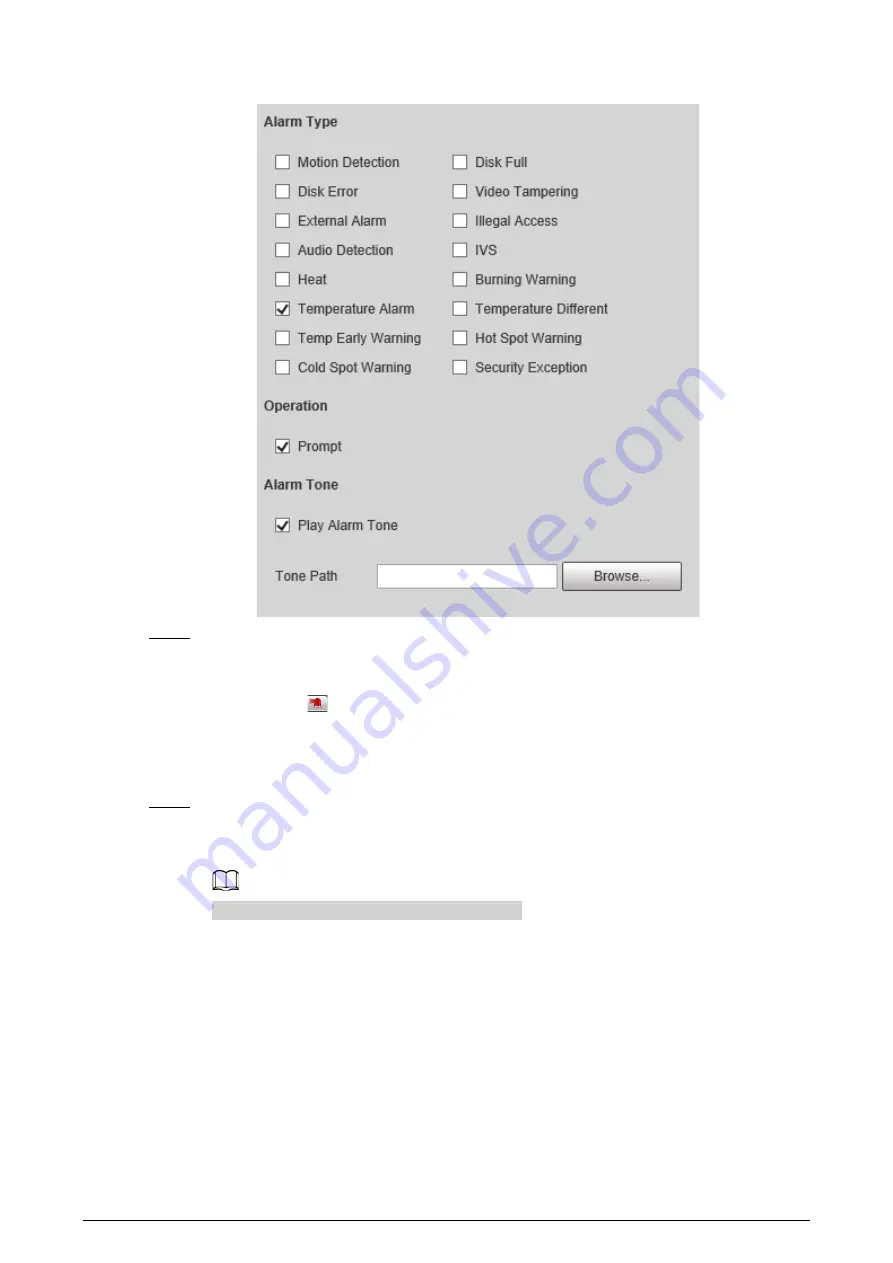
54
Figure 5-22 Alarm
Step 3
(Optional) Select
Prompt
, and the system prompts and records alarm information as
needed.
●
If you are not on the
Alarm
page when alarm events that you have subscribed are
triggered,
is displayed on the
Alarm
tab and the alarm information will be
recorded. Click the
Alarm
tab, and the sign disappears.
●
If you are on the
Alarm
page when the selected alarm is triggered, there will be
detailed alarm information displayed at the right side of the page.
Step 4
(Optional) Select the
Play Alarm Tone
checkbox, and select an audio file.
System would play the audio file that you have selected, when the subscribed alarm events
are triggered.
Click
Clear
to remove all the alarm information.
5.2.8 Isotherm
Stands out the temperature range of the image.
●
Isotherm: Used to highlight an object in images of high brightness. Isotherm is based on median
temperature, with highest temperature and lowest temperature as its range. The part of an
object whose temperature is higher than min limit temperature will be represented in a bright
color and the part of an object whose temperature is lower than min limit temperature will be
represented in a black/white color. After enabling Isotherm, you have to make sure that min limit
temperature <= max limit temperature <= ceiling temperature <= saturation temperature.
Содержание D-TPC-BF1241-B3F4-DW-S2
Страница 1: ...Thermal Network Camera Web Operation Manual V2 0 1...
Страница 138: ...129 Figure 6 58 User settings Step 3 Configure parameters Figure 6 59 Add user operation permission...
Страница 142: ...133 Figure 6 64 Modify user 1 Step 3 Select the Modify Password checkbox Figure 6 65 Modify user 2...
Страница 156: ...147 Select Setting Information Online User Figure 7 7 Online user...






























