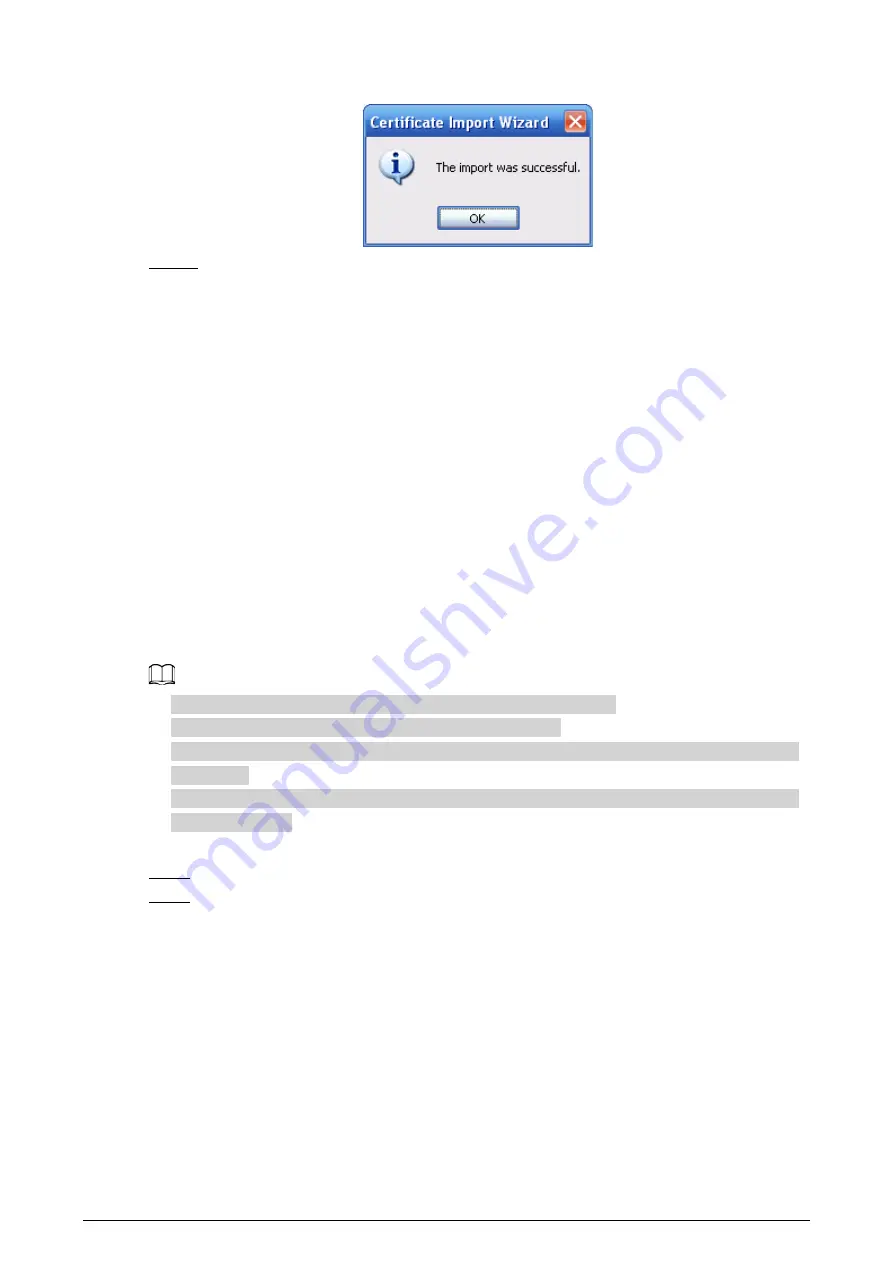
141
Figure 6-78 Certificate import wizard (2)
Step 12 Enable HTTPS and a prompt that the Camera needs to be restarted is displayed.
After the Camera restarts, enter the IP address of the Camera in your browser and access
the Camera through HTTPS protocol.
6.5.4.4 Firewall
Configure firewall to limit access to the camera. You can configure
Network Access
,
PING
prohibited
and
Prevent Semijoin
to enhance network and data security.
●
Network Access
: Set the allowlist and blocklist to limit access.
◇
Allowlist
: Only when the IP/MAC of your computer in the allowlist, can you access the
Camera. Ports are the same.
◇
Blocklist
: When the IP/MAC of your computer is in the blocklist, you cannot access the
Camera. Ports are the same.
●
PING prohibited
: Enable the
PING prohibited
function, and the Camera will not respond to the
ping request.
●
Prevent Semijoin
: Enable the
Prevent Semijoin
function, and the Camera can provide service
normally under Semijoin attack.
●
You cannot set allowlist or blocklist for Camera IP or MAC addresses.
●
You cannot set allowlist or blocklist for port MAC addresses.
●
When the IP addresses of the camera and your computer are in the same LAN, MAC verification
takes effect.
●
When you access the Camera through internet, the Camera verifies the MAC address according
to the router MAC.
This section takes
Network Access
as an example.
Step 1
Select
Setting
>
System
>
Security
>
Firewall
.
Step 2
Select
Network Access
from the
Rule Type
list, and then select the
Enable
checkbox.
●
Enable
PING prohibited
and
Prevent Semijoin
, and click
Save
. You do not need to
configure parameters.
●
Enable
Network Access
, and configure allowlist and blocklist.
Содержание D-TPC-BF1241-B3F4-DW-S2
Страница 1: ...Thermal Network Camera Web Operation Manual V2 0 1...
Страница 138: ...129 Figure 6 58 User settings Step 3 Configure parameters Figure 6 59 Add user operation permission...
Страница 142: ...133 Figure 6 64 Modify user 1 Step 3 Select the Modify Password checkbox Figure 6 65 Modify user 2...
Страница 156: ...147 Select Setting Information Online User Figure 7 7 Online user...























