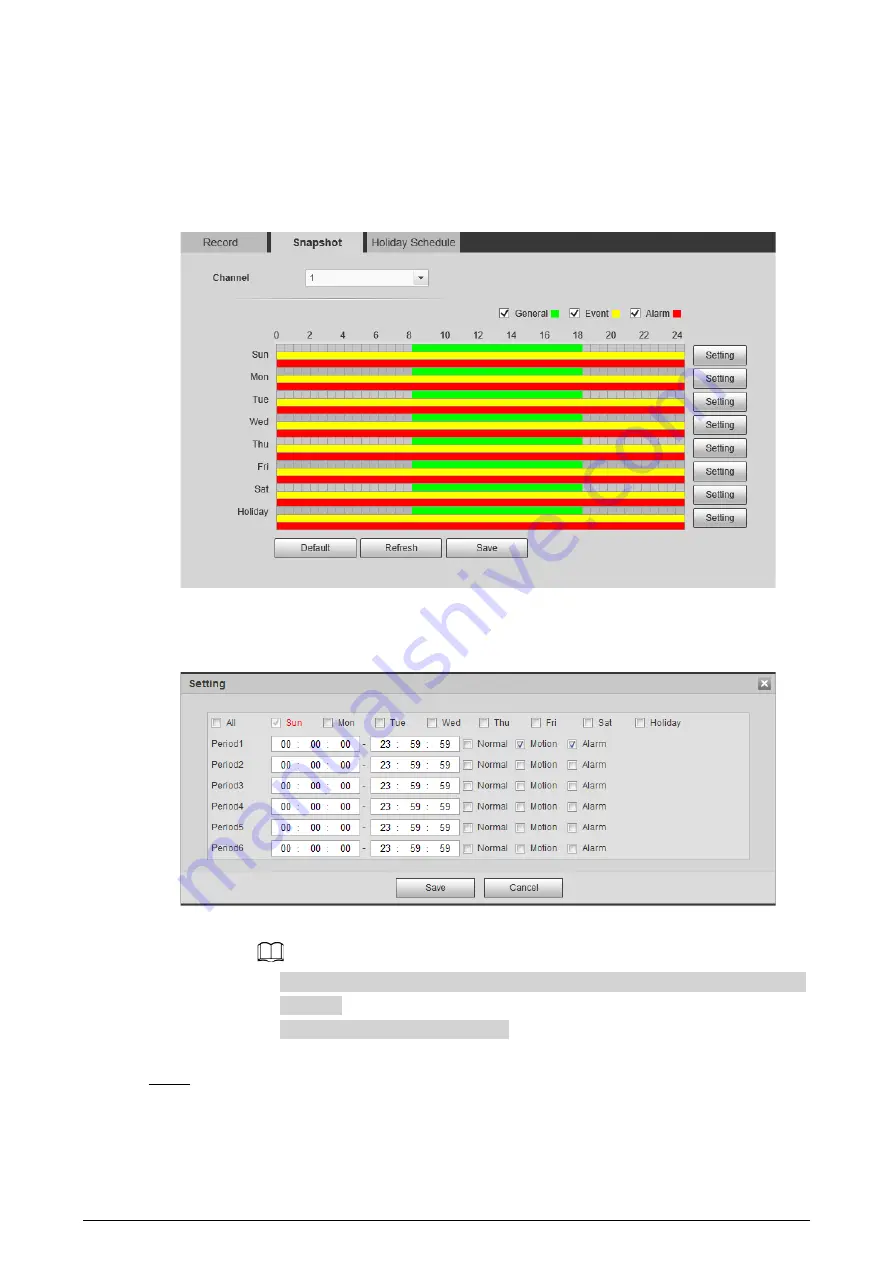
119
Green represents normal snapshot plan (such as timing snapshot); yellow represents
motion snapshot plan (such as snapshot triggered by intelligent events); red represents
alarm snapshot plan (such as snapshot triggered by alarm-in).
●
Method one: Select snapshot type, such as
Normal
, and directly press and drag the left
mouse button to set time period for normal snapshot on the timeline.
Figure 6-43 Snapshot
●
Method two: Enter an actual time period.
1. Click
Setting
next to a day.
Figure 6-44 Setting (snapshot time period)
2. Select a day, and the alarm type next to a period. Then set the period.
◇
Select
All
or checkboxes of some days to set the time period of multiple days at
one time.
◇
You can set 6 time periods per day.
3. You can set 6 time periods per day.
Step 4
Click
Save
.
Содержание D-TPC-BF1241-B3F4-DW-S2
Страница 1: ...Thermal Network Camera Web Operation Manual V2 0 1...
Страница 138: ...129 Figure 6 58 User settings Step 3 Configure parameters Figure 6 59 Add user operation permission...
Страница 142: ...133 Figure 6 64 Modify user 1 Step 3 Select the Modify Password checkbox Figure 6 65 Modify user 2...
Страница 156: ...147 Select Setting Information Online User Figure 7 7 Online user...






























