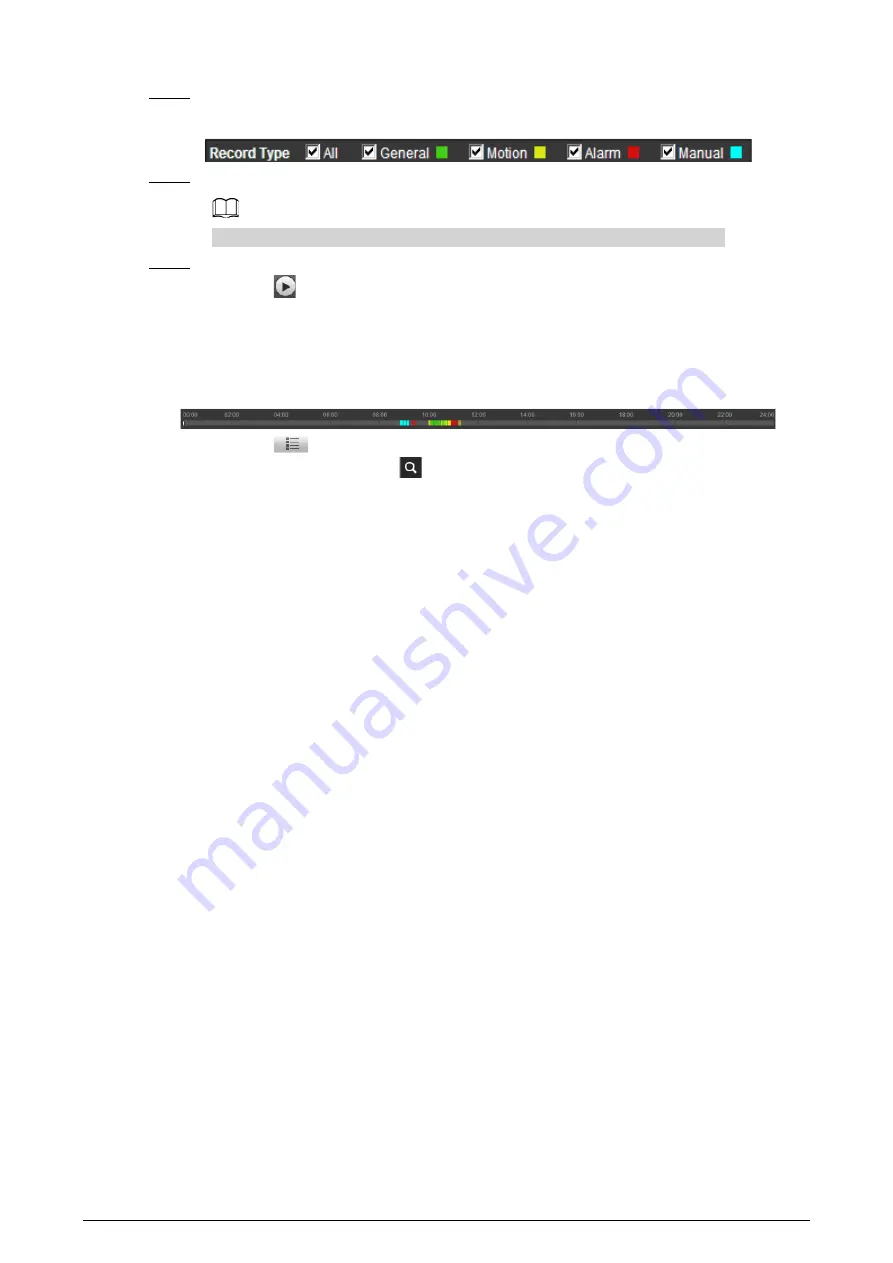
26
Step 3
Select the record type in
Record Type
.
Figure 4-17 Record type selection
Step 4
Select the month and year of the video that you want to play.
Those dates with blue color indicate there were videos recorded in those days.
Step 5
Play video.
●
Click
in the control bar.
The system plays the recorded video of the selected date (in the order of time).
●
Click any point in the colored area on the progress bar.
The playback starts from that moment.
Figure 4-18 Progress bar
●
Click
, the video files of the selected date will be listed. Enter the start time and
end time, and then click
to search all files between the start time and end time.
Double-click the file in the list, and the system plays the video and displays file size,
starting time, and ending time.
Содержание D-TPC-BF1241-B3F4-DW-S2
Страница 1: ...Thermal Network Camera Web Operation Manual V2 0 1...
Страница 138: ...129 Figure 6 58 User settings Step 3 Configure parameters Figure 6 59 Add user operation permission...
Страница 142: ...133 Figure 6 64 Modify user 1 Step 3 Select the Modify Password checkbox Figure 6 65 Modify user 2...
Страница 156: ...147 Select Setting Information Online User Figure 7 7 Online user...






























