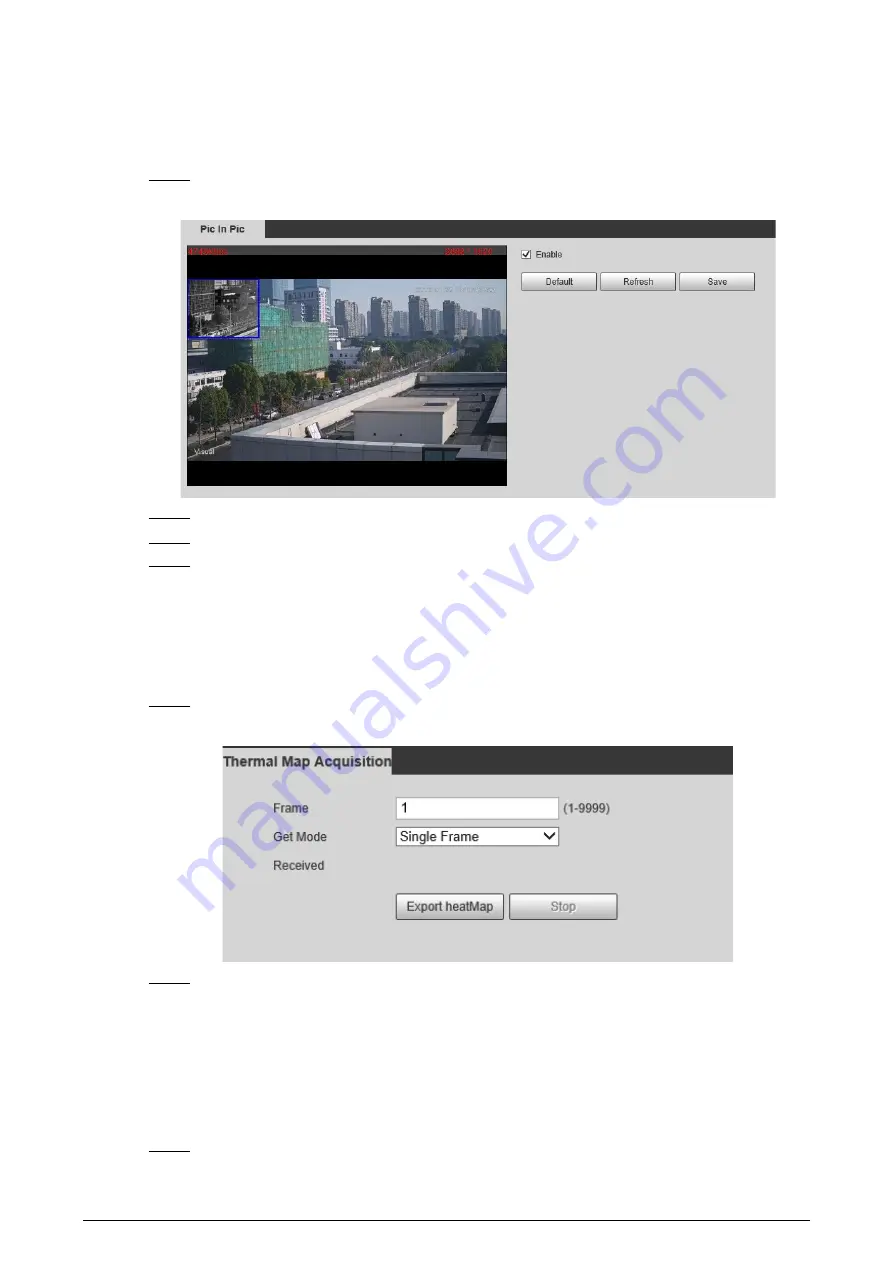
73
5.8 Configuring Pic in Pic
Overlays the thermal image on the visible image.
Step 1
Select
Setting
>
Smart Thermal
>
Pic in Pic
.
Figure 5-43 Pic in pic
Step 2
Select the
Enable
checkbox.
Step 3
Drag the corners the blue box to enlarge the box. Drag the box to adjust the its location.
Step 4
Click
Save
.
5.9 Configuring Thermal Map Acquisition
Gets temperature of every pixel on thermal images, and you can export the heat map.
Step 1
Select
Setting
>
Smart Thermal
>
Thermal Map Acquisition
.
Figure 5-44 Thermal map acquisition
Step 2
Configure the parameters.
●
Frame
: The frame of the thermal map that you can acquire.
●
Get Mode
◇
Single Frame
: Acquires thermal map by single frame. There is interval between the
previous frame and next frame.
◇
Continuous
: Acquires thermal map by continuous frame. There is no interval
between the previous frame and next frame.
Step 3
Export
Export heatMap
.
Содержание D-TPC-BF1241-B3F4-DW-S2
Страница 1: ...Thermal Network Camera Web Operation Manual V2 0 1...
Страница 138: ...129 Figure 6 58 User settings Step 3 Configure parameters Figure 6 59 Add user operation permission...
Страница 142: ...133 Figure 6 64 Modify user 1 Step 3 Select the Modify Password checkbox Figure 6 65 Modify user 2...
Страница 156: ...147 Select Setting Information Online User Figure 7 7 Online user...






























