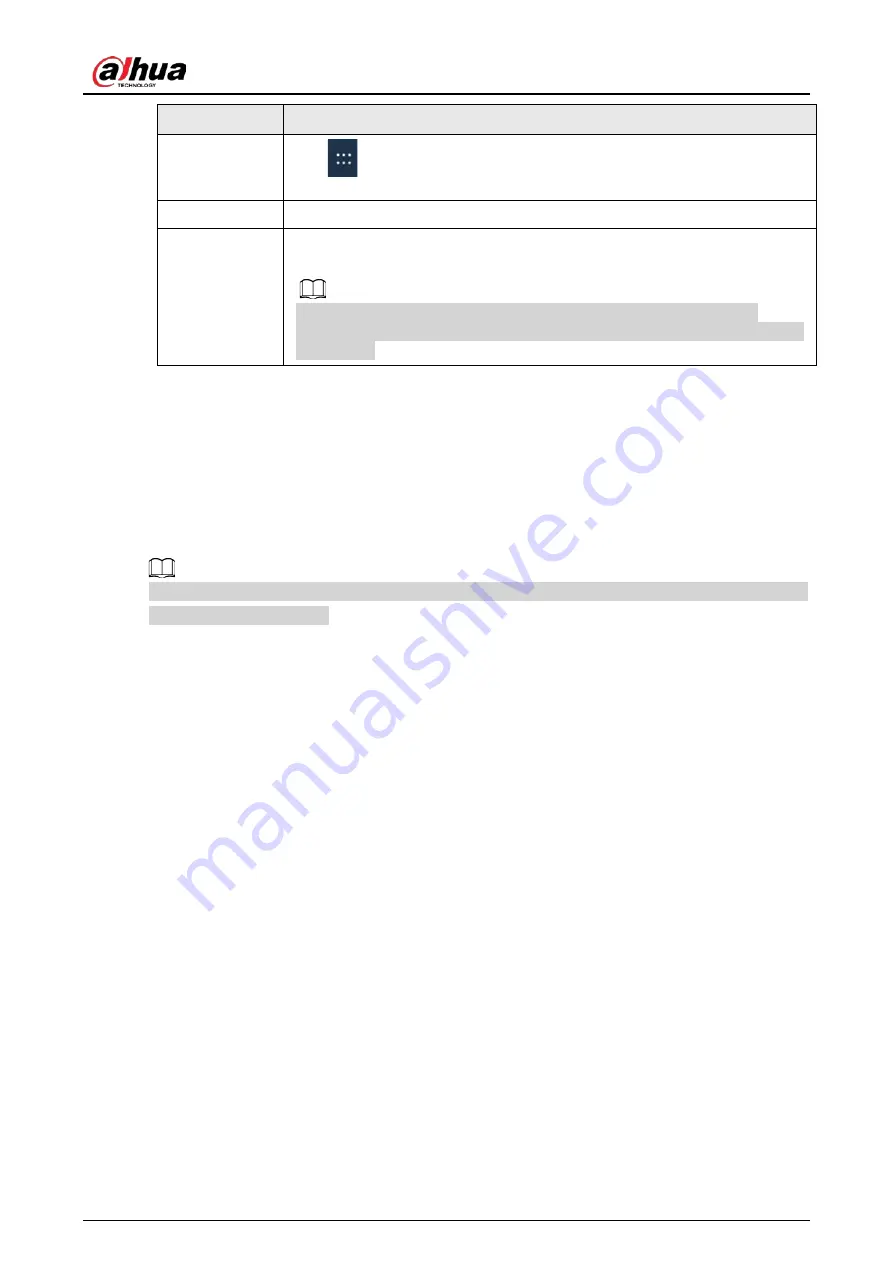
User's Manual
10
No.
Description
4
Tap
to bring up the navigation bar, See "3.1.1 Bringing up the
Navigation Bar" for details.
5
Input source. Supports HDMI and Windows.
6
Function area. Tap a function icon to go to the corresponding operation
screen.
For a third-party app, you can tap and hold the corresponding icon to
uninstall the app. The apps that come with the system cannot be uninstalled
in such way.
2.2 Turning off the Screen
When the screen is on, press the power button once to turn off the screen.
To wake up the whiteboard, you can:
●
Press the power button again.
●
Touch the screen.
In the Windows system, if you have set a screen lock password, you need to enter the right password
to wake up the whiteboard.
Содержание D-LCH75-MC410-B
Страница 1: ...Smart Interactive Whiteboard User s Manual ZHEJIANG DAHUA VISION TECHNOLOGY CO LTD V1 1 0...
Страница 7: ...User s Manual II Appendix 2 Cybersecurity Recommendations 30...
Страница 12: ...User s Manual 5 1 3 2 2 Dimensions 65 inch Figure 1 4 Dimensions mm inch VESA pattern 500 mm 400 mm 19 69 15 75...
Страница 13: ...User s Manual 6 1 3 2 3 Dimensions 75 inch Figure 1 5 Dimensions mm inch VESA pattern 600 mm 400 mm 23 62 15 75...
Страница 40: ...User s Manual...






























