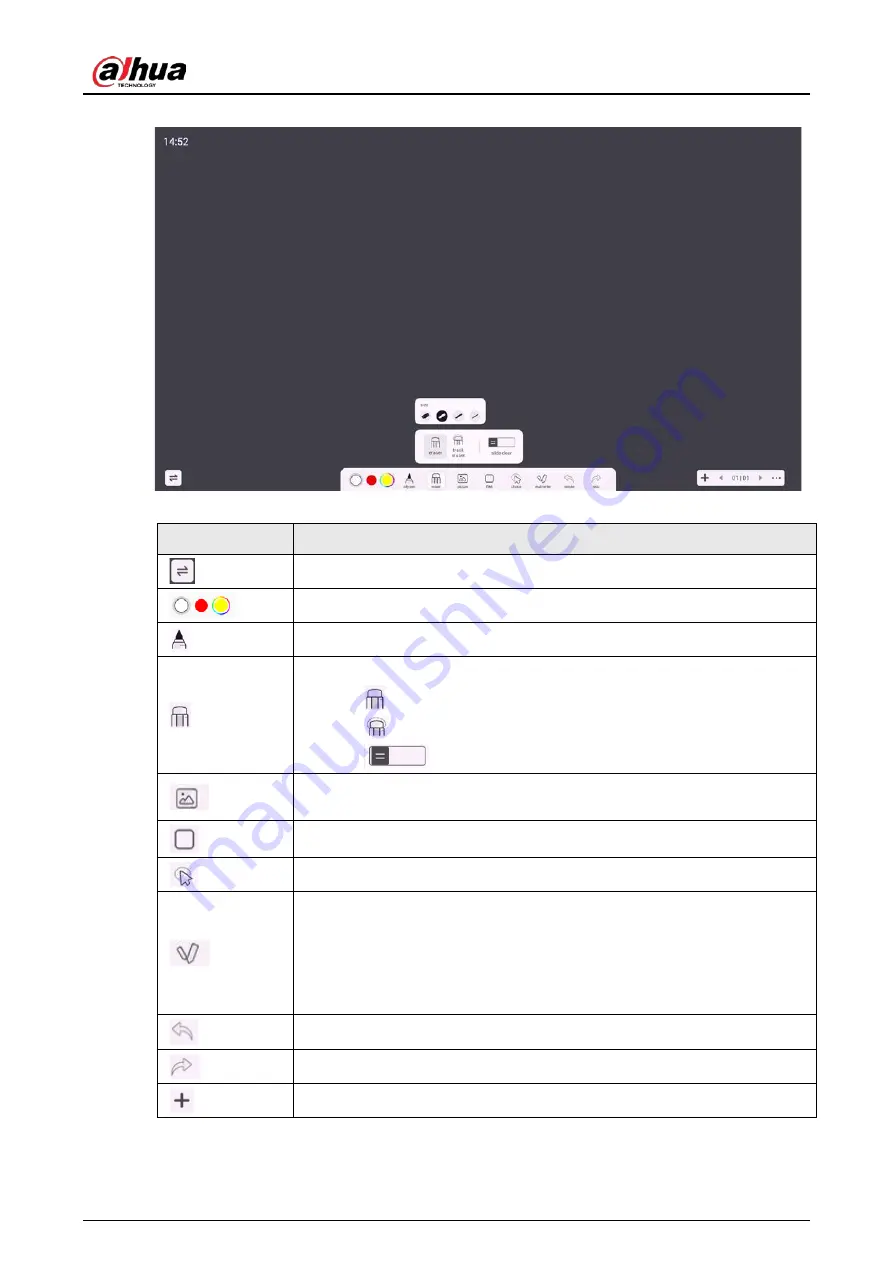
User's Manual
17
Figure 3-5 Electronic whiteboard
Table 3-4 Description of whiteboard icons
Icon
Description
Adjust the location of the whiteboard tool bar.
Select or customize the color of the pen.
Select the type of pen and the size of the brush.
Erase content.
●
Tap
to clear unwanted content.
●
Tap
, circle unwanted content, and then erase the selected content.
●
Tap
to clear all content on the screen.
Tap the icon, and then you can insert images in the .bmp, .png, .jpg, or .jpeg
format. Up to 10 images in total can be inserted.
Select the shape of the graph to draw.
Select content on the screen to zoom in, zoom out, move or rotate.
Switch between zoom mode and multi-write mode.
●
Zoom mode: Only supports one-point writing. You can zoom in and
zoom out the canvas.
●
Multi-write mode: Supports two pens writing simultaneously. You
cannot zoom in or zoom out the canvas.
Undo the previous action. You can undo up to 20 actions.
Redo the action that has been undone. You can redo up to 20 actions.
Add a whiteboard page.
Содержание D-LCH75-MC410-B
Страница 1: ...Smart Interactive Whiteboard User s Manual ZHEJIANG DAHUA VISION TECHNOLOGY CO LTD V1 1 0...
Страница 7: ...User s Manual II Appendix 2 Cybersecurity Recommendations 30...
Страница 12: ...User s Manual 5 1 3 2 2 Dimensions 65 inch Figure 1 4 Dimensions mm inch VESA pattern 500 mm 400 mm 19 69 15 75...
Страница 13: ...User s Manual 6 1 3 2 3 Dimensions 75 inch Figure 1 5 Dimensions mm inch VESA pattern 600 mm 400 mm 23 62 15 75...
Страница 40: ...User s Manual...












































