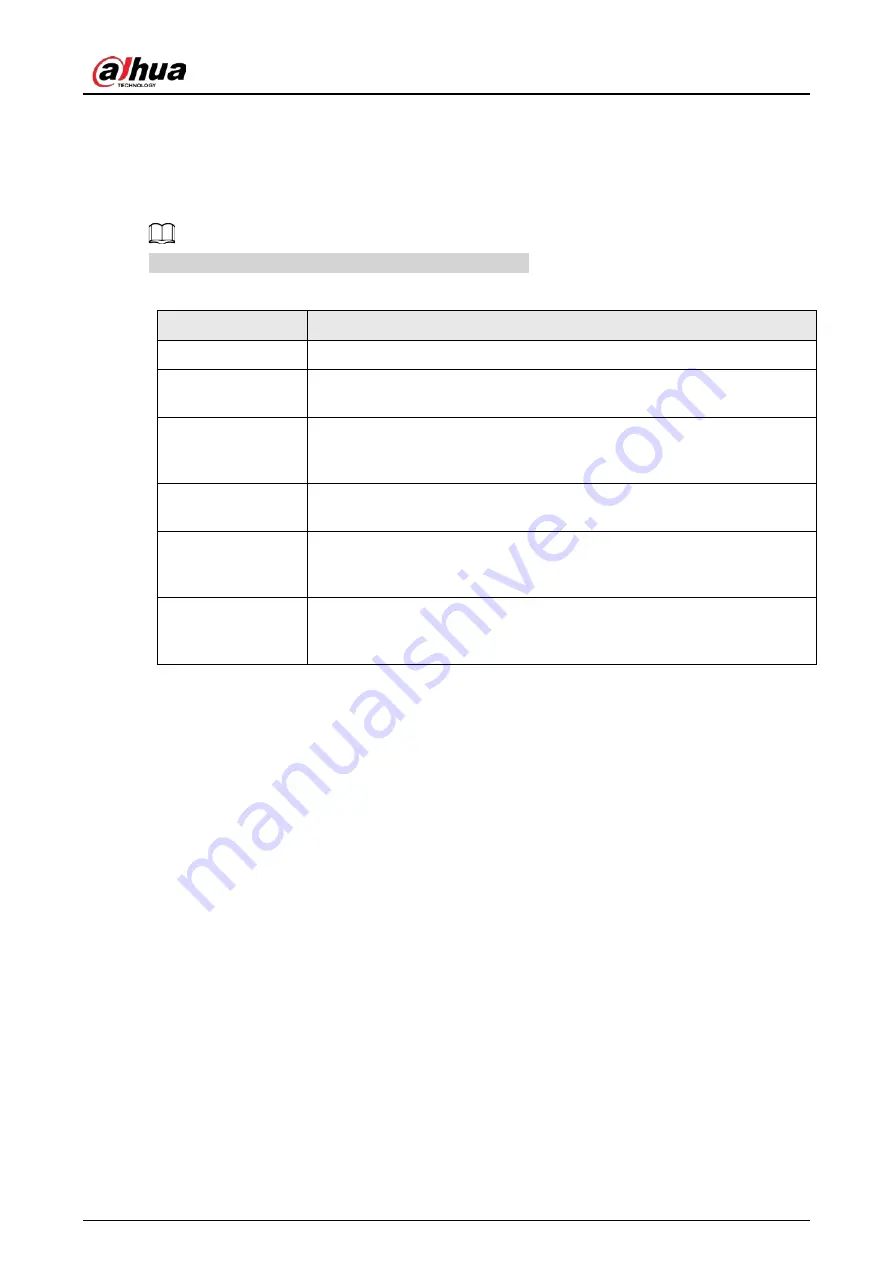
User's Manual
29
Appendix 1 Touch Operation
You can use the stylus pen or directly use your fingers to operate the device screen.
This section uses operation with stylus pen as an example.
Appendix Table 1-1 Touch operations
Operation
Description
Tap
Tap the screen once with the stylus pen.
Double-tap
Tap the screen twice with the stylus pen (The time gap between the taps is
around 0.5 s).
Context menu
Slightly touch the screen for 1 to 2 seconds with the stylus pen. Lift the
stylus pen when there is a circle on the screen, and then the context menu
is displayed.
Drag
Hold the icon that needs to be dragged with the stylus pen and then move
the stylus pen to the target place. Lift the stylus pen to drop the item.
Slide
Hold the screen (such as the slider that is used for the web browser) that
you want to slide with the stylus pen, and then slide the stylus pen toward
the direction you want. Lift the stylus pen to release the screen.
Zoom
Use the stylus pen to press and hold the window (such as the web pages
and images), and then use another stylus pen to drag the window to zoom
in and zoom out.
Содержание D-LCH75-MC410-B
Страница 1: ...Smart Interactive Whiteboard User s Manual ZHEJIANG DAHUA VISION TECHNOLOGY CO LTD V1 1 0...
Страница 7: ...User s Manual II Appendix 2 Cybersecurity Recommendations 30...
Страница 12: ...User s Manual 5 1 3 2 2 Dimensions 65 inch Figure 1 4 Dimensions mm inch VESA pattern 500 mm 400 mm 19 69 15 75...
Страница 13: ...User s Manual 6 1 3 2 3 Dimensions 75 inch Figure 1 5 Dimensions mm inch VESA pattern 600 mm 400 mm 23 62 15 75...
Страница 40: ...User s Manual...



















