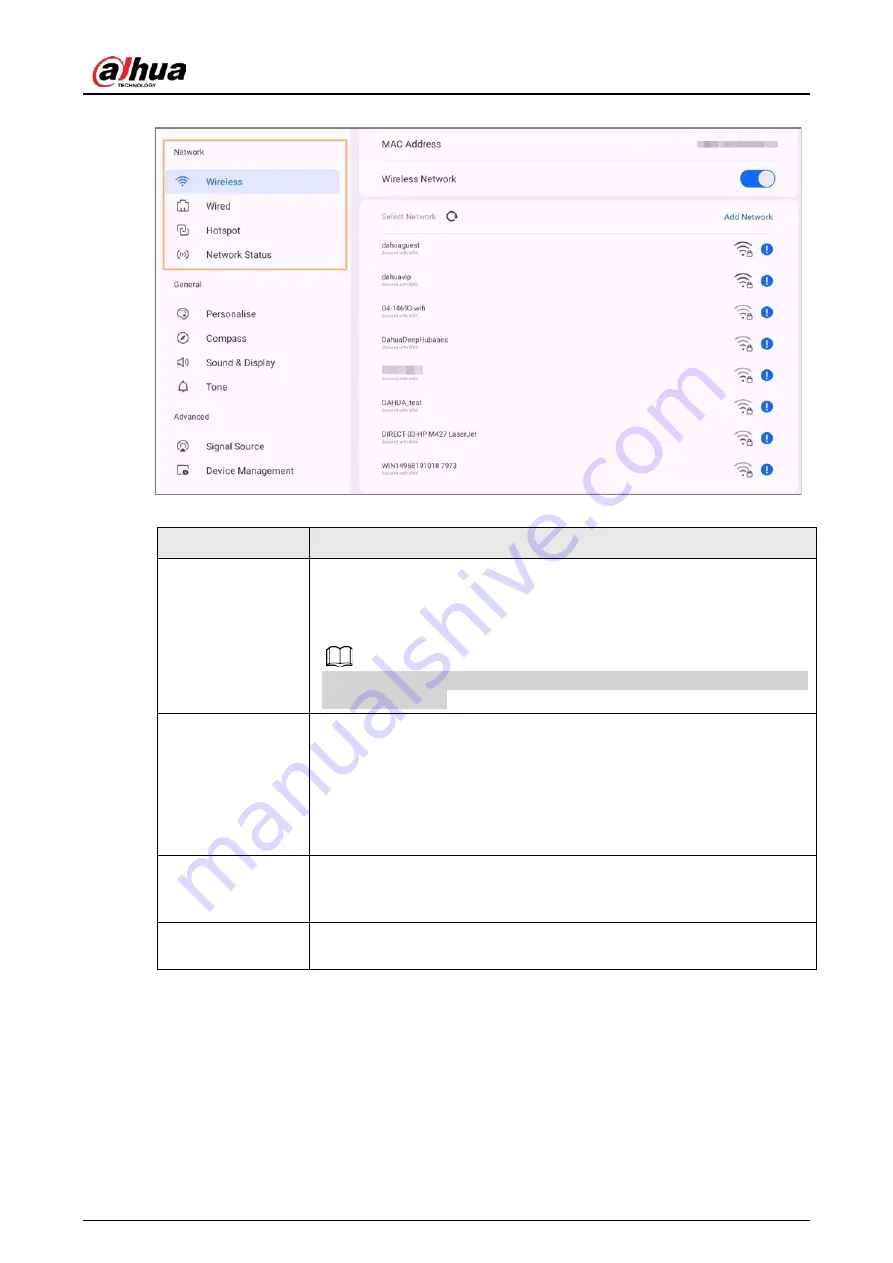
User's Manual
21
Figure 3-8 Network
Table 3-6 Network parameters
Parameter
Description
Wireless
Enable Wireless Network, and then the whiteboard can connect to an
available Wi-Fi network in the area. To add a wireless network, tap Add
Network, enter the SSID network name and password, and then configure
advanced settings as needed.
We recommend you select a secure authentication method to connect to
a wireless network.
Wired
Configure wired network connection parameters.
●
Getting the IP address automatically: When there is a DHCP server on
the network, you can enable Wired, and then the whiteboard gets a
dynamic IP address automatically.
●
Setting the IP address manually: Set IP address, subnet mask, default
gateway and DNS manually for the whiteboard.
Hotspot
Enable Hotspot, configure the network SSID and then enter the password.
You can view hotspot name, hotspot password, encryption method,
frequency band and other information.
Network Status
Displays information such as the current network connection mode, IP
address, default gateway, subnet mask, and DNS.
3.5.2 Configuring General Settings
On the home screen, tap More > Settings to configure the general settings.
Содержание D-LCH75-MC410-B
Страница 1: ...Smart Interactive Whiteboard User s Manual ZHEJIANG DAHUA VISION TECHNOLOGY CO LTD V1 1 0...
Страница 7: ...User s Manual II Appendix 2 Cybersecurity Recommendations 30...
Страница 12: ...User s Manual 5 1 3 2 2 Dimensions 65 inch Figure 1 4 Dimensions mm inch VESA pattern 500 mm 400 mm 19 69 15 75...
Страница 13: ...User s Manual 6 1 3 2 3 Dimensions 75 inch Figure 1 5 Dimensions mm inch VESA pattern 600 mm 400 mm 23 62 15 75...
Страница 40: ...User s Manual...



































