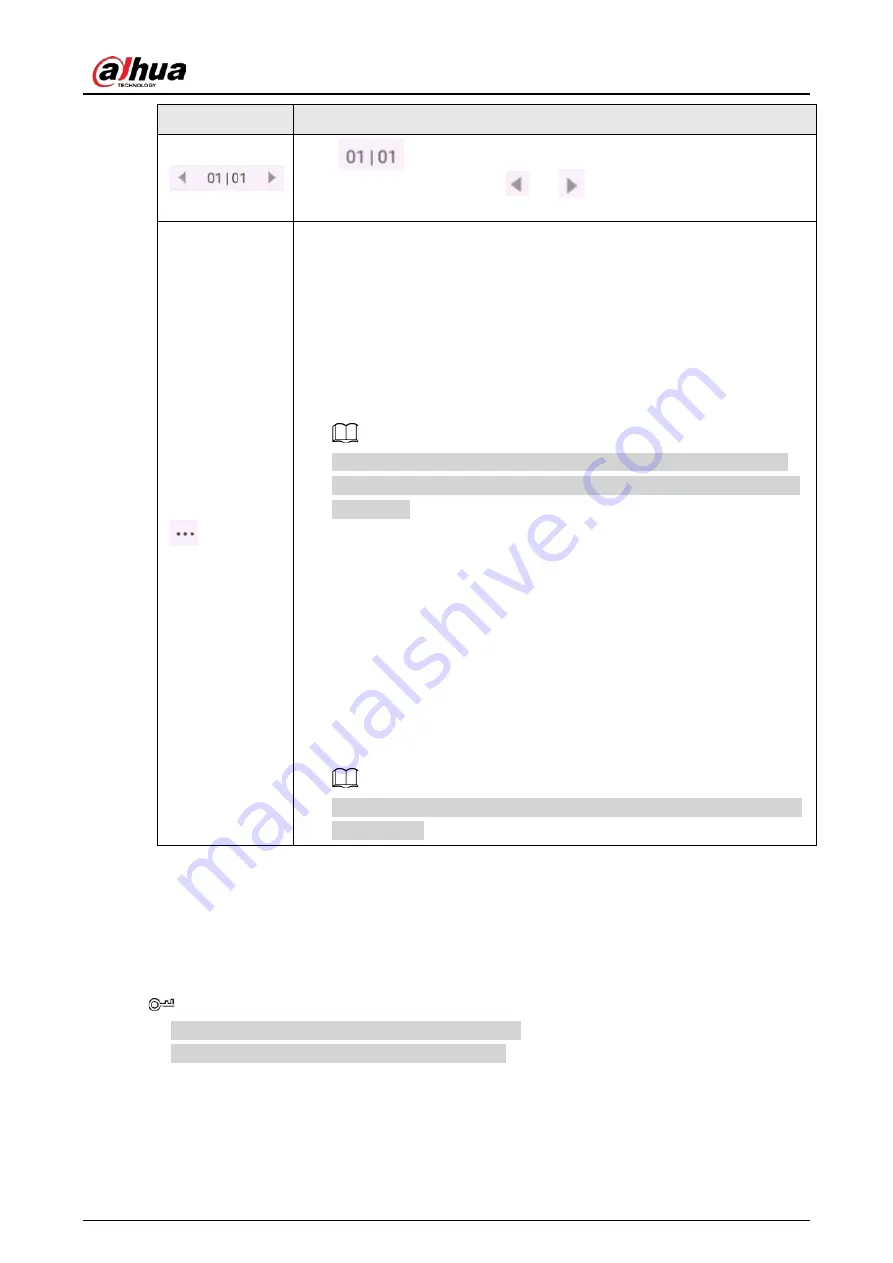
User's Manual
18
Icon
Description
Tap
to preview the saved file list. Tap the file to edit. When you
have created several files, tap
or
to switch to the previous file and
the next file. You can browse the thumbnail of the switch page.
Tap the icon, and then you can perform the following operations.
●
New: Create a new whiteboard file. Remember to save your content
before creating a new file, or else you will lose all your changes.
●
Open: Open the saved writing file. Only the whiteboard file format can
be opened. After you tap Open, the system will jump to the whiteboard
file column on file management screen.
●
Change wallpaper: You can use local background template or custom
template.
Custom template: Only images in bmp, png, jpg and jpeg formats are
supported. The image size is limited to 5 MB. The recommended image
ratio is 16:9.
●
Save: Save the file. The default name of the file is year-month-day-hour-
minute-second. You can customize the file name. The file format can be
wbh (source file format), pdf, and png. The source file format is used by
default.
●
Save as: Save as a new file. The default file name is year-month-day-
hour-minute-second. The file format can be wbh (source file format),
pdf, and png. The source file format is used by default.
●
QR share: Download the written whiteboard file. For details, see Table 3-
●
Quit: Quit the whiteboard app.
Remember to save your modifications before exiting, or you will lose all
your changes.
3.3 File Management
Manage local files and files on the USB drive.
Tap FileManager on the home screen to view the whiteboard files, images, documents and more.
●
Tap and hold a file or folder to select the file or folder.
●
Double-tap a file or folder to open the file or folder.
Содержание D-LCH75-MC410-B
Страница 1: ...Smart Interactive Whiteboard User s Manual ZHEJIANG DAHUA VISION TECHNOLOGY CO LTD V1 1 0...
Страница 7: ...User s Manual II Appendix 2 Cybersecurity Recommendations 30...
Страница 12: ...User s Manual 5 1 3 2 2 Dimensions 65 inch Figure 1 4 Dimensions mm inch VESA pattern 500 mm 400 mm 19 69 15 75...
Страница 13: ...User s Manual 6 1 3 2 3 Dimensions 75 inch Figure 1 5 Dimensions mm inch VESA pattern 600 mm 400 mm 23 62 15 75...
Страница 40: ...User s Manual...






























