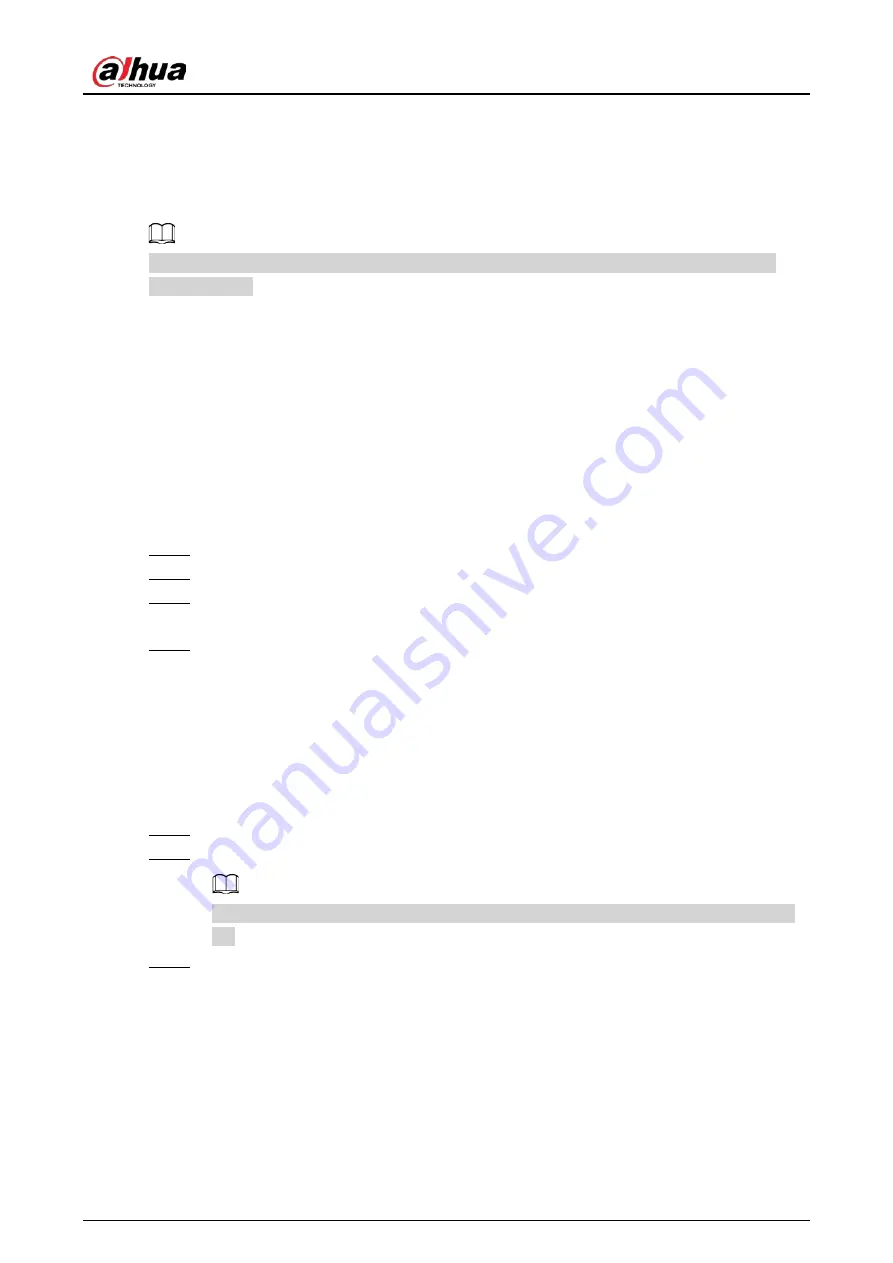
User's Manual
27
5 System Update
You can update the system online or through USB.
Please be advised that downgrading to a lower version will make the whiteboard vulnerable to
security attacks.
5.1 Online Update
After the whiteboard is registered to the cloud management platform, the platform can send the
update package to the whiteboard.
Prerequisites
Make sure the whiteboard is connected to the network.
Procedure
Step 1
On the home screen, select More > Settings > System Upgrade.
Step 2
Tap CHECK FOR UPDATES.
Step 3
When the system detects that a newer version available, tap Download to download the
update package.
Step 4
After the package is downloaded, automatic update starts. After it updates, the
whiteboard restarts automatically.
5.2 Update through USB
You can upload update.zip file into a USB flash drive and then use the update file to update the
system.
Step 1
Save the update.zip file to the root directory of the USB flash drive.
Step 2
Plug the USB flash drive into the USB port of the whiteboard.
Update the system with a USB flash drive in the FAT 32 format. Otherwise, update might
fail.
Step 3
Tap Upgrade.
The update begins. After it updates, the whiteboard restarts automatically.
Содержание D-LCH75-MC410-B
Страница 1: ...Smart Interactive Whiteboard User s Manual ZHEJIANG DAHUA VISION TECHNOLOGY CO LTD V1 1 0...
Страница 7: ...User s Manual II Appendix 2 Cybersecurity Recommendations 30...
Страница 12: ...User s Manual 5 1 3 2 2 Dimensions 65 inch Figure 1 4 Dimensions mm inch VESA pattern 500 mm 400 mm 19 69 15 75...
Страница 13: ...User s Manual 6 1 3 2 3 Dimensions 75 inch Figure 1 5 Dimensions mm inch VESA pattern 600 mm 400 mm 23 62 15 75...
Страница 40: ...User s Manual...





















