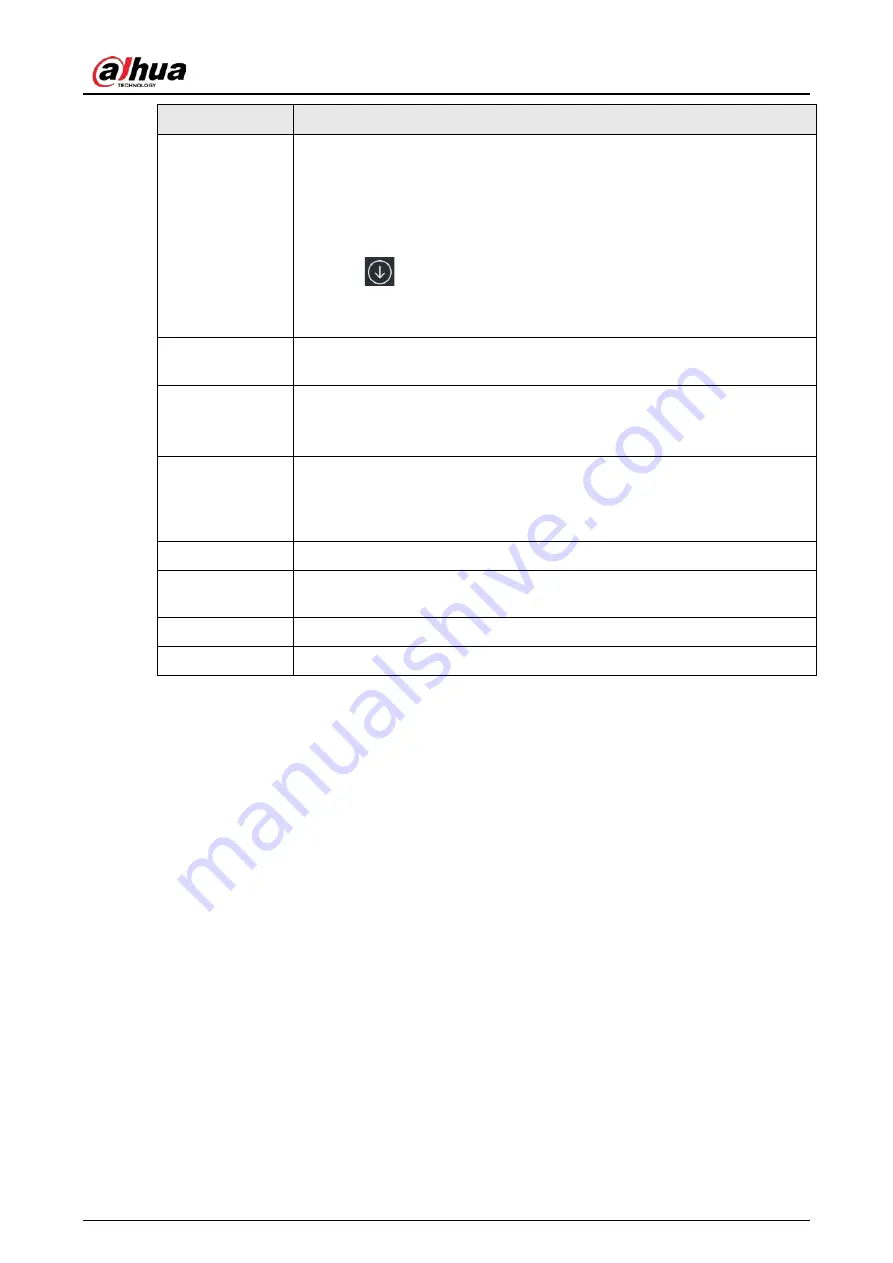
User's Manual
16
Function
Description
Camera
Tap the icon to take a picture.
●
The built-in camera supports mirroring.
●
Supports countdown settings, including: off, 3 s (default), 5 s, and 10 s.
●
Tap Import Whiteboard, and then you can import the screenshot to the
whiteboard with one tap.
●
Tap
to save the picture to the local default folder. The picture is
named year-month-day-hour-minute-second.png by default.
●
Supports QR sharing.
Energy saving
With this function enabled, the backlight is set to a lower value. The
backlight brightness can be adjusted manually or automatically.
Eye Care
Enable or disable the eye care function.
With this function enabled, the whiteboard will reduce the intensity of its
blue light and change the screen to eye care mode.
Brightness
Drag the slider to adjust the backlight brightness. You can tap Auto to
enable the auto adjustment function. The whiteboard can automatically
adjust the brightness according to the environment. For details, see "3.5.2
Configuring General Settings".
Volume
Drag the slider to adjust the volume. Tap to enable mute.
Touch Lock
Tap the icon to disable touch control for the screen. Press the power button
3 times to unlock the touch lock.
Screen Lock
Tap the icon to lock the screen.
Power
Tap the icon to shut down, restart the whiteboard, or exit Windows.
3.2 Electronic Whiteboard
Tap Whiteboard on the home screen to open the whiteboard software. You can write or draw
pictures on the screen.
Содержание D-LCH75-MC410-B
Страница 1: ...Smart Interactive Whiteboard User s Manual ZHEJIANG DAHUA VISION TECHNOLOGY CO LTD V1 1 0...
Страница 7: ...User s Manual II Appendix 2 Cybersecurity Recommendations 30...
Страница 12: ...User s Manual 5 1 3 2 2 Dimensions 65 inch Figure 1 4 Dimensions mm inch VESA pattern 500 mm 400 mm 19 69 15 75...
Страница 13: ...User s Manual 6 1 3 2 3 Dimensions 75 inch Figure 1 5 Dimensions mm inch VESA pattern 600 mm 400 mm 23 62 15 75...
Страница 40: ...User s Manual...






























