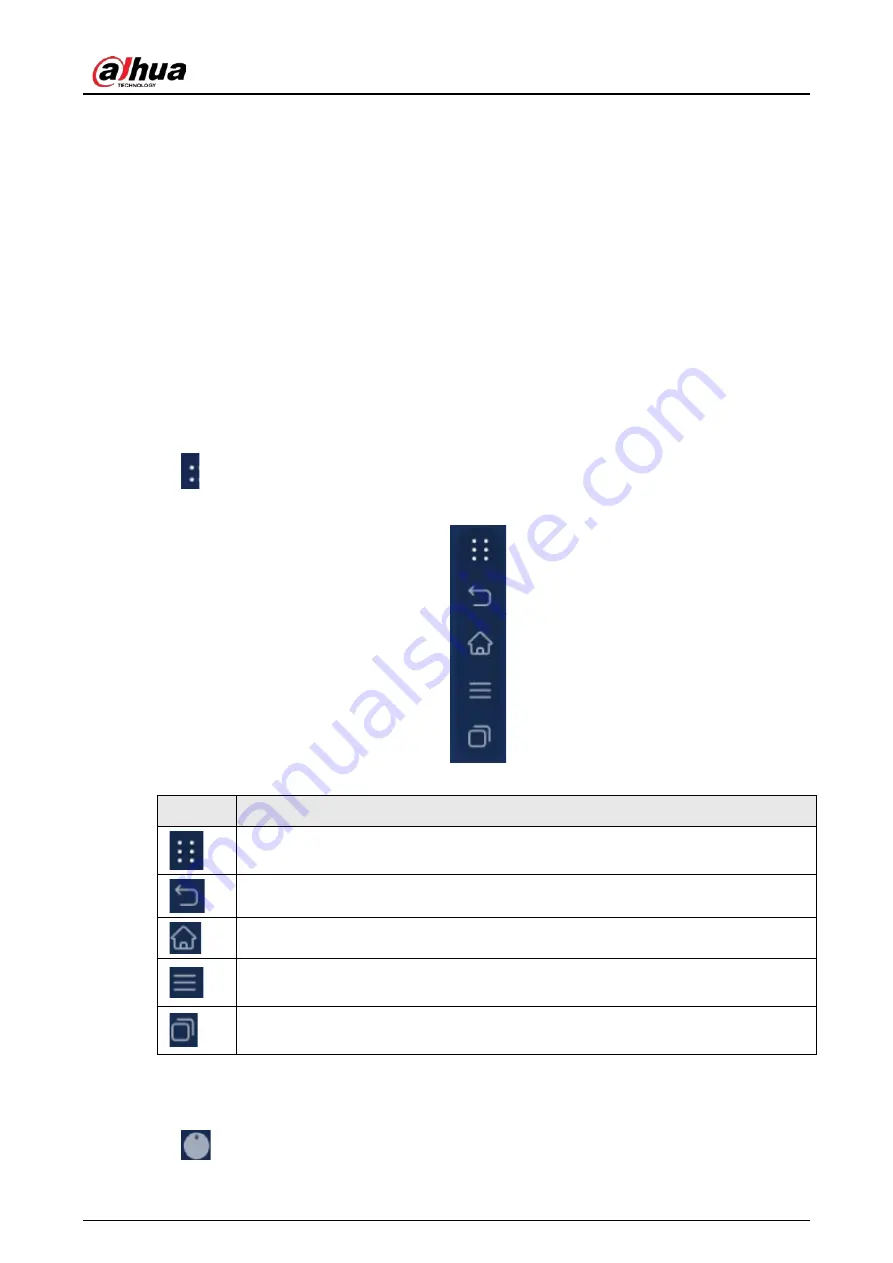
User's Manual
11
3 Basic Operations
The whiteboard can act as a computer, TV or electronic whiteboard. This chapter introduces the
basic operations of those functions. We recommend using the stylus pen to interact with the screen.
For details on touch control, see "Appendix 1 Touch Operation".
3.1 Quick Operations
You can use the navigation bar or compass to quickly use basic functions.
3.1.1 Bringing up the Navigation Bar
Tap
on the left and right sides of the home screen to bring up the navigation bar.
Figure 3-1 Navigation bar
Table 3-1 Description of navigation bar
Icon
Description
Display or hide the navigation bar.
Go back to the previous screen.
Go back to the home screen.
Tap the icon to display common tools such as annotation, screen sharing, and
camera. For details, see "3.1.3 Common Tools".
Displays the apps that are running in the background. You can close the background
apps one by one or in batches.
3.1.2 Bringing up the Compass Menu
Tap
on the home screen to bring up the compass menu. For details, see "3.5.2 Configuring
Содержание D-LCH75-MC410-B
Страница 1: ...Smart Interactive Whiteboard User s Manual ZHEJIANG DAHUA VISION TECHNOLOGY CO LTD V1 1 0...
Страница 7: ...User s Manual II Appendix 2 Cybersecurity Recommendations 30...
Страница 12: ...User s Manual 5 1 3 2 2 Dimensions 65 inch Figure 1 4 Dimensions mm inch VESA pattern 500 mm 400 mm 19 69 15 75...
Страница 13: ...User s Manual 6 1 3 2 3 Dimensions 75 inch Figure 1 5 Dimensions mm inch VESA pattern 600 mm 400 mm 23 62 15 75...
Страница 40: ...User s Manual...






























