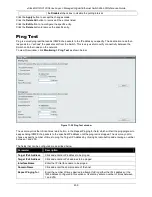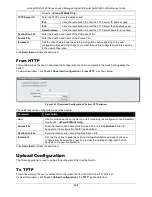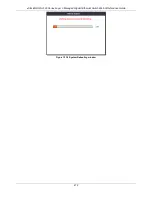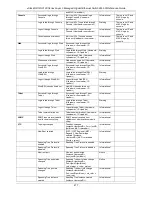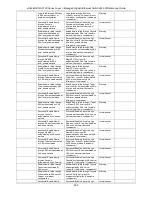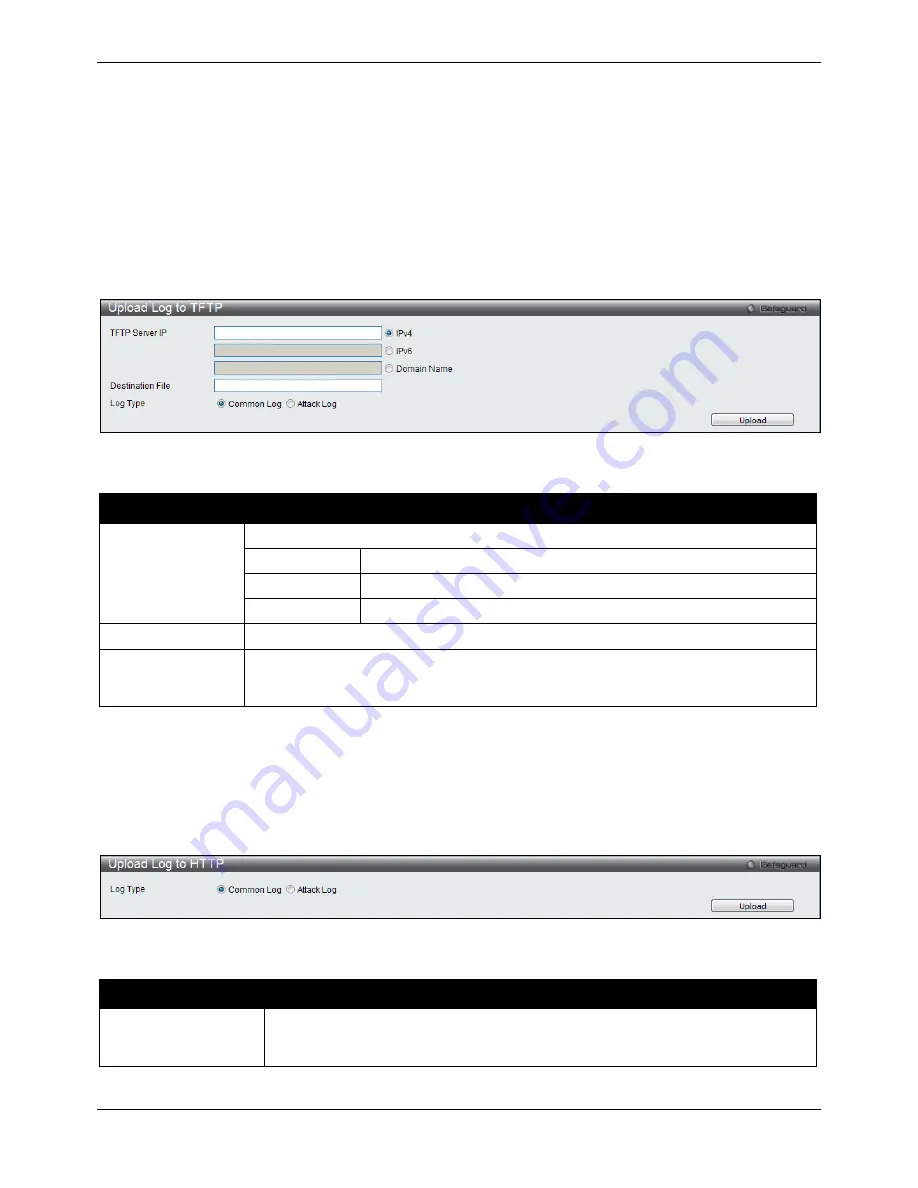
xStack® DGS-3120 Series Layer 3 Managed Gigabit Ethernet Switch Web UI Reference Guide
470
Click
Upload
to initiate the upload.
Upload Log File
The following window is used to upload the log file from the Switch.
To TFTP
This window allows the user to upload the log file from the Switch to a TFTP Server.
To view this window, click
Tools >
Upload Log > To TFTP
, as shown below:
Figure 12-14 Upload Log to TFTP window
The fields that can be configured are described below:
Parameter
Description
TFTP Server IP
Enter the TFTP server IP address used.
IPv4
Click the radio button to enter the TFTP server IP address used.
IPv6
Click the radio button to enter the TFTP server IPv6 address used.
Domain Name
Click the radio button to enter the TFTP server domain name used.
Destination File
Enter the location and name of the Destination File.
Log Type
Select the type of log to be transferred. Selecting the
Common Log
option here will
upload the common log entries. Selecting the
Attack Log
option here will upload the log
concerning attacks.
Click
Upload
to initiate the upload.
To HTTP
This window allows the user to upload the log file from the Switch to a computer.
To view this window, click
Tools >
Upload Log > To HTTP
, as shown below:
Figure 12-15 Upload Log – HTTP window
The fields that can be configured are described below:
Parameter
Description
Log Type
Here the user can select the type of log to be transferred. Selecting the
Common
Log
option here will upload the common log entries. Selecting the
Attack Log
option
here will upload the log concerning attacks.
Click
Upload
to initiate the upload.
Содержание xStack DGS-3120 Series
Страница 1: ......