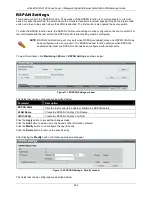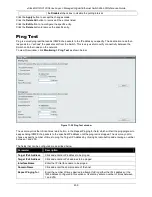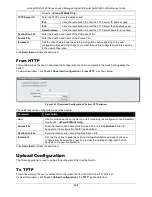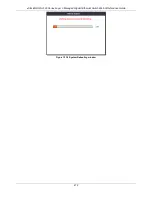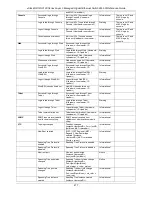xStack® DGS-3120 Series Layer 3 Managed Gigabit Ethernet Switch Web UI Reference Guide
464
Figure 12-4 License Management window
The fields that can be configured are described below:
Parameter
Description
Activation Code
Enter an activation code.
Unit
Select a unit to configure.
(EI and SI Mode Only)
Click the
Install
button to install the DLMS activation code.
Click the
Find
button to display the log in the display section according to the selection made.
Stacking Information (EI and SI Mode Only)
To change a switch’s default stacking configuration (for example, the order in the stack), refer to the
System
Configuration > Stacking > Stacking Mode Settings
window.
The number of switches in the switch stack (up to 6 total) are displayed next to the Tools drop-down menu. The
icons are in the same order as their respective Unit numbers, with the Unit 1 switch corresponding to the icon in the
upper left-most corner of the icon group.
When the switches are properly interconnected through their optional Stacking Modules, information about the
resulting switch stack is displayed under the
Stacking Information
link.
To view this window, click
Tools >
Stacking Information
, as shown below:
Figure 12-5 Stacking Information window
The Stacking Information window displays the following information:
Parameter
Description
Topology
Show the current topology employed using this Switch.
My Box ID
Display the Box ID of the Switch currently in use.
Master ID
Display the Unit ID number of the Primary Master of the Switch stack.
Box Count
Display the number of switches in the switch stack.
Box ID
Display the Switch’s order in the stack.
Содержание xStack DGS-3120 Series
Страница 1: ......