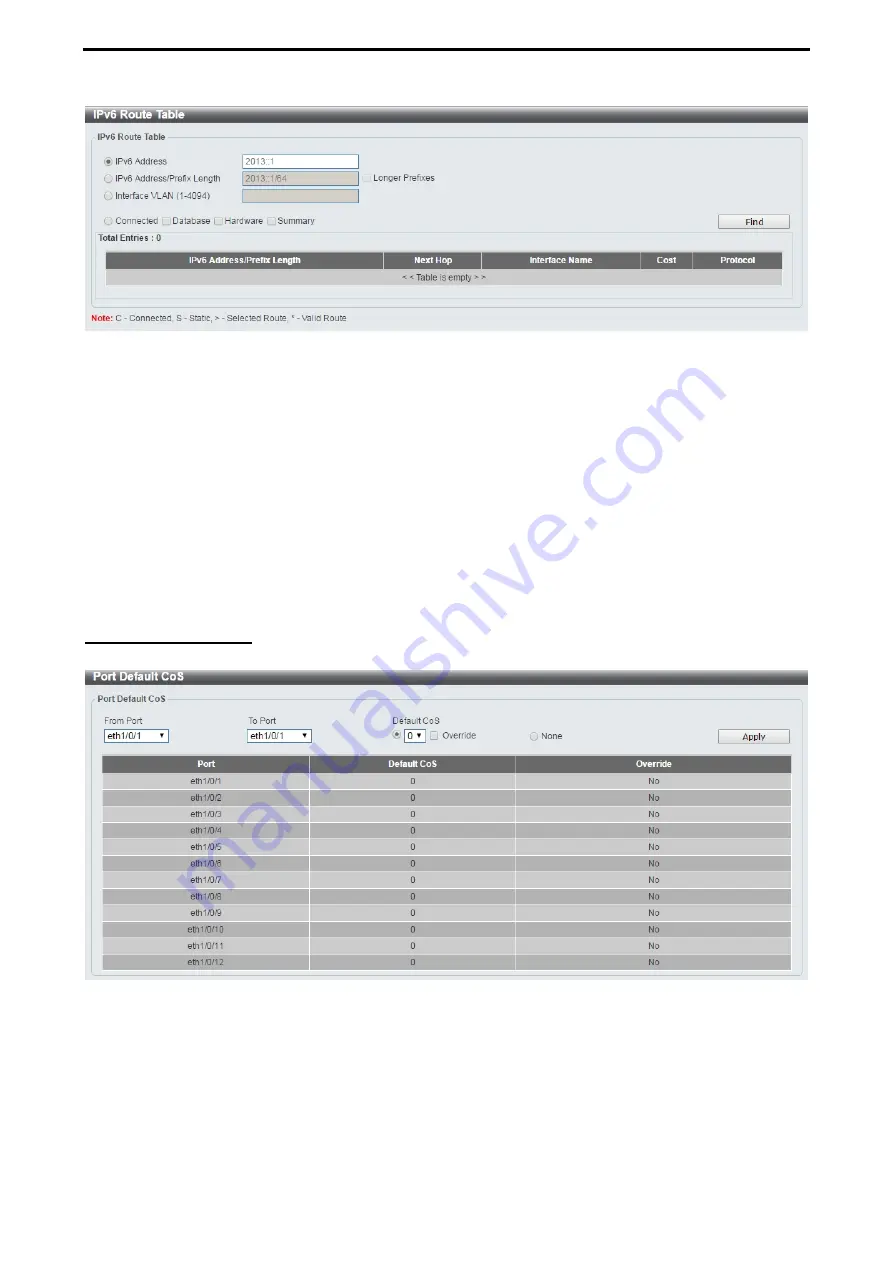
D-Link DXS-1210 Series User Manual
76
Figure 4.128 – L3 Features > IPv6 Route Table
IPv6 Address:
Select and enter the IPv6 address to display here.
IPv6 Address/Prefix Length:
Select and enter the IPv6 address and prefix length to display here. Select the
Longer Prefixes
option to display the route and all of the more specific routes.
Interface VLAN (1-4094):
Select and enter the interface’s VLAN ID to display here.
Connected:
Select this option to display only connected routes.
Database:
Select to view all the related entries in the routing database instead of just the best route.
Hardware:
Select this option to display only hardware routes. Hardware routes are routes that have been
written into the hardware chip.
Summary:
Display the brief information of the active routing entries.
Click the
Find
button to locate a specific entry based on the information entered.
QoS > Port Default CoS
The Port Default CoS page allows you to view and configure the port’s default CoS settings.
Figure 4.129 – QoS > Port Default CoS
From Port / To Port:
Select the range of ports to be configured.
Default CoS:
Select the default CoS option for the specified ports. The values are from 0 to 7. Click the
Override
check box to apply the port's default CoS to all packets (tagged or untagged) received by the port.
Select the
None
option to use the default settings.
Click the
Apply
button to save your settings.
Содержание DXS-1210-10TS
Страница 1: ...User Manual DXS 1210 Series L2 10 Gigabit Ethernet Switch Series Rev A2...
Страница 25: ...D Link DXS 1210 Series User Manual 19 Figure 4 24 User Guide Micro Site...
Страница 134: ......






























