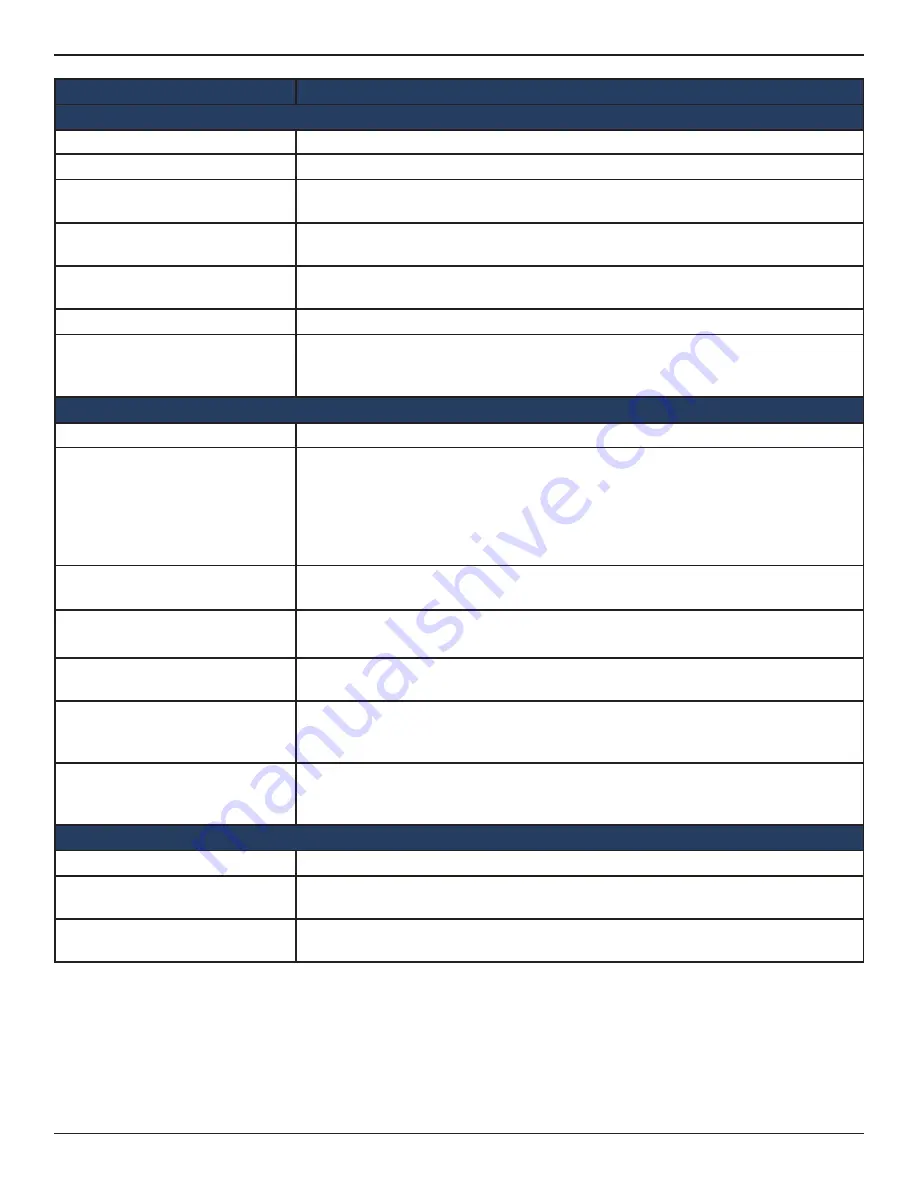
D-Link DWC-1000 User Manual
52
Section 3 - Basic Configuration
Basic Limit by Duration
Valid with Begin and End Time
Limitations on the basis of duration
Valid Begin
If you enable
Valid with Begin and End Time
, there are 3 types of limiting user access
by duration:
1. Start While Account Created: Activate account when user is created
2. Start While Account Login: Activate account when user first login using his
credentials.
3. Begin From: Activate account from the respective date
Start While Account Created
If you select
Start While Account Created
, enter a value in Hours/Days to set duration
of usage time.
Start While Account Login
If you select
Start While Account Login
, enter a value in Hours/Days to set duration of
usage time.
Begin From
If you choose
Begin From
, select a specific time and date for the account to become
valid.
End to
If you choose
Begin From
, select a specific time and date for the account to get
expired.
Allow Front Desk to Modify
Duration
If you enable
Valid with Begin and End Time
, checking this option enables the front
desk user to modify duration limits.
Basic Limit by Usage
Maximum Usage Time
Maximum time for which the user can stay login before his account expires.
Maximum Usage Traffic
Maximum traffic that the user can use before his account expires. Only inbound
traffic shall be considered towards bandwidth usage.
Allow Front Desk to Modify
Usage
If you enable
Maximum Usage Time
or
Maximum Usage Traffic
, checking this option
enables the front desk user to modify usage limits.
Field
Description
Profile Details
Profile Name
Each profile will be having a profile Name to identify itself.
Profile Description
This is the description of the profile
Allow Multiple Login
Checking this option will allow multiple users to use same captive portal login
credentials created for this profile to login simultaneously.
Allow Customized Account on
Front Desk
Checking this option enables the front desk user to give customized account name
to the captive portal users being created on this profile.
Allow Batch Generation on
Front Desk
Checking this option enables the front desk user to generate a batch of temporary
captive portal users at one click.
Session Idle Timeout
Idle timeout for CP users generated for this profile.
Show Alert Message on Login
Page while Rest of Usage Time/
Traffic Under
Enter a value here in Hours/Days/MB/GB to get an alert message when the usage
time/traffic left reaches the desired limit. By default if 0 is entered, it implies no alert
message is required.






























