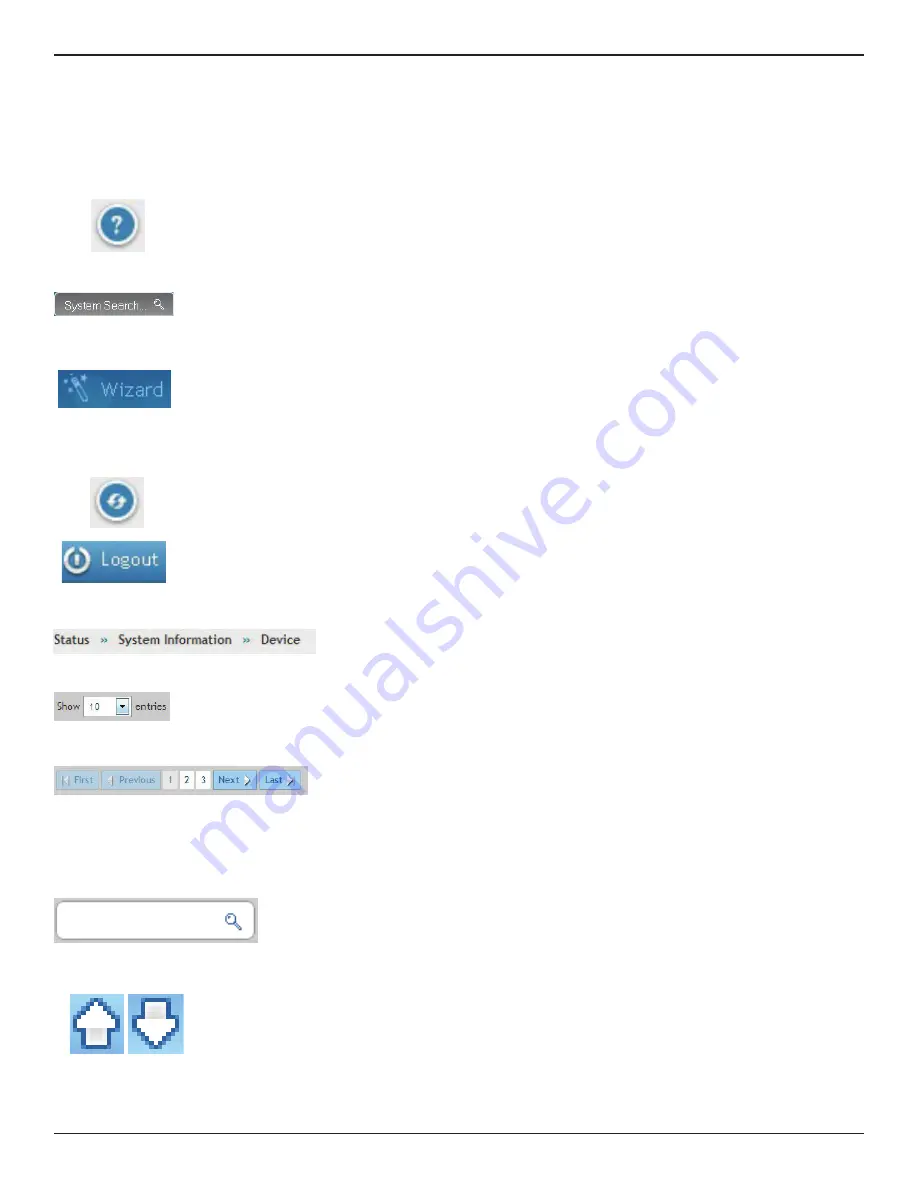
D-Link DWC-1000 User Manual
26
Section 3 - Basic Configuration
Standard Web Management Interface Features
There are several standard features in the web management interface.
The Help feature has explanations for the various functions and settings on the interface. Click
on the question mark icon to bring up the Help menu. It is always located near the top right
corner of the screen.
System Search allows you to search for a function or feature by typing in a word into the search
box. The search box is always located near the top-right corner of the screen.
The Wizard feature provides a number of helpful guides to common configuration task such as
setting up the device, connecting to the internet, configuring wired and wireless networking,
setting security options, and creating new users. Click on the Wizard wand icon to open the
wizard. It is always located near the top right corner of the screen, on the left of the System
Search box.
Refresh allows you to refresh the interface in order for changes to take effect immediately. Click
on the refresh icon near the top-right corner of the screen, to the right of the Help icon.
Logout allows you to log out of the interface securely. Click on the Logout icon at the top-right
corner of the screen.
Search bar (on table)
Table content search allows you to search information in the table by typing
in a word into the search box. The search box is always located near the top
right corner of the table.
Menu Navigation Route - Displays the menu route for the current page.
Displays the number of items on the table in one page. The system can list 10, 25, 50, 100
entries in one page.
First/ Previous/ Next/ Last (on table)
Information would be shown in multiple pages. Use First/ Previous/ Next/
Last to switch pages. The page change function is always located near the
bottom right corner of the table
Ranking/sort (on table)
Rank/sort the relative order of value and information on the table by clicking table header.






























