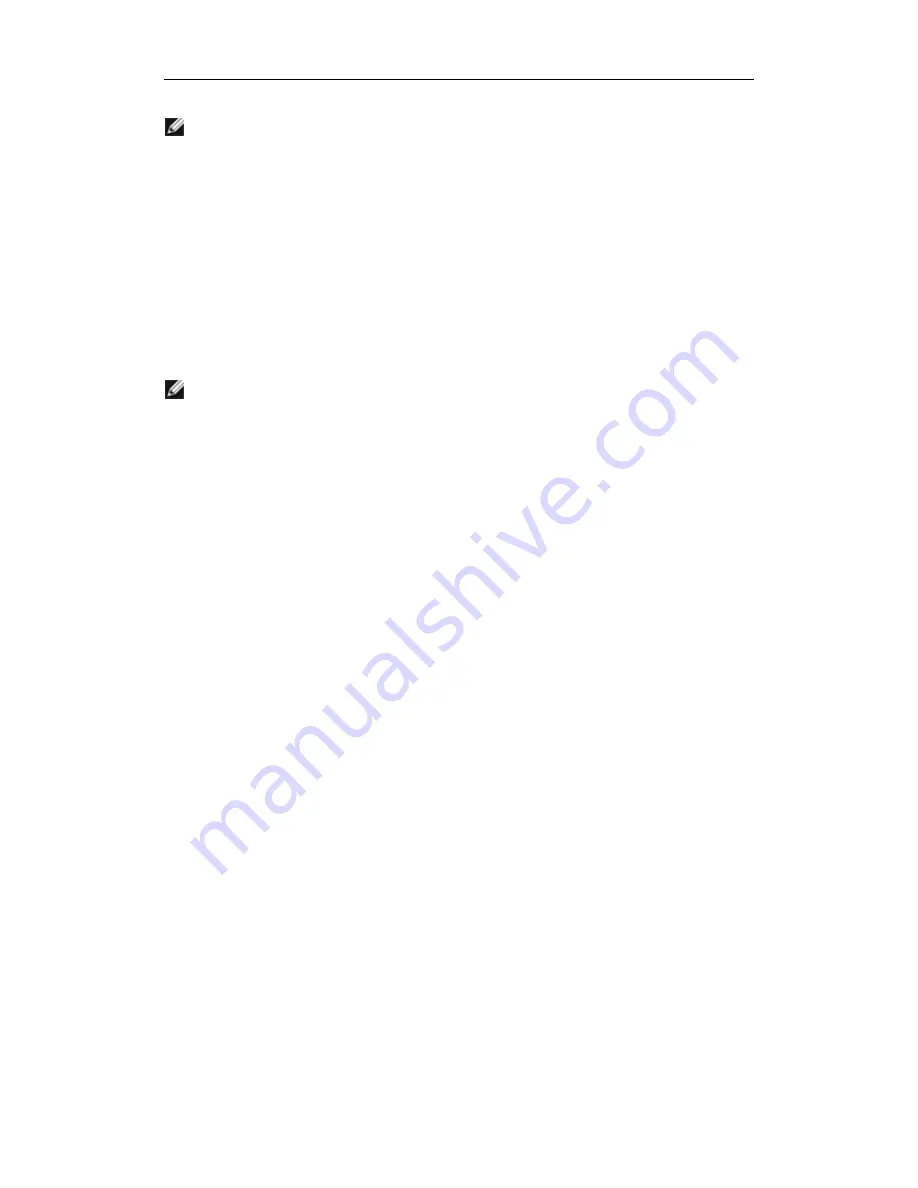
D-Link DGE-560SX User Guide
72
NOTE: If your adapter was installed at the factory, the driver software has been installed
for you.
When Windows first starts after a hardware device (such as a D-Link NetXtreme Gigabit
Ethernet adapter) has been installed, or after the existing device driver has been removed,
the operating system automatically detects the hardware and prompts you to install the
driver software for that device.
Both a graphical interactive installation mode (see Using the Installer) and a command-line
silent mode for unattended installation (see Using Silent Installation) are available.
NOTES:
o
Before installing the driver software, verify that the Windows operating
system has been upgraded to the latest version with the latest service pack
applied.
o
A network device driver must be installed before the D-Link NetXtreme
Gigabit Ethernet adapter can be used with your Windows operating system.
Drivers are located on the installation CD.
Using the Installer
1.
To install the D-Link NetXtreme drivers
When
Found New Hardware Wizard
opens, click
Cancel
.
2.
Insert the installation CD into the CD-ROM or DVD drive.
3.
On the installation CD, open the folder for your operating system, open the DrvInst
folder, and then double-click Setup.exe file to open the InstallShield Wizard.
4.
Click
Next
to continue.
5.
After you review the license agreement, click
I accept the terms in the license
agreement
, and then click
Next
to continue.
6.
Select how you want to install the NetXtreme drivers and then click
Next
.
7.
Click
Install
.
8.
Click
Finish
to close the wizard.
9.
The installer will determine if a system restart is necessary. Follow the on-screen
instructions.






























