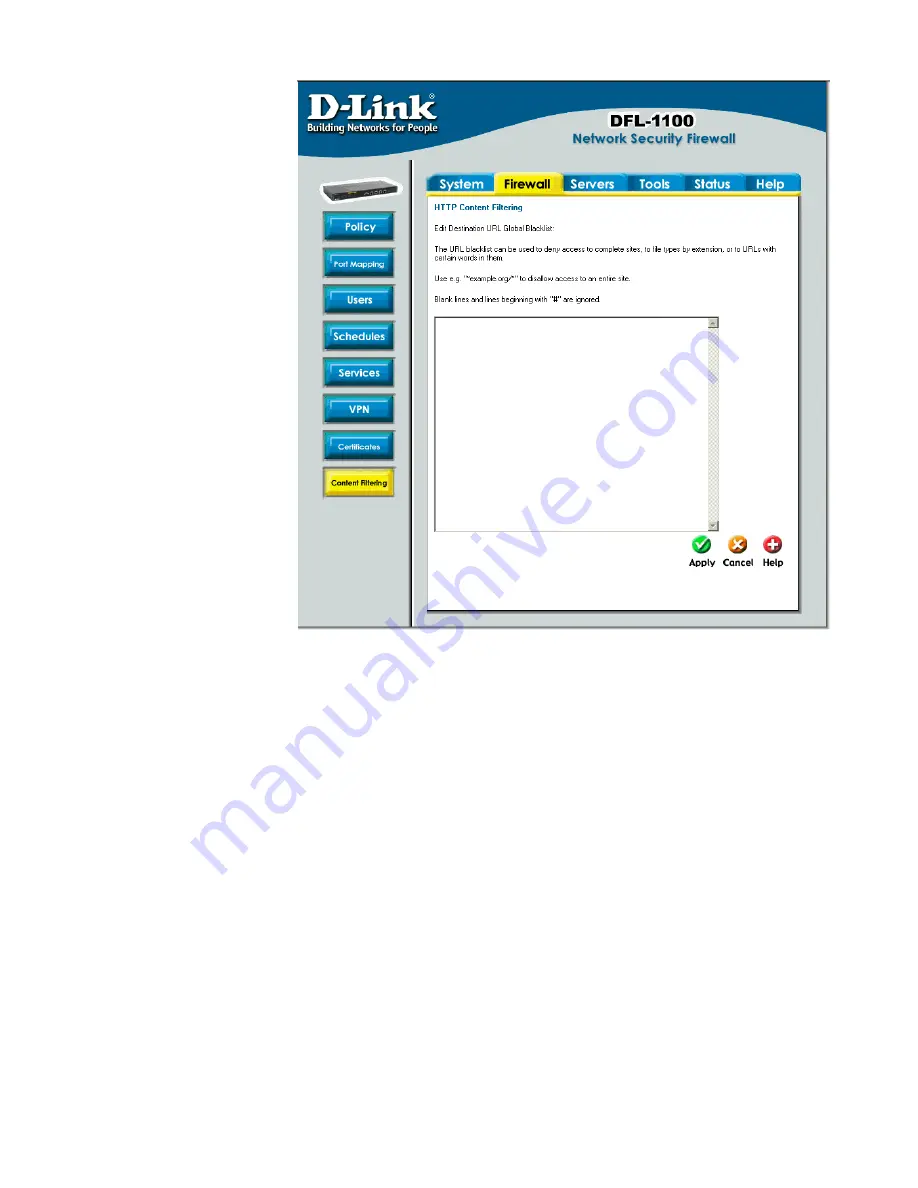
Edit the URL Global Blacklist
Follow these steps to
add or remove a URL.
Step 1.
Navigate to
Firewall / Content
Filtering and choose
Edit global URL
Blacklist.
Step 2.
Add or edit a
URL that should be
filtered and blocked.
File extensions may
also be defined to
block download of
specified file types.
Click the
Apply
button below to apply
the changes or click
Cancel
to discard
changes.
Note:
For HTTP URL filtering to work, all HTTP traffic needs to go through a policy using a
service with the HTTP ALG. A pre-defined “HTTP-outbound TCP: All -> 80 ALG: "http-cf",
max 100” service is provided to simplify the configuration of HTTP Content Filtering.
Refer to Appendix D for more detailed information on configuration of HTTP Content
Filtering.
Active content handling
Active content handling can be enabled or disabled by checking the checkbox before each
type you would like to strip. For example to strip ActiveX and Flash, enable the checkbox
named Strip ActiveX objects. It is possible to strip ActiveX, Flash, Java, JavaScript, and
VBScript. It is also possible to block cookies.
Note:
For HTTP URL filtering to work, all HTTP traffic needs to go through a policy using a
service with the HTTP ALG. A pre-defined “HTTP-outbound TCP: All -> 80 ALG: "http-cf",
max 100” service is provided to simplify the configuration of HTTP Content Filtering.
Refer to Appendix D for more detailed information on configuration of HTTP Content
Filtering.
Содержание DFL-1100 - Security Appliance
Страница 1: ...D Link DFL 1100 Network Security Firewall Manual Building Networks for People 04 19 2005 TM ...
Страница 107: ...5 Select Connect to the network at my workplace and click Next ...
Страница 108: ...108 6 Select Virtual Private Network connection and click Next ...
Страница 109: ...7 Name the connection MainOffice and click Next ...
Страница 110: ...110 8 Select Do not dial the initial connection and click Next ...
Страница 111: ...9 Type the IP address to the server 194 0 2 20 and click Next 10 Click Finish ...






























